Aldus SuperPaint 3.5

Aldus SuperPaint was a graphics program capable of both bitmap painting and vector drawing for the early versions of the Macintosh OS.
SuperPaint was a fun tool that allowed people to explore computer graphics. There were a lot of cool tools that allowed you to be creative.
Aldus SuperPaint was discontinued sometime after 1993. The last version that I have was 3.5. I was able to use the application just fine on my PowerBook G3 using Mac OS 9.1
Here are some of the tools that were available in the tool palettes:
The Draw & Paint Plug-ins palette is available in both layers. The tools found on this palette are those plug-in modules in the SuperPaint Pouch that work in both the Paint and Draw layers. SuperPaint came with these Draw & Paint plugin tools: 3-D Box, allGON, Crop Mark, Cycloid, Flowers, Grid, QuickShadow, and Spiral.
Paint and Draw Tools
- 3D Box - A tool with another dimension by Dana Gregory and modified by Marie L. Hughes
- allGON - A plugon twiddler by Dana Gregory
- Crop Marks - Drag the rectandle you wish the crop marks to surround. by Sean D. Baird
- Cycloid - Draws a Hypocycloid shape inside a circle or a Epicycloid outside a cicle by Linda McLennan
- Flowers - Flower shape, with settings for petals, width and smoothness.
- Grid - Creates a grid within a pre-defined area by Peter Kevin Reeves
- QuickShadow - creates a rectangle, multigon shapes and circles with shadows behind them by Marie L. Hughes
- Spiral - Creates a quick spiral shape by Linda McLennan.
Paint Tools
- Bubbles - Draws round bubbles as you move the mouse by Linda McLennan
- Calligraphy Brush - changes the brush size as the speed of the mouse changes - supported tablet pressure by Marie L. Hughes
- Charcoal - Mixure of the regular brush and the Spray can by Linda McLennan
- Copy Brush -Copies an area based on the reference image by Linda McLennan
- Dry Brush - The faster you paint - the faster it runs out of paint and leaves a trail as though from the bristles of a brush. By Marie L. Hughes
- Magic Marker - produces an effect similar to a felt tip marker by Marie L. Hughes
- Smudge - Smuges any Paint area by Chris Mohhrman
- Spin - Spins a line as you draw by John F. Simon
- Spray Can - sprays the Area Filled in a round pattern. You can could customize the brush size by Linda McLennan.
- Sprinkler - Using the Area Fill, this tool stamps a series of shapes into the document.
- Texture Brush - Brushes a texture by Linda McLennan.
- Twister - mixes up the pixels in an area around the cursor by Linda McLennan.
- Variable-size Eraser - Users can select from 4 different eraser sizes by Marie L. Hughes
Other Tools that were available in the tool box:
- Text tool - Can be used in Paint or Draw layers
- Lasso Tool - Drag a free-form line around the desired object. The selection area will tighten around the selected obect.
- Airbrush - Paints like a real airbrush using the current Area Fill.
- Pencil - writes a one-pixel line, using the current Area Fill (unless you begin the line in an area of current Area Fill; the it erases a one-pixel line)
- Paint Bucket - the paint bucket "pours" the current Area Fill over all contiguous pixels that are the color of the pixel under the spout when the mouse button is pressed.
- Eraser - a 16x16 square that erases the area unter the tool. Double-click to erase the entire visible portion of the document.
- Line Tool - Lines are filled with the current line fill.
- Perpendicular Line Tool - Lines are created at 90 degrees or 180 degrees.
- Round Rectangle Tool - Double-click to display the Round Corners dialog box, in which you can configure the round ends or round corners.
- Rectangle Tool - Rectangles are filled with the current Area Fill and are bound by the lines of current Line Fill.
- Multigon Tool - draws equilateral polygons with a definable number of sides. Double-Click to change the number of sides
- Oval - draws ovals filled with the current Area Fill, and bound by lines of current Line Fill and widths.
- Polygon - creates an irregular shape filled with the current Area Fill.
- Arc - creates a one-quarter oval filled with the current Area Fill.
- EyeDropper - click to pick up a color in the Paint layer.
- Freehand Tool - lets you draw free-form shapes.
- Grabber - Drag to move the document in the window, or past the boundary of the working area.
- Magnifier - Click anywhere in the document window to zoom in one level.
Screen Shots
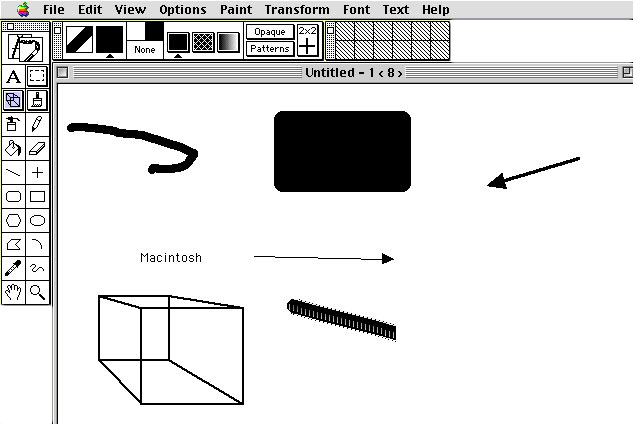
Screen Shot of the Aldus SuperPaint Setup
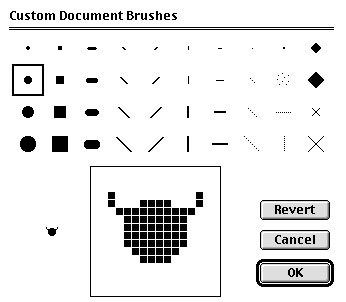
The Custom Brushes dialog box allowed you to create you own brush!
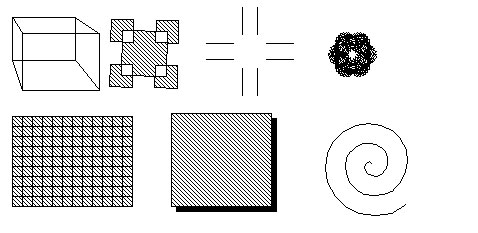
Some of the things that you could create with the Paint and Draw Tools.
Modern Graphic Programs
Surprised that some of these tools are not in the latest graphic programs such as Pixelmator, Affinity Design or AutoDesk Graphic programs. Perhaps developers or program managers will see some of the functionality that was in earlier graphic programs and will add them to the current versions.
