GraphSketcher
GraphSketcher integration Affinity Designer
Have you ever needed to make a simple line chart in Affinity Designer? Wish there was a simple way to create a vector base graph?
Thankfully there is an app for that and it's free!
GraphSketcher is a simple, elegant tool for quickly sketching graphs and plotting data -- but you don't even need data to get started. It's perfect for reports, presentations, and problem sets where you need to produce sharp-looking graphs on the fly.
It's really easy to create charts for whatever data point that you want. Anytime you want a quick line graph, GraphSketcher is perfect.
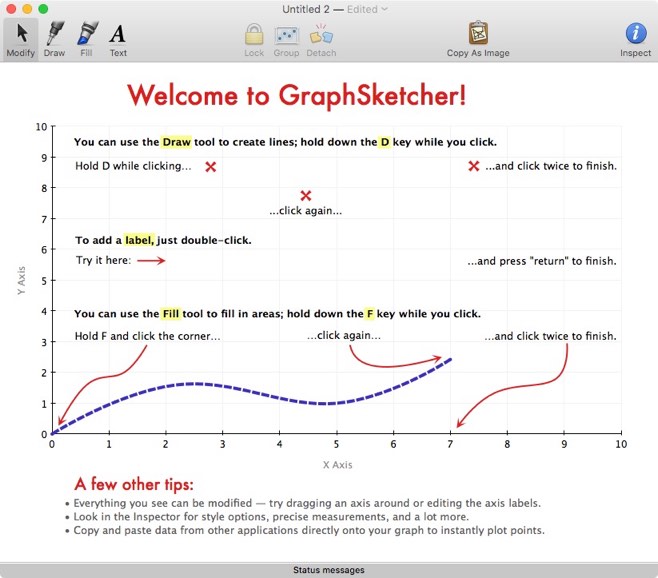
Integrates Smoothly with Affinity Designer
What's nice about GraphSketcher is that you can copy the Graph in GraphSketcher and then paste it in Affinity Designer. All the objects are put in their own layers and in their respective types. So you can still change the text and points on the chart!
This is really cool when you want to put together a quick chart and use the power of Affinity Designer to touch it up.
GraphSketcher History
The application was created by Robin Stewart in 2007 and refined by the folks at Omni Group. In 2014, the application was retired from the product line and the code was put into open-source.
There's only been one update since the code was put into open-source. That was to fix a bug with comma separated values.
Getting GraphSketcher
Download the Binary file from GitHub and place the file into the Application folder. Double click to open and start creating charts.
Check out all the Inspector settings and see the capabilities of the application.
Once your done, click on the 'Copy as Image' and then paste it into your Affinity Designer document. Now you can do additional modifications to make the chart look better. (Try putting the chart on a chalkboard for a unique look!)
Pro-Tip
After you paste in the chart, I would recommend grouping the objects together (Command-G). That will make it easier to manage all the objects. So after you, Command-C, do a Command-G.
