Browser Extensions for QA
Popular
Browser Extensions are a great way to enhance the browsing experience. It's a good way to get a lot more out of the browsers.
There are plenty of great Extensions that can help QA test websites. However, don't be greedy and install too many extensions. It can slow down your browser experience and give you false testing results!
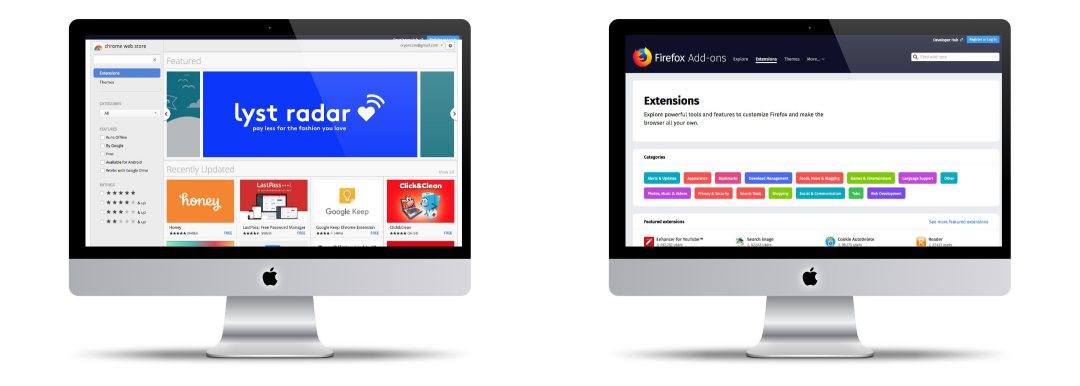
Awesome Screenshot: Screen Video Recorder
Screencast, record screen as the video. Screen capture for a full page, annotate, blur sensitive info, and share with one-click uploads.
A fast way to get a screenshot of the current page. You can even add all the popular annotations after the screenshot. The nice thing is that the capture is in a different tab, so you can keep testing and then go back and make any comments.
Firefox: https://addons.mozilla.org/en-US/firefox/addon/screenshot-capture-annotate/
Chrome: https://chrome.google.com/webstore/detail/awesome-screenshot-screen/nlipoenfbbikpbjkfpfillcgkoblgpmj?hl=en-US
Bug Magnet
Right-click context menu to help with exploratory testing
Bug Magnet helps validate user-entered data. Make sure that the field supports all Unicode, Email and Phone standards. All the different text combinations are available with a simple right click.
Firefox: https://addons.mozilla.org/en-US/firefox/addon/bug-magnet/?src=search
Chrome: https://chrome.google.com/webstore/detail/bug-magnet/efhedldbjahpgjcneebmbolkalbhckfi?hl=en-US
Tag Assistant (by Google)
Tag Assistant helps to troubleshoot installation of various Google tags including Google Analytics, Google Tag Manager and more.
This is a great way to see what tags are installed on a page. Useful if your debugging Google Tag Manager and want to make sure that it's enabled.
Window Resizer
Resize the browser window to emulate various screen resolutions.
This is a fast way to make sure the browser is set to the correct dimensions. In addition, you can use the command Alt-Shit-T to display the current browser size. Very useful when you're debugging a layout issue with a particular resolution.
Firefox: https://addons.mozilla.org/en-US/firefox/addon/resize-window-viewport/?src=search
Chrome: https://chrome.google.com/webstore/detail/window-resizer/kkelicaakdanhinjdeammmilcgefonfh?hl=en-US
Form Filler
This extension allows you to fill all form inputs (textboxes, textareas, radio buttons, dropdowns, etc.) with **random/dummy** data.
The purpose of this extension is to help developers test their forms quickly and easily.
FireFox: https://addons.mozilla.org/en-US/firefox/addon/form-filler-devtool/
Chrome: https://chrome.google.com/webstore/detail/form-filler/bnjjngeaknajbdcgpfkgnonkmififhfo?hl=en-US
Chrome Keyboard Shortcuts for Extensions and Apps
Did you know that you can set keyboard extensions for Extensions? This is a great way to quickly access Extensions that you use all the time. Especially during regression test cycles.
If you go to chrome://extensions and click on the Keyboard Shortcuts in the bottom right of the page.
Now you can set your own shortcuts when you need them. This makes it really easy to access your extensions when your testing websites. This is also handy when you have Extensions hidden in the Chrome menu.
For example, you can set a shortcut to open the Tag Assistant - making it easy to validate the tags when you need to. You may have this hidden because it's not an action that you may need to do in every test.
