Dynamic Desktops
Graphic Converter lets you make your own Dynamic Desktop
One of the cool features of the Mac OS Mojave (10.14.2) is the ability to have dynamic Desktops. These desktop change as the day changes.
Create Your Own Dynamic Desktop
Did you know that you can create your own Dynamic Desktop using Graphic Converter?
Basically a Dynamic Desktop is a collection of 16 images in a heic file.
Apple recommends that each image needs to be 5120 x 2880 which is a 5k resolution. Photos taken with the latest iPhone are 4042x3024 - slightly smaller than Apple's recommendation. You can still create a file, just won't look good on a 5k display.
Simple Steps
Simple steps to make a set of image your very own dynamic desktop:
Open up Graphic Converter
Browse a directory that has images that you would like to make a Dynamic Desktop
Select 16 images
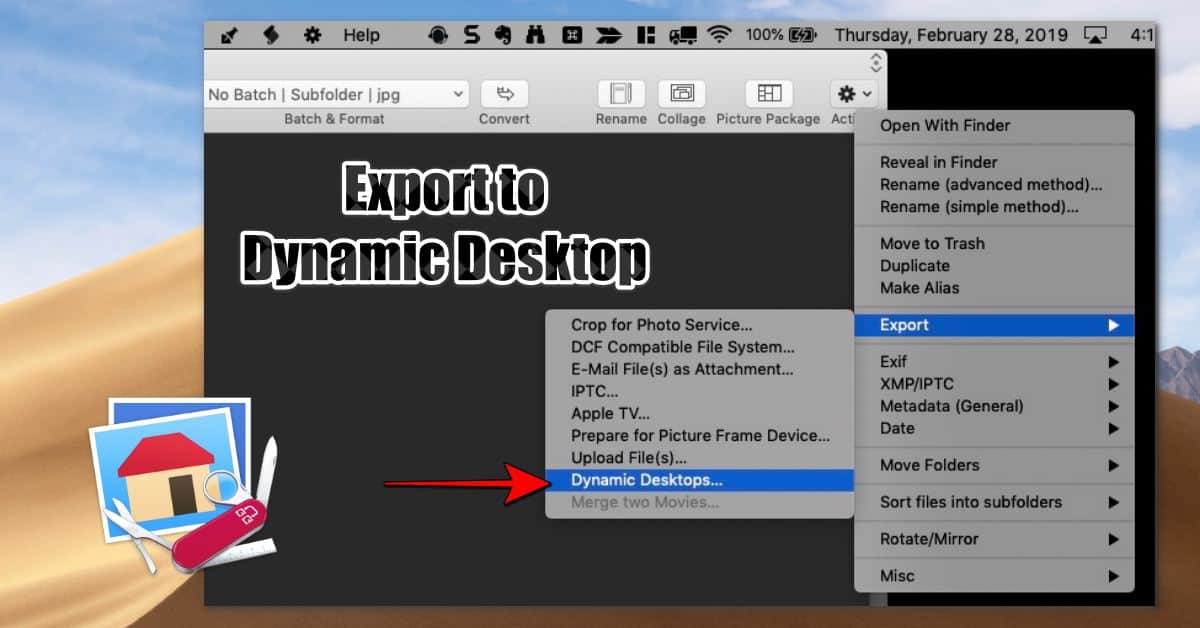
Select the Action Cog menu then Export, and then Dynamic Desktops. ( You can find the Action on the Browser Window toolbar, or from the Cog icon in the menu bar.)
Create a unique filename and save it to the Desktop for now.
After the file is created, you'll need to move it to the Wallpaper Desktop folder. Use the Finder "Go" Menu and select "Go to Folder..." and type in "/Library/Desktop"
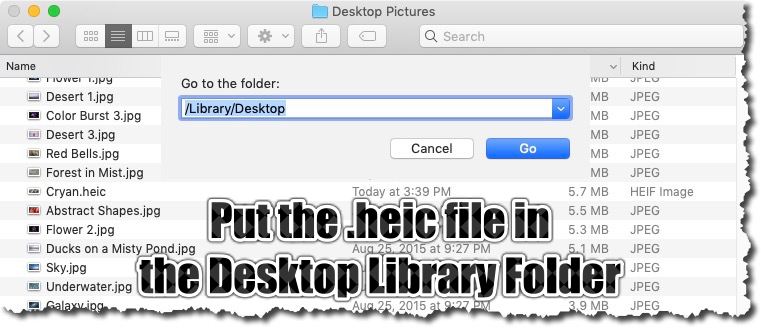
Then open up the "Desktop & Screen Saver" option. The easiest way to do that is to right click on the desktop and select "Check Desktop Background..."
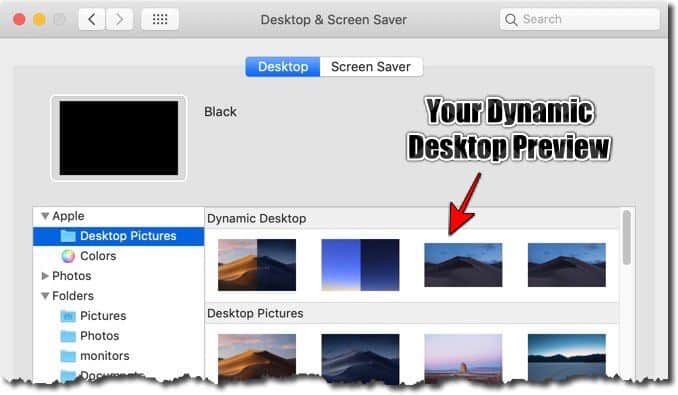
You should see a new "generic" image in the Dynamic Desktop. If you click on it you should see the desktop change to one of your images.
Have Fun With Own Dynamic Desktop
Dynamic Desktop is one of many cool uses of Graphic Converter. Having a dynamic desktop with different photos is a cool way to add a little variation to your day.
