How to Print Odd/Even Pages in macOS Sonoma
A Step-by-Step Guide

Welcome back to our weekly series where we delve into tips and tricks for macOS users! This week, we're exploring a handy feature in macOS Sonoma - printing odd or even pages. This can be particularly useful when you want to print on both sides of the paper manually or if you're only interested in specific pages of a document. Let's dive into how you can use the "Sheets to Print" option in the Paper Handling section of the updated print dialog box.
Step 1: Open Your Document
First things first, open the document you want to print. This could be a PDF, a Word document, or any other printable file.
Step 2: Accessing the Print Dialog
With your document open, go to File > Print, or simply use the shortcut Command + P. This will open the print dialog box.
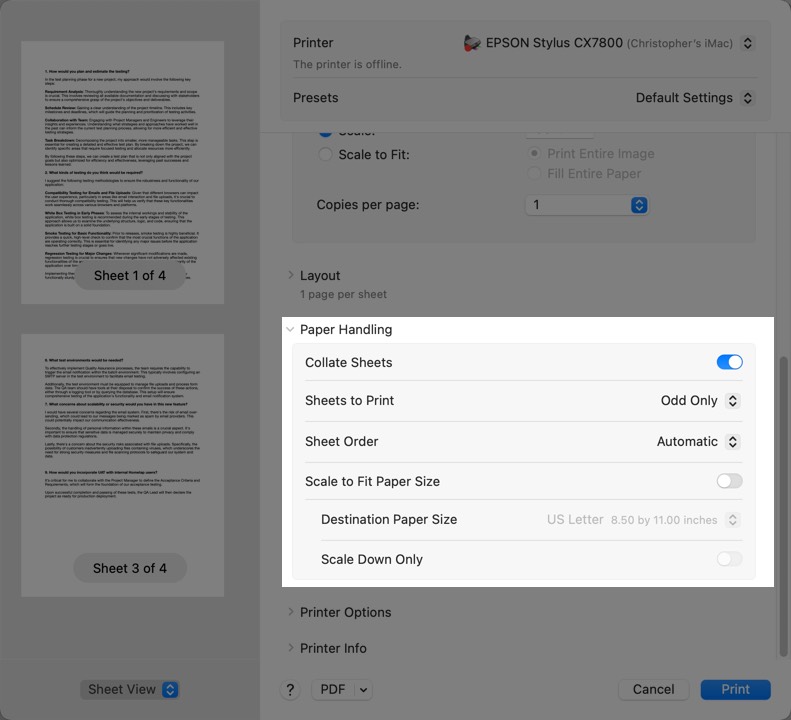
Step 3: Navigating to Paper Handling
In the print dialog, you might see a simplified version initially. Look for a drop-down menu that usually shows the name of the application you're using (like Preview, Word, etc.). Click on it and select Paper Handling from the list of options. This is where the magic happens!
Step 4: Selecting Sheets to Print
Once in the Paper Handling section, look for the "Sheets to Print" option. You'll typically find two choices here: Odd Only and Even Only.
- Choose
Odd Onlyif you want to print pages 1, 3, 5, and so on. - Select
Even Onlyfor pages 2, 4, 6, and so forth.
Step 5: Adjust Other Settings (Optional)
While you're here, you can also adjust other settings like the page order. For instance, if you're planning to manually print on both sides, you might want to print the even pages in reverse order for easier handling.
Step 6: Print and Repeat if Necessary
After selecting your preferred option, click Print. If you're doing a manual duplex (double-sided) print job, remember to re-feed the printed pages into your printer and repeat the process for the other set of pages (odd or even, whichever you didn't print the first time).
Conclusion
Printing odd or even pages in macOS Sonoma is a breeze once you know where to look. This feature is especially useful for those looking to save paper or manually handle duplex printing. As always, macOS is designed to make your workflow more efficient, and this small but mighty feature is a testament to that.
Stay tuned for more macOS tips and tricks next week! Happy printing!
