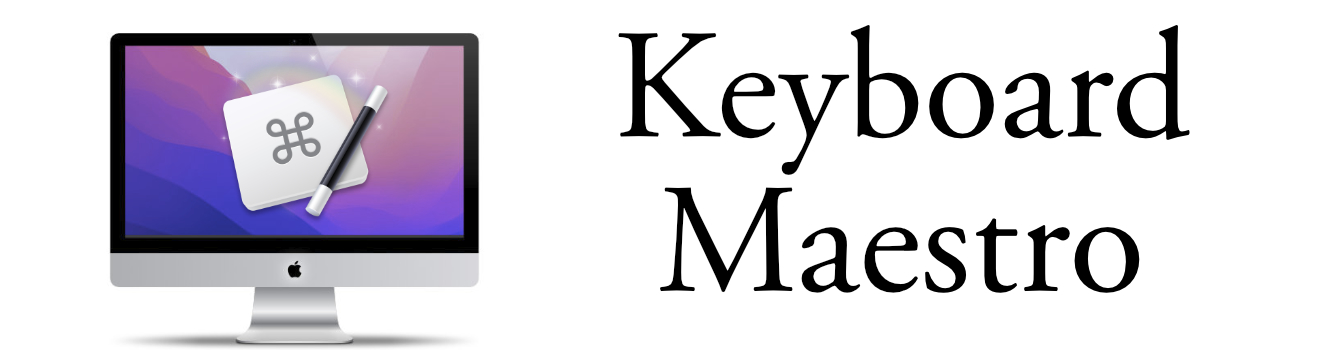Adding Keyboard Short to hide Firefox Bookmark Bar
Using Keyboard Maestro to hide that Bookmark Bar in Firefox
Firefox doesn't provide a Keyboard Shortcut for Hiding/Unhiding the Bookmark Menu. This is a problem when you want to take a screenshot of the active Firefox window and want to hide the bookmark bar since it may contain information unrelated to the screenshot.
With Keyboard Maestro, you can easily setup a keyboard shortcut by using the "Select or Show a Menu Item" action command. This is a little known Macro action that gives users a lot of flexibility.
Steps to Add a Hot Key to Firefox
To get started, you should create a new Firefox folder to execute macros only when Firefox is the frontmost application. This way you won't trigger the action when running the same command in another application.
Application-Specific Group
- Create a new Group and Call it Firefox.
- Make the group available for only Firefox Application.
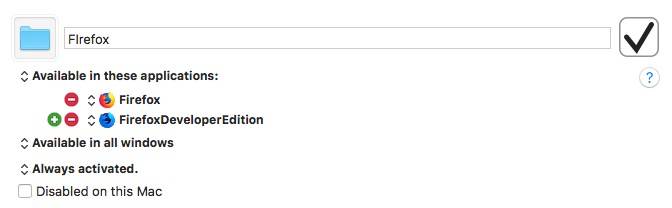
This is what the Firefox Group should look like. Most people will only have one Firef
New Macro
Simple steps to create the actual Macro:
- Create a new Macro in the Firefox Group
- Select the "Select or Show a Menu Item" Action.
- In the field to right of 'Menu Title' type: View
- Click on the green '+' to create a Submenu field
- In the field to right of ' Submenu' type: Toolbars
- In the field to right of 'Menu Item' type: Bookmark Toolbar
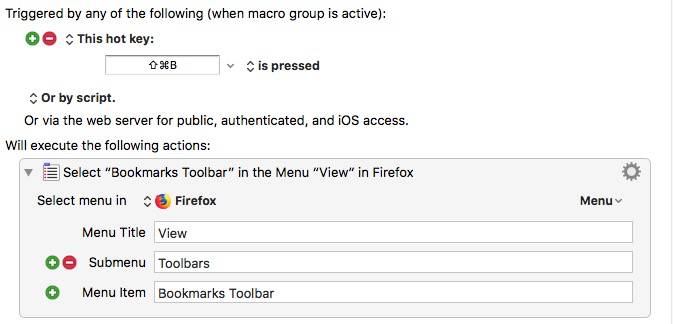
This is what the Keyboard Macro should look like.
What Happens Next
Now you can type in Shift-Command-B to hide the Bookmark Menu in Chrome and Firefox. This is certainly easy to remember and now you don't have to navigate through menus to hide it.
Once you know how to do this, it opens the door to add additional keyboard shortcuts to any other feature within Firefox or other applications.