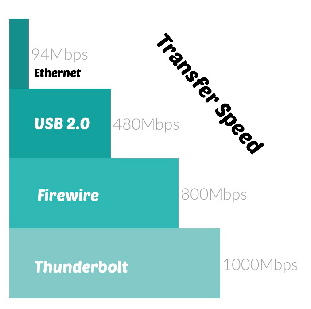iMac Hard Drive Crash
This week my iMac internal hard drive crashed.
I believe that this happens because my computer was doing some read/write activity and the power went out. As a result, I couldn't boot up my internal hard drive.
When I first attempted to boot the computer the startup process appeared to be normal but then would just shut down right when the startup progress bar was about 2/3 completed.
Making a bootable Drive
Lucky for me that I got a couple of flash drives for Christmas. I took one of them and installed the latest Mac OS on it.
The key thing to remember about creating a bootable drive its that it has to be formatted correctly:
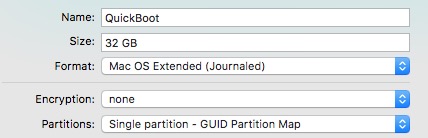
Booting Up
I was able to boot up the computer using the flash drive by using the keyboard shortcut 'C' when the computer booted up.
I wasn't getting this to work with my Bluetooth keyboard and had to connect a USB keyboard to get it to work.
After the computer booted up, I saw the following message on my screen:
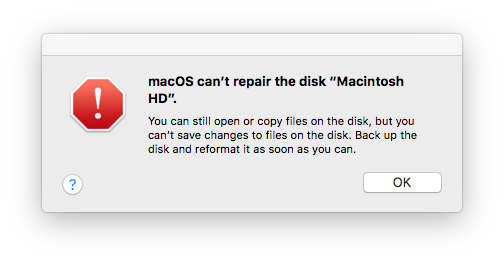
"You can still open or copy files on the disk, but you can't save changes to files on the disk. Back up the disk and reformat it as soon as you can."
Lucky for me that the drive is accessible and that I have an opportunity to recover my files.
Manual Back Up Tips
If your manually backing up a computer, you should back up the following Directories:
- /Users - This will get all your critical files: Music, Documents, Photos and Mail.
- /Library/fonts - This will get any and all of your computer fonts, especially any that you might have installed.
- /var/log - Useful if you want to research the startup issues.
Disk First Aid
Apple has a Disk First Aid which tries to fix hardware issues. I ran the program several times to see if it would fix it. However, it keeps failing
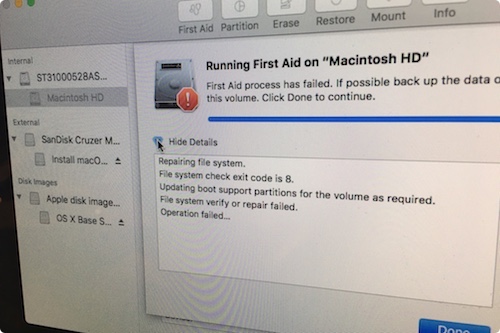
This isn't my first computer crash, but it's been a long time since I have had to deal with one.
Ten Things I learned
- Back up your photos and documents frequently. Once they are backed up by various sources, remove them from the computer.
- Remove things you don't need on the computer. I haven't used some of my virtual machines in a long time, there's no need to have it on the computer.
- Create a bootable USB drive in case your main hard drive fails. 32 GB is plenty. It's a good $30 insurance policy.
- Learn the MacOS startup keys, Apple Support Page has a useful list of keys to hold at startup.
- One thing that I learn is the value of Amazon Prime Photos. I found their upload application easy to upload my photos to their server.
- Always backup photos! Store the files in the cloud. Flickr, Google Photos, and Amazon photos are my go to choices.
- Helps to tag or put photos in events. This way I am l not looking every place for a Boston picture.
- YouTube is a good solution for those large video files that you don't know what to do with.
- Amazon offers an Unlimited upload plan for $59 a year for Prime users. This is a good solution if you're looking for temporary storage.
- The fastest way to move files from an iMac is via Thunderbolt.
Data Transfer Speeds
A quick chart that I put together showing how fast the four most common ways to transfer data off of an iMac.