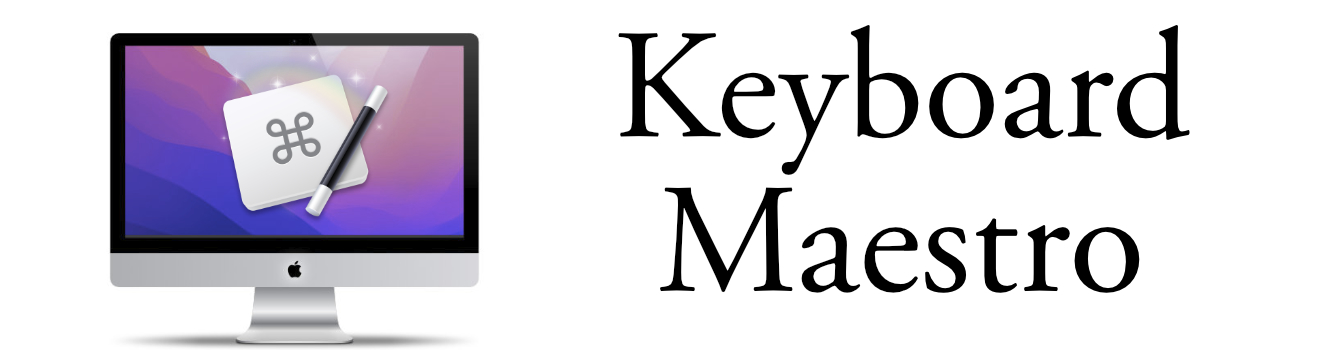Clipboard History Switcher
Keyboard Maestro vs LaunchBar Clipboard History Switcher
Keyboard Maestro and LaunchBar both offer the ability to retrieve previous Clipboard content. Once you enable this feature, you'll find it very useful to get back old clipboard content.
The Clipboard History feature is a pretty powerful function in both applications. Here's a general overview of the differences between the two.
Website Descriptions
Description from Stairways Software:
Clipboard History Switcher saves a copy of each clipboard every time you copy something. You can then paste any previous system clipboard by triggering the Clipboard History Switcher macro. Clipboard History Switcher will present you with a window allowing you to select any of the past clipboards and paste them.
Description from LaunchBar:
LaunchBar's Clipboard History preserves the data of your most recent Copy operations, allowing you to use the copied objects again later.
You can have both LaunchBar and Keyboard Maestro Clipboard History running at the same time - you just need to use different Keyboard shortcuts.
Here's a snapshot of the two windows side-by-side. See how helpful Keyboard Maestro version is with images in the clipboard:
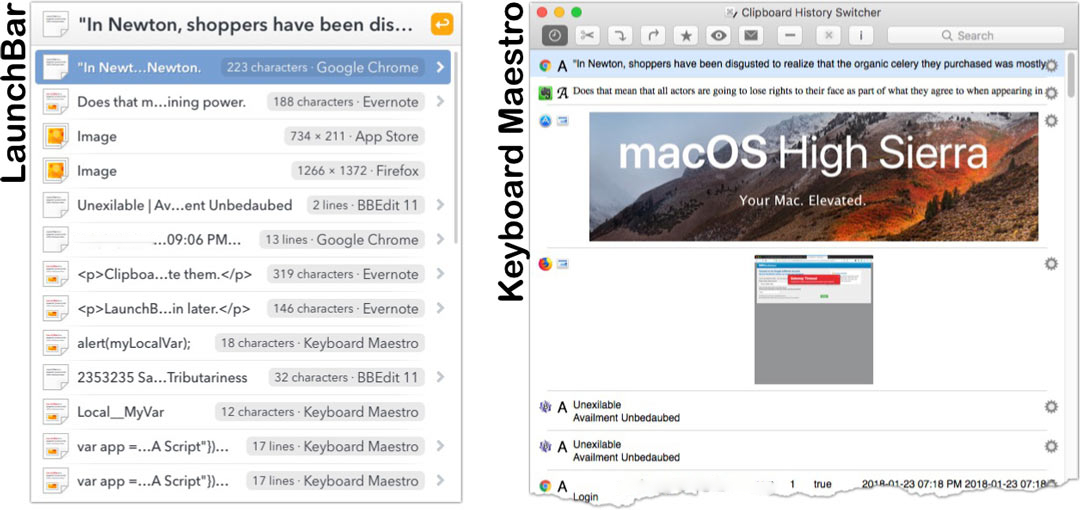
Five Key Differences between the Two Applications
- Content Display - Keyboard Maestro gives you a nice preview of any images in the clipboard, whereas LaunchBar only shows an image icon, the dimensions and the application where the image was the clip from.
- Combine Content Functionality - LaunchBar has a Double-Copy functionality that combines the current copy content with the previous copied content.
- Favorite Clips - In Keyboard Maestro, You can save clip content as a favorite so it doesn't disappear from the Switcher.
- Search Capabilities - Keyboard Maestro allows you to search the Clipboard Switcher making it easy to find previously copied text.
- Display Limits - Keyboard Maestro last two hundred times you have copied something to the System Clipboard. With LaunchBar you can set the duration to be 10, 20, 30, 40, 100 items or by number of days... 1,2, or 3 day or a week.