Path Finder 8
Modules Functionality now in Path Finder 8
Path Finder allows you to have more File Management control. You can better manage your files and get things done quicker with Path Finder. Read the my Blog Post about Path Finder 7 on June 10, 2016.
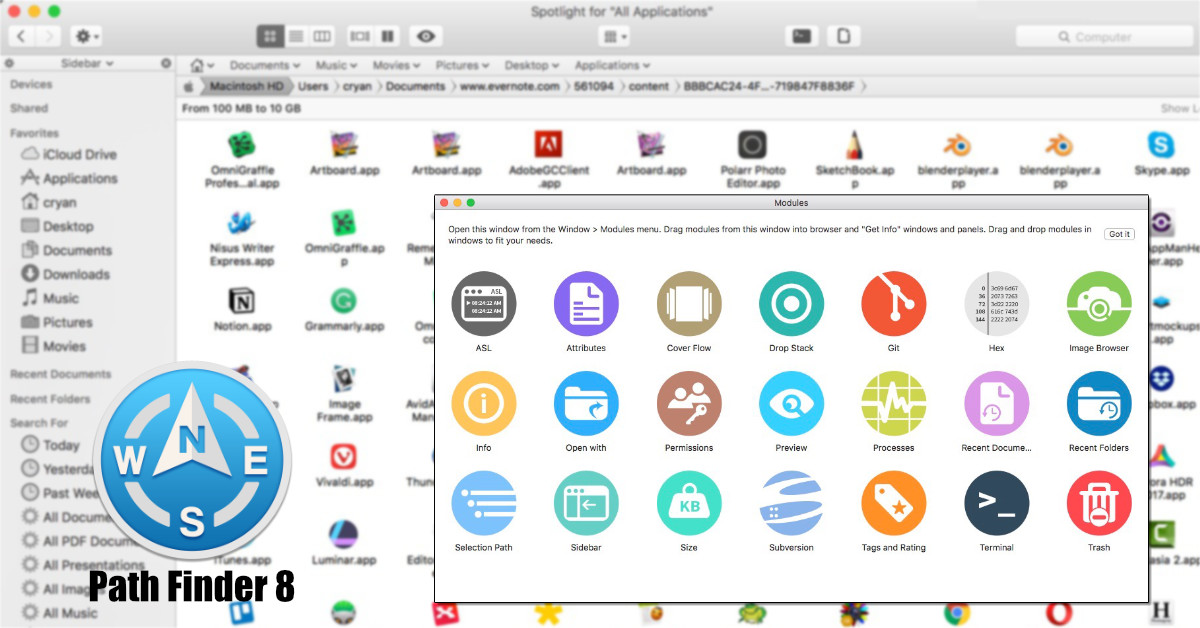
On May 20, 2018, Cocoatech officially announced Path Finder 8. It's the first major update in 2 year!
What Makes Path Finder 8 Worth Looking at?
In Path Finder 8, it's all about the Modules. Path Finder was written so that you can customize the Browser window how you want. You can now place various modules in positions that work best for you.
Modules functionality includes: ASL, Attributes, Cover Flow, Drop Stack, Git, Hex, Image Browser, Info, Open With, Permissions, Preview, Processes, Recent Documents, Recent Folders, Selection Path, Sidebar, Size Subversion, Tags and Rating, Terminal and Trash.
Simply drag and drop the modules where you would like to see it. It's great when you're doing certain tasks, such as disk cleaning where the Info Module may come in handy or when your working on a software project and Git and Subversion would be handy.
According to the Path Finder Blog, Modules is just one step of many exciting changes coming to Path Finder. Expect to see more features and enhancements.
What I Like About Path Finder
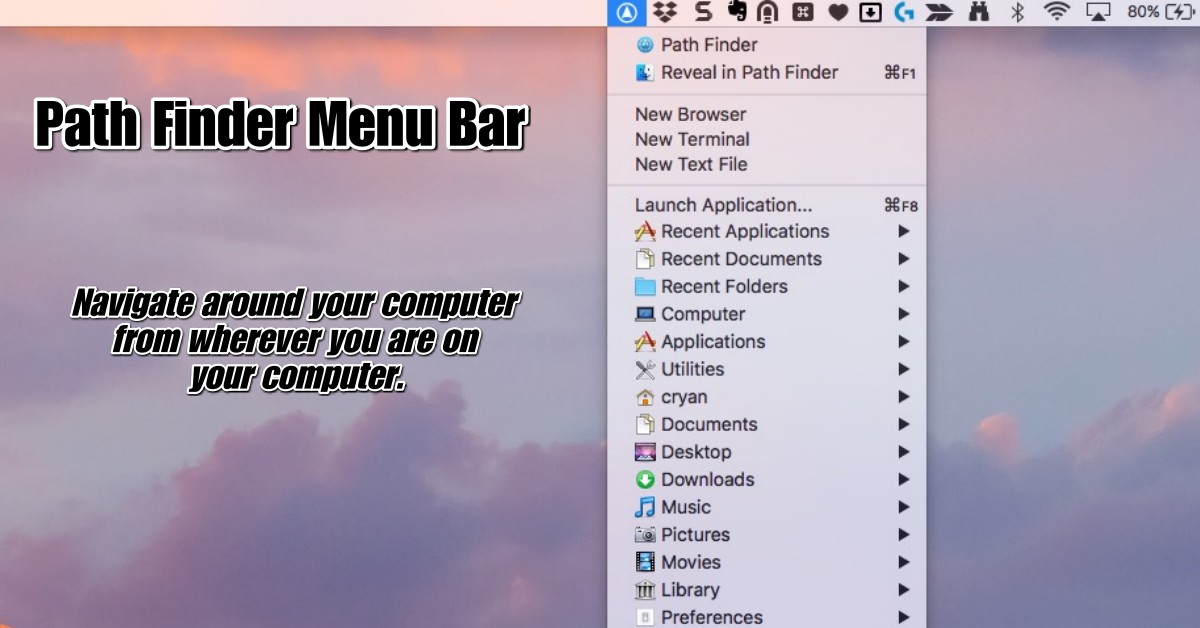
Menu Bar Functionality
Path Finder has an icon in the menu bar, which gives you quick access to various computer points - such as Active Applications, Open a new Terminal Window and a Quick way to launch any application via the Command - F8.
If you don't like using the Command-Space functionality, using Path Finder menu bar is yet another way to open up applications. The launch application functionality gives you a Browse and Search Application window to make open up your favorite App. This is useful when you may know about the app by its icon but not necessarily by the name.
Ability to Add/View additional Columns to the Grid
You can add an 'Info' column to the browser grid which will give you some information about each object, for images you get the image dimensions. Which is extremely helpful when you're browsing around looking for a particular image. Videos objects will show the length.
Once you find the right image, You can right click, and select the 'Image Size' and now you have the image dimensions in your clipboard.
Personalize it to work for You
There's a lot more configuration in the Path Finder Browser than what's in the Finder. Path Finder gives you the ability to customize the Mac experience to your needs.
Basically if you want more power and configuration with the Mac OS Finder, Path Finder is certainly the way to go.
Remember Path Finder has been around since Mac OSX first came out. So they know a thing or two about what people need in a good file management application.
