BBEdit Version 13
Some cool features in BBEdit 13
Last Week Bare Bones shipped the latest version of BBEdit 13. The last major upgrade shipped on October 12, 2017.
This release has a lot of new features and bug fixes. (33 Additions!) Version 13 is not an unlucky number! Here are some of the ones that I found useful.

Key Features with 13
There are a lot of changes in this release. Here are just some of the highlights of the changes that I noticed in this release. (Check out my review of BBEdit 12.)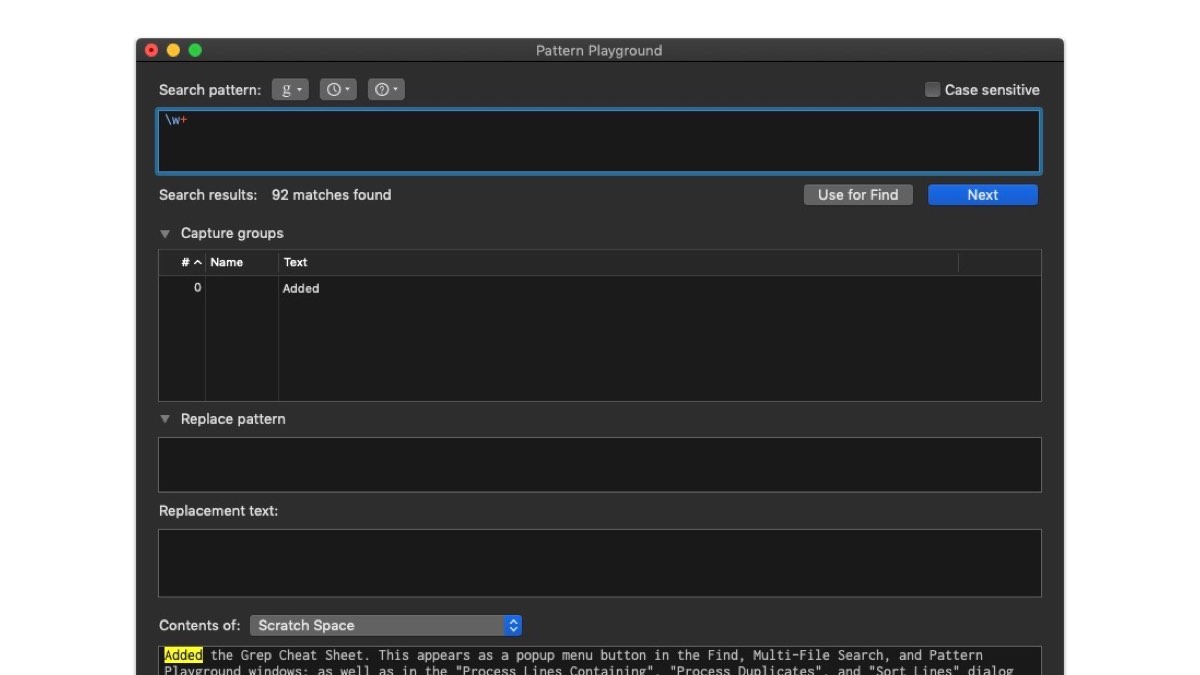
Pattern Playground
Pattern Playground
Now it's easier to create the perfect regular expression statements!
Simply open up the Pattern Playground, and literally play around with regular expressions.
Once you find the perfect pattern, you can save the search pattern to be used whenever you need.
The Search Pattern isn't a "Match All" in the Content Area. It's simply a place to freely write regular expressions with some feedback. So if you are trying to apply a pattern to multiple lines, you would need to do that using the find command.
The "Use for Find" will copy your search pattern into the Find dialog box regardless if you have the dialog box open or not.
The Pattern Playground is located under the Search menu and the File->New menu.
Grep Cheat Sheet
Next to Find, File Search, Pattern Playground is a new popup menu. This is a quick in-product help with Regular Expressions. You can get some hints on how to match character strings.
Note: The BBEdit document also has some great Regular Expression tips too. (Nothing new in version 13)
Rectangular Selection
Retangular selection is when you hold down the option key and draw a rectangular selection for modification.
In previous releases, when you have text "Soft Wrap" enabled you couldn't use rectangular selection. You would have to disable the "Soft Wrap" in order to use rectangular selection.
Now if you have "soft wrap" enabled, and you use rectangular selection you'll see that the actual text gets selected and not the wrapped line.
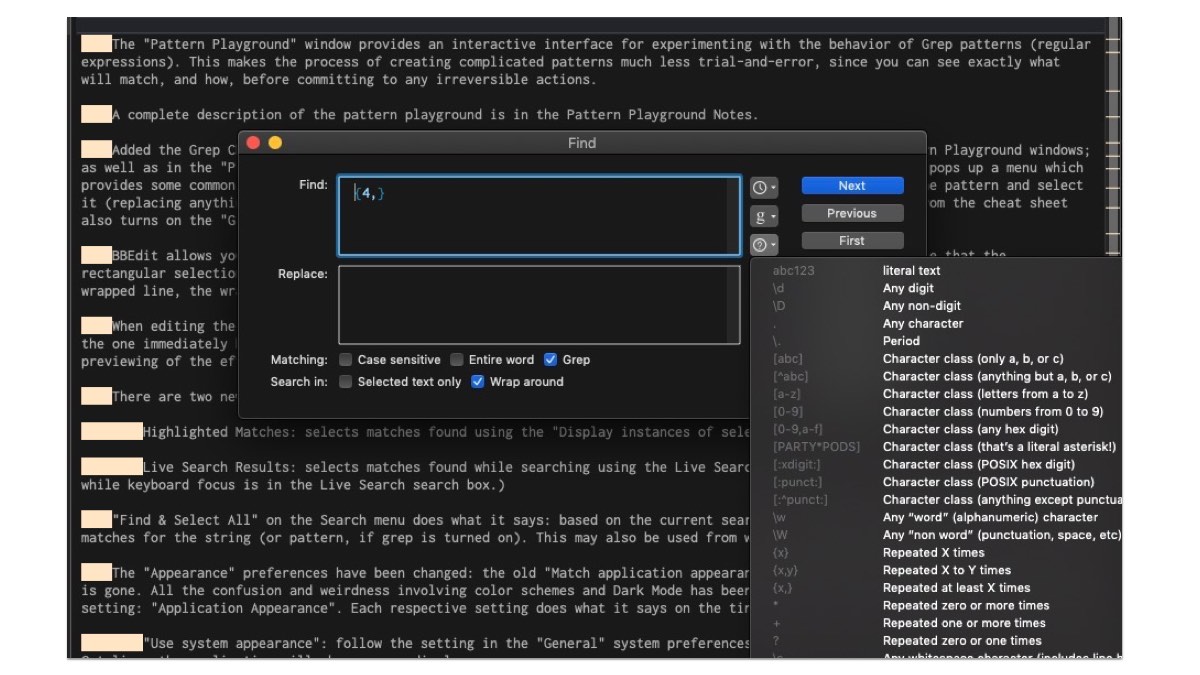
Live Search and the Grep Cheat Sheet
Live Search now in Find Window
When you search for text using the Find command match commands now will be highlighted. In previous releases, you would use the "Live Search" to see matched items.
Apply Text Transformation
There's a new menu item in the Text group called "Apply Transform."
This allows you to quickly add a text transformation without the need to build a Text Factory file.
This is useful if you want to quickly add one of a number of text actions quickly. This is also a good introduction to the power of using BBEdit's Text Factory feature.
Clippings Pallet
The Clippings Pallet now displays hierarchically. This means when you open the Clipping Pallet, you don't see all the clippings at once. Instead, now you see the main folder groups of your clippings.
This simple change makes the Clippings Dialog to not look so overwhelming when you open it.
The other minor change is that the Keyboard Shortcut is right to align, making it easy to see which Clippings have shortcuts assigned to them.
Getting BBEdit 13
You can download a trial version of BBEdit from their website. You'll have 30 days to try out all the features.
