Recent Applications in the Catalina Dock
Bring back the Recent Applications folder in the dock.
One of the features that Apple changed in macOS Catalina is the Recent Applications in the Dock. You can no longer see a grid of Recent Applications. In Catalina, you can only a select number of recent applications appear in the dock.
It's really easy to bring back the "old" look.
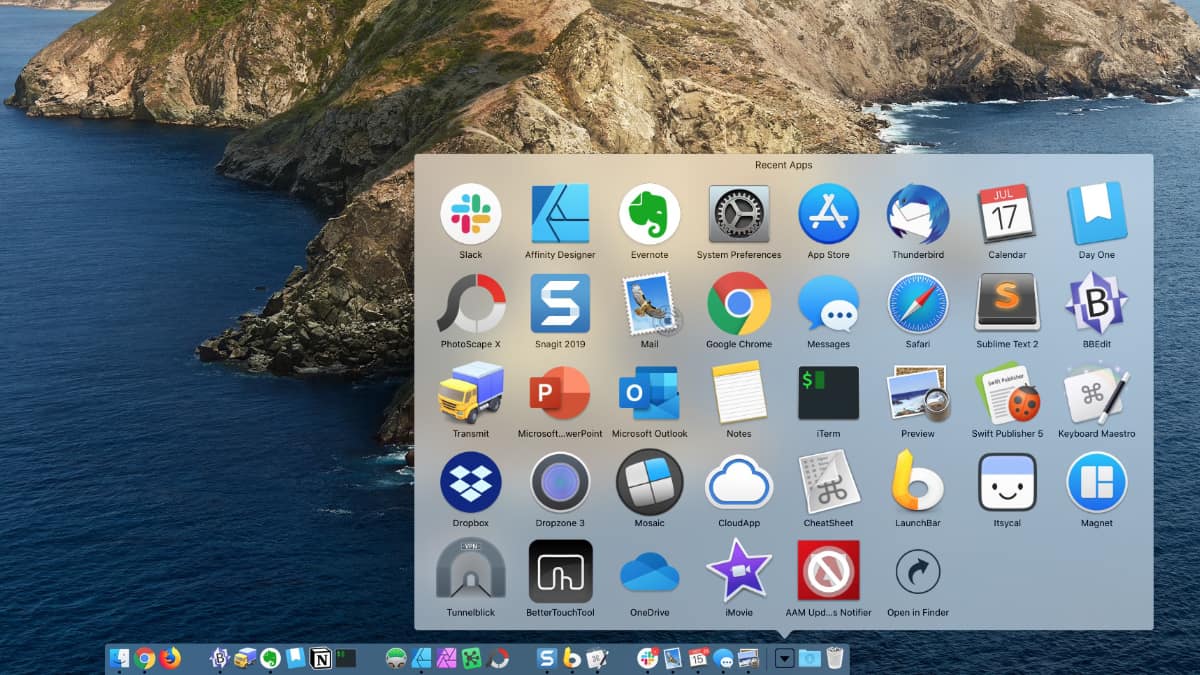
How to Enable the Recent Application Back in the Dock
Here are the simple steps:
- In the Finder type Command - F (This brings up the Spotlight Search.)
- Next to the 'Kind' drop down menu, select 'Application'
- Click on the '+' to the right of that row
- Select 'Last Open Date' and then 1 day
- Click the Save Button, which is located just above the '+' that you click before.
- You can name it anything, but "Recent Apps" would be good.
- Make sure the check box next to the "Add to Sidebar" is checked and click Save.
- Now you should see the "Recent Apps" in the Sidebar.
- Drag and Drop the "Recent Apps" icon to the Dock - just to the left of the Trash Can.
- Right Click on the icon in the dock and select "Grid" under "View Content As"
Bonus: Try Tags with Applications
The nice thing about this tip is that now you know you can put any Smart folder in the dock.
So for example, one thing you can do is tag certain applications that you use - for example, applications use to modify Images. Then create a Smart Folder that searches for that Tag. Then place the Smart Folder in the Dock for easy access.
