BBEdit sFTP Client
Some Tips and Tricks about using sFTP in BBEdit
BBEdit has a light FTP client included within the application. This is useful when you need to make modifications to a file, and don't want to install/buy a third-party tool.
If your going to do a lot of remote file manipulation, I would recommend Panic's Transmit. It's a good companion tool to use with BBEdit.
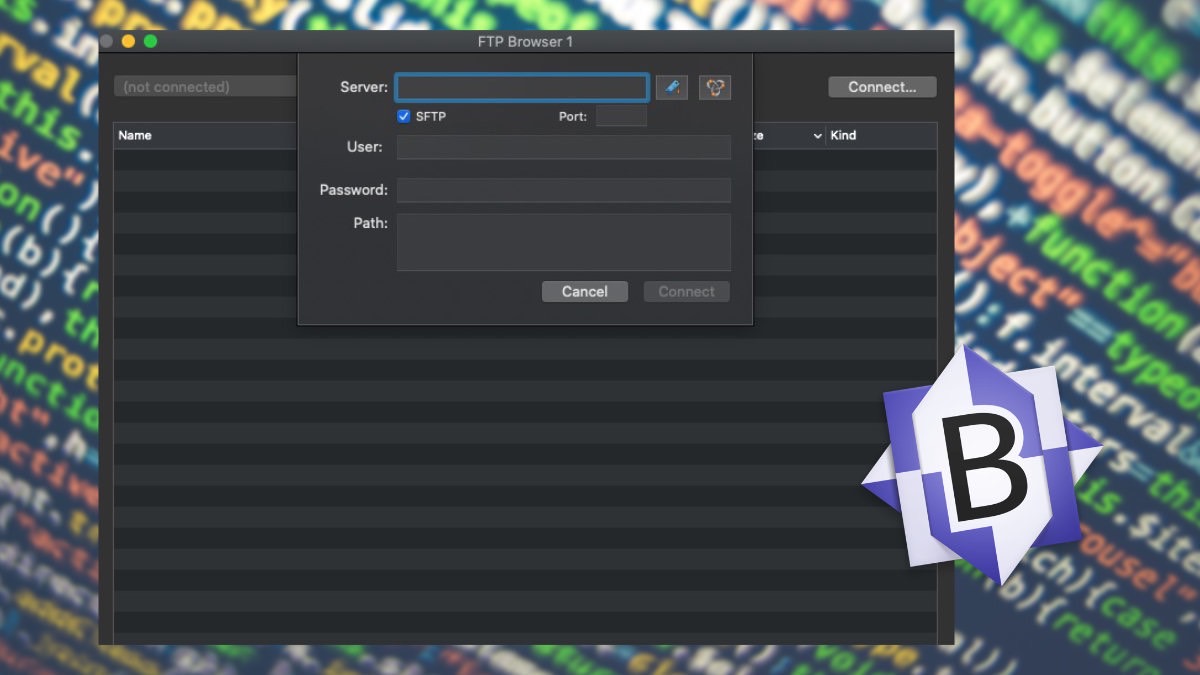
Five Things I have Learned
BBEdit only supports SFTP and FTP protocols. If you're using Amazon S3, Box, Microsoft Azure or other protocols you'll need a third-party solution. (Although most cloud providers do offer the ability to connect vis sftp.)
Option Clicking on a folder will open the folder in a new FTP Browser. You can't drag and drop files between FTP Browser windows.
Once you connect to a location, you can add the existing viewing directory as a Bookmark, simply use the pull-down menu on the top of the FTP Browser window and select "Add Bookmarks." Additionally, you can access the Bookmarks manage section by going under the BBEdit menu and select "Setup..." Then Select the Bookmarks and then click on the '+' to add a new Bookmark. (You can add Emojis to the name of the Bookmark so that it sands out.)
You can edit a Bookmark simply by going to the Bookmark manager and then Double Clicking on the name to edit it.
When working with Project Files, you can configure the Deployment to upload the files to your FTP server.
