Missing Disk in Sidebar using Big Sur
How to get around the missing SD card in Big Sur
On Friday, I finally upgraded to macOS 11.0.1 (Big Sur). I have been trying for a week and kept getting an error during the upload process. This is the error that I have been getting:
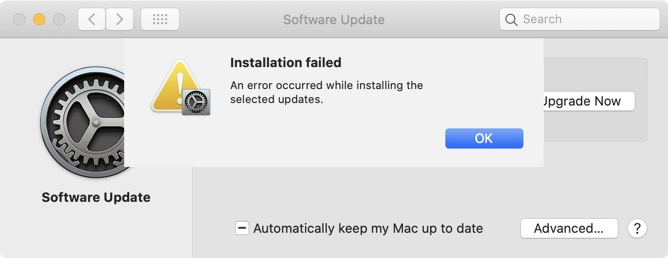
When I tried on Friday the installation process was successful. I think the whole install took about 45-mins.
SD Disk Missing from Finder
One of the things that caught my eye was that an SD disk that I had in the computer wasn't showing up in the finder sidebar. The disk would appear in the Finder when the "External Disks" is selected.
Some reason the Finder sidebar wouldn't show the external device. This makes navigating a little tricky as that's the most common way I access my SD cards. I usually turn off the "External Disks" on the desktop because its just clutter.
Apple is aware of the bug, and a fix will be shipped in a later update.
Alternative Solutions
There are several alternative solutions:
Simply click on the "Computer" in the sidebar (Should be Your Name) and click on that to see all the connected devices.
Learn the shortcut: Command - Shift - C (Which opens up the Computer window.)
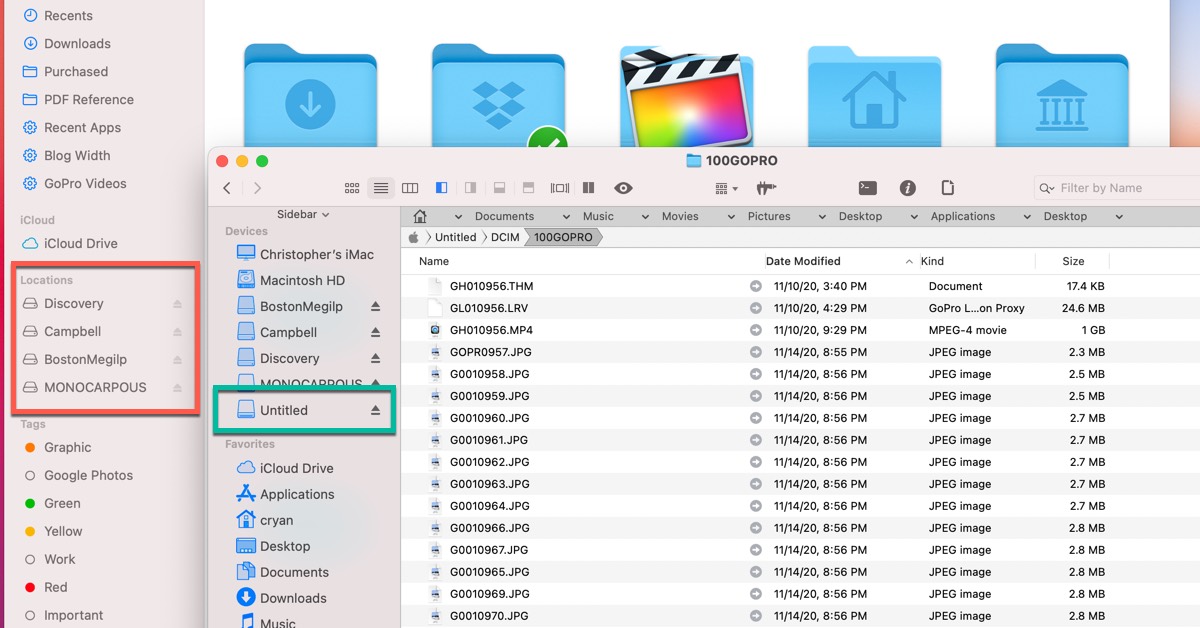
Use PathFinder which doesn't have this issue. All the external devices show up correctly in the sidebar.
