Color Wheel
Color Wheel is an easy way to color correct a video clip
You can change easily the color of a clip by using the Color Wheel option. The color wheel helps you adjust the clip's brightness and saturation levels on each side of the four-color wheels. You get an instant live preview of the adjustment.
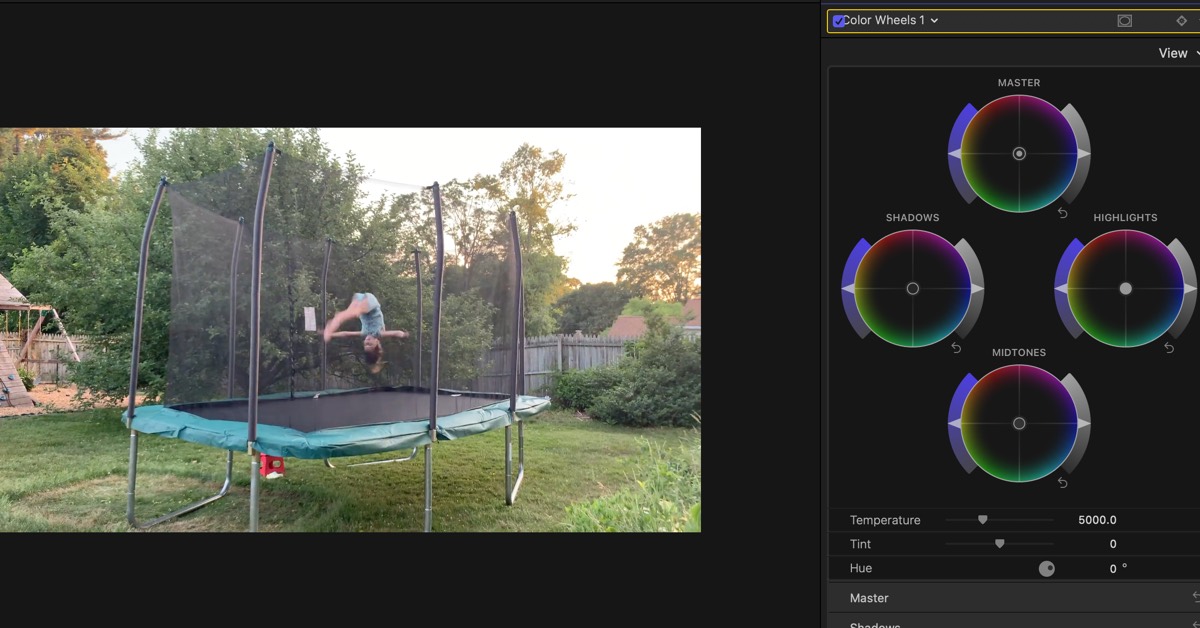
Five Thing I have Learned
The color wheel really helps me balance two different cameras that I use to film a church service. The cameras don’t exactly have the same white balance effect.
I find it easier to balance the colors of similar clips using the color wheel instead of the “Balance Color†feature.
There are controls on the bottom of the color wheels section that allows you to adjust for Temperature, Tint, Hue, and Mix. I really haven’t played around with these.
Usually the Master and Shadows are the only wheels I have to control. My shooting is inside and the lighting doesn’t change that much.
Using the colors wheels really help make using two cameras so much better. People really can’t tell that there are two different cameras being used.
Finding the Color Wheel
The color wheel section is located in the Color Inspector of the selected clip. Simply put the playhead on the clip that you want to be adjusted and type in Command 6.
Click on the “No Corrections†popup menu and select “+Color Wheelâ€
Start playing around with various settings to see what works best for your situation.
