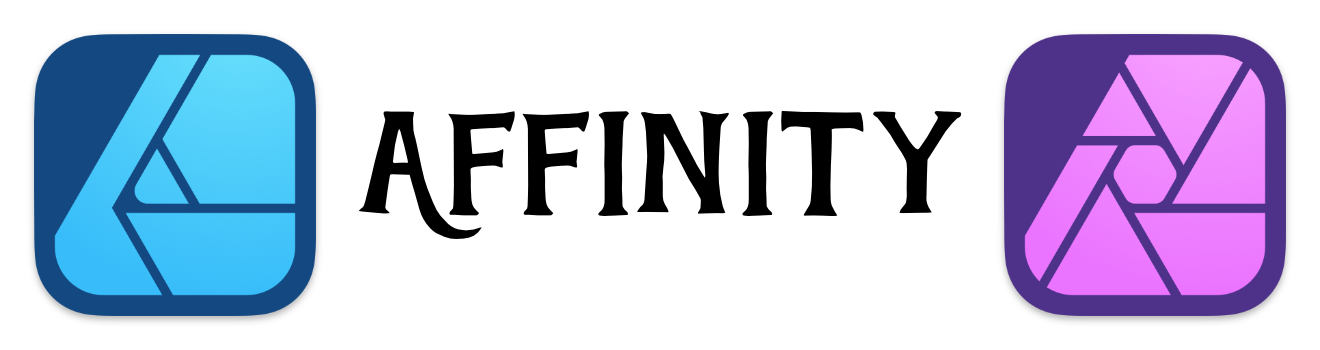White Balance in Affinity Designer
You can easily color correct images in Affinity Designer
There are a few differences between Affinity Photo and Affinity Designer - where as some functionality isn't available in both applications.
White Balance is available in both applications.
White Balance fixes issues with the color of a photo - particularly if the photo was taken with bad lighting.
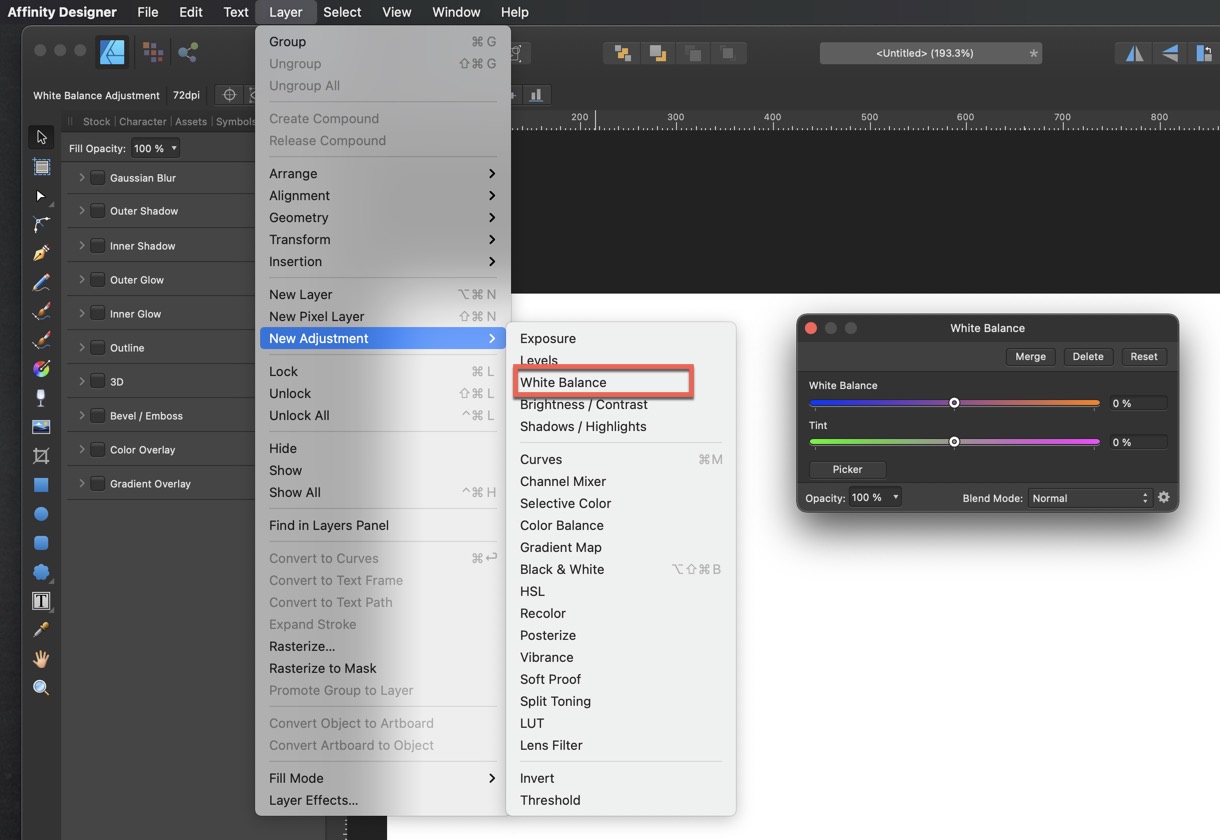
Apply White Balance
In Affinity Designer, White Balance is applied to a particular object in a layer.
- Select the Layer that you want to apply the White Balance.
- Select the Layer Menu
- Select the "New Adjustment" and then select the White Balance.
Best to Use the Picker
I would highly recommend using the "Picker" to identify the pixel in the photo that should be white.
Simply click on the "Picker" and then select the part of the image that should be white.
You can play around with the "White Balance" and "Tint" sliders to get some interesting color effects on your photo.