Audio Fade Shape
Change the fade on your audio that works best for you.
Did you know that you can change how audio fades in/out in Final Cut Pro?
You may know about the short cut, Command - A to apply an audio fades to the selected clip.
Did you know that you can control how the fade happens? Simply right-click on the white dot and a selection menu appears giving you some options on how the fade should work.
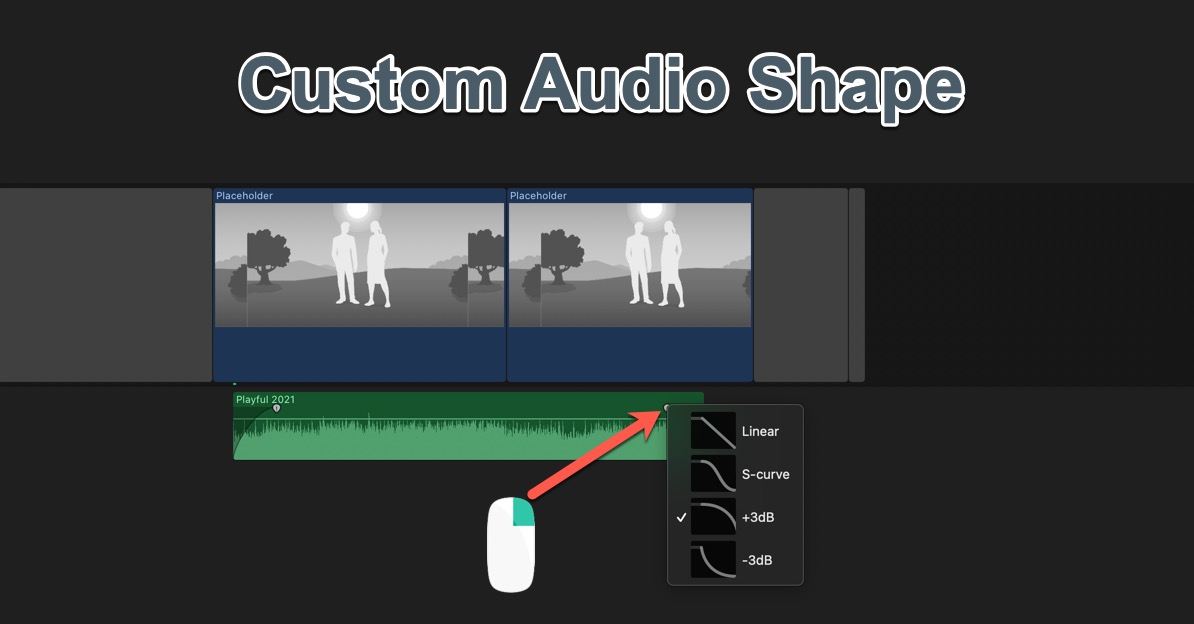
Now you can change the fade that makes sense for your clip. No more fumbling around with audio points to get the right effect.
Apple Document on the Shapes
Apple documentation explains the options you have with shapes. These correspond to the image that you see above.
- Linear:Â Maintains a constant rate of change over the length of the fade.
- S-curve:Â Eases in and out of the fade with the midpoint at 0 dB.
- +3dB:Â Starts slowly and then moves quickly toward the end. This is the default setting and is best for maintaining a natural volume when crossfading between two clips.
- –3dB: Starts quickly and then slowly tapers off toward the end.
