Page Curl
Create a cool effect with Page Curl
Last week’s Media Monday video featured a cool Page Curl effect. If you haven’t seen the video, check it out.
I searched around to see if there were any generators and I didn’t find anything that would only take the page curl to about 20% and then reverse. I decided to create my own generated effect using Apple Motion.
Page Curl is one of the built-in effects. However, it's a bit tricky to create a slight page curl and then retreat.
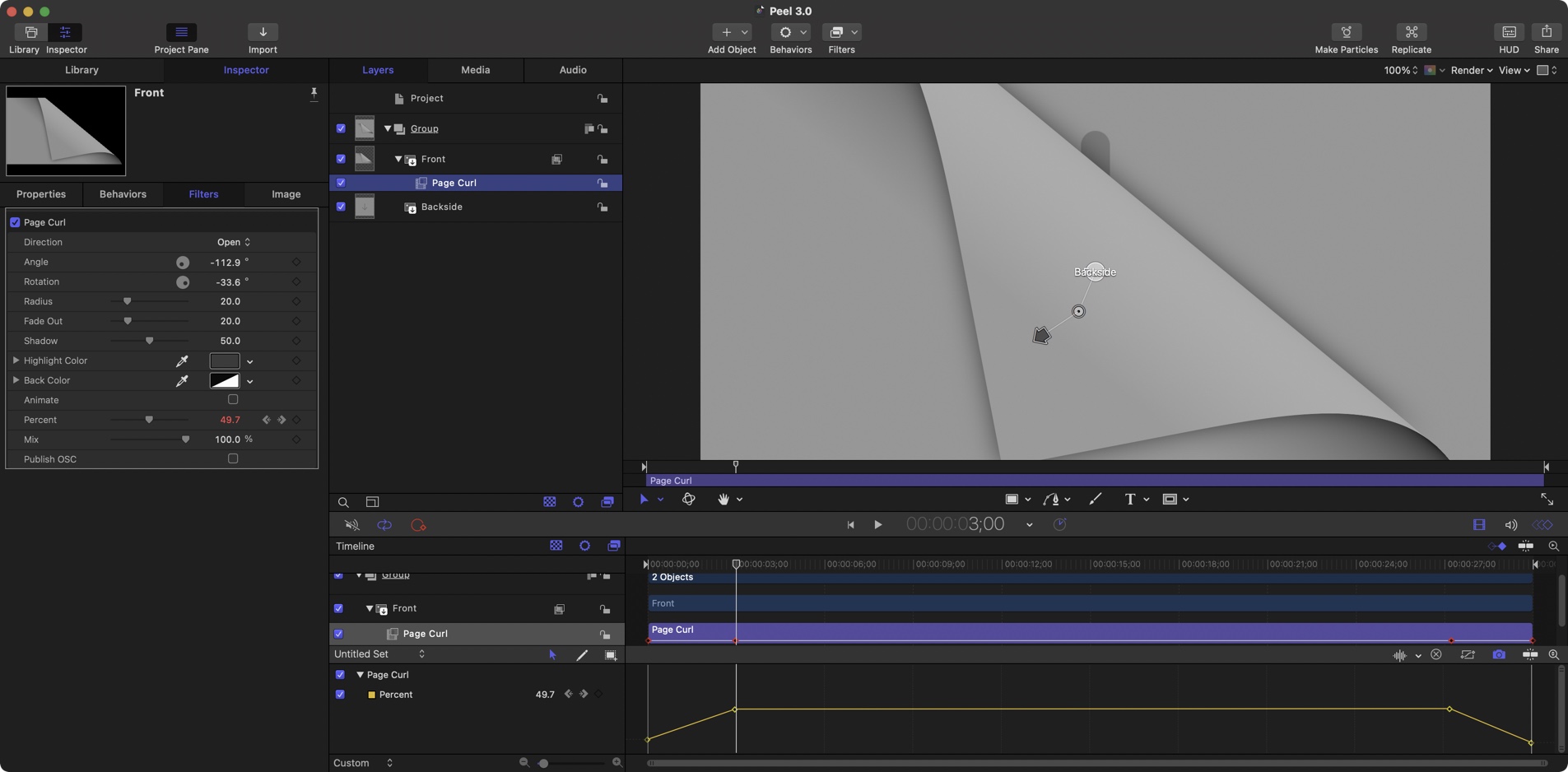
Four Things I Learned
If you want to customize how the page curl works, you should turn off the Animate feature in the Page Curl Filter Inspector. This allows you to use keyframes to control the Page Curl to the way you want.
The Page Curl backside is just a mirror image of the front side. There’s no way to change the backside - at least I didn’t see a way to do it..
When animate is enabled the selected object that has a Page Curl connected, will peel away for the duration of the timeline. There is no way to pause it and then reverse with the animate enabled.
Use Page Curl percent as the keyframe. Set the percent to 0 at the start then to a certain point in the timeline change to some value. In my case, it was 50%. Then you can keyframe it to 0 at the end to get the full effect. (That sounds complicated. Just look at the image to get an idea.)
Download A Sample Page Curl Generator
If you want to create your own page curl flip effect in Final Cut Pro or Apple Motions, you can download my version of the Page Curl effect. You can completely customize it using Apple Motion.
Download the Page Curl Generator
To install it, simply uncompress the download file and put it in:
~/Movies/Motion Templates/Generators
To use it, simply drag it to the timeline as you would any media file. Select the generated clip and in the Properties panel, add the image/movie for the front and back.
You can also edit it in Apple Motion and change the effect of the Page Curl.
