BBEdit 14
Great Update with Notes
This week Bare Bones released an update to BBEdit - bring the application to version 14.
It took 9 years to go from version 10 to version 14. So when BBEdit does a major update - it's a big deal. In this update, the big new feature is Notes.
New: Notes
One of the biggest features in this update is a Notes section.
For years BBEdit users would open up a blank document and just type away. When it came to saving the document, if they remembered, they would use the default name "untitled."
With BBEdit Notes, you can simply write away and don't have to worry about saving - it does it automatically! The name of the file is the first few words on the first line.
You can organize your notes into collections. (otherwise called folders) This makes it easy to view your data.
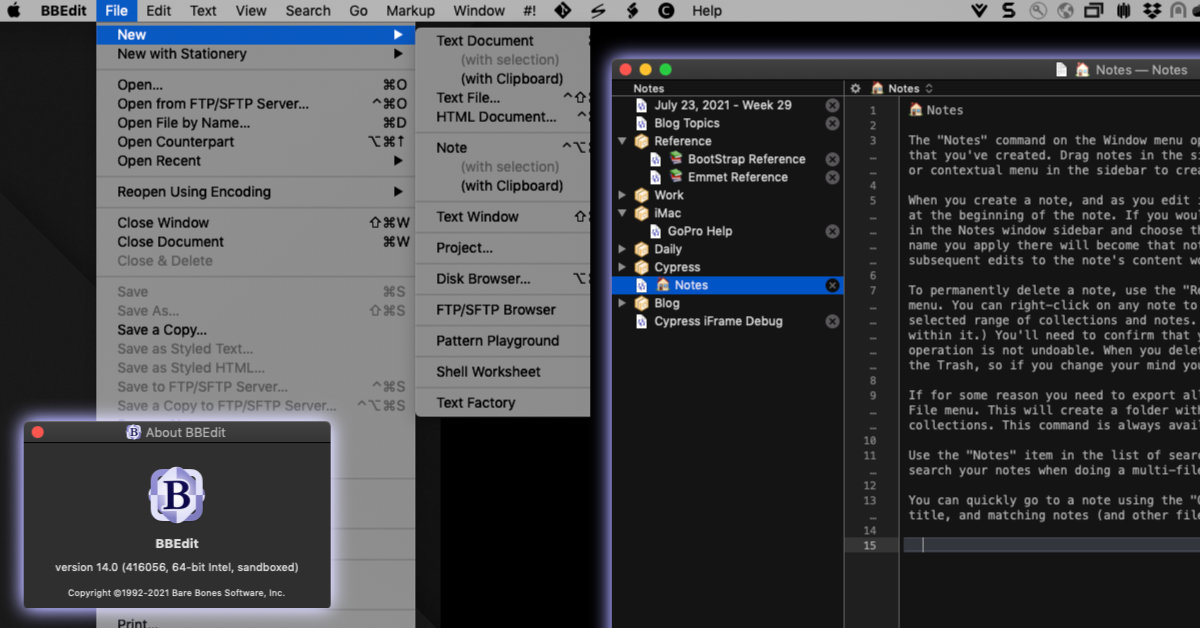
Seven Things I Learned about BBEdit Notes
Filename: While the name of the file displayed in the sidebar is the first few words of the first line. It's actually stored as a Globally Unique Identifier (GUID). The notes are not accessible in the Finder, they are in a package file in the finder in the BBEdit settings library. You can always use a simple trick to view the package file content - but why would you do that?
Emoji Filename - You can have Emojis in your filename! This is a creative way to make your notes stand out.
Dropbox Setup: If you are using BBEdit Dropbox sync configuration, you'll share the same Notes database between Macs. This is pretty useful. The problem is that notes created on a different Mac will show up in the Notes section using the GUID instead of the "friendly name." The workaround is to right-click on the note and select "Rename Note…" and assign a name. This name will carry over to the other Mac.
Collections: The Note collections works great on different Macs. You can nest collections. I setup up the notes to have two collections for the two computers that I use. This makes it easier to focus on the notes that may be important to me on a particular computer.
Search by Name: You can search for notes using the "Open File by Name." Only Noted created on the currently used computer will show up in the listing.
Search by Content: Use the new Notes check box in the Muti-file search dialog box to search through all your notes.
Opening Notes: You can open Notes in any BBEdit window. You don't need to use the Window->Notes feature to view a particular note. I find this useful as I have some reference documents and its great to have them available in the same window. The downside is that there's no indicator in the sidebar of what's a note file type and what's a plain file. I identify any filename that doesn't have an extension as a BBEdit note file.
Markdown: When you create a new Note it uses Markdown by default. If you are not familiar with the format, there is a Markdown Cheat Sheet in the Windows -> Palettes -> Markdown Cheat Sheet. This isn't new in 14, but useful to have when starting with Markdown.
Great Shortcuts to remember
Control - Option - Command - N -> Create a New Note (When you use this a few times, the keyboard combination makes sense.)
Shift - Command - F -> Multi-file search (Find Content in your Notes)
Lots of Other Changes
BBEdit 14 has a lot more changes other than Notes. Here are some other notable changes that I am excited about:
- Remove Blank Lines: One simple menu item to quickly cleanup those blank lines.
- Emmet Support: Simply install the Node.js and you can finally use Emmet within BBEdit.
- Markdown Images: When you drag images to a Markdown document, BBEdit will insert the correct image tag format - like it does for HTML.
- Text Factory: Replace All - Nice to see the history option. This makes it easy to implement a recent search/replace into a Text Factory action.
- Application Icon - Bare Bones has a new icon for BBEdit, but you can change it back to the old style in the Preferences.
- Pattern Playground - You can adjust the Search Pattern section. Now you can see more of crazy search pattern.
Go For the Upgrade!
BBEdit 14 is worth the upgrade. Still not sure? Why not try the the 30-day trial to explore how BBEdit can help you manage text easily.
