Burning DVDs - Final Cut Pro
Steps to burn physical DVDs at no cost!
If you're looking to create DVDs from a Final Cut Pro project. It's pretty simple. The good news is that you don't need applications like Roxio Toast to burn the basics. If you want fancy menu selections, then ya - you'll need Toast.
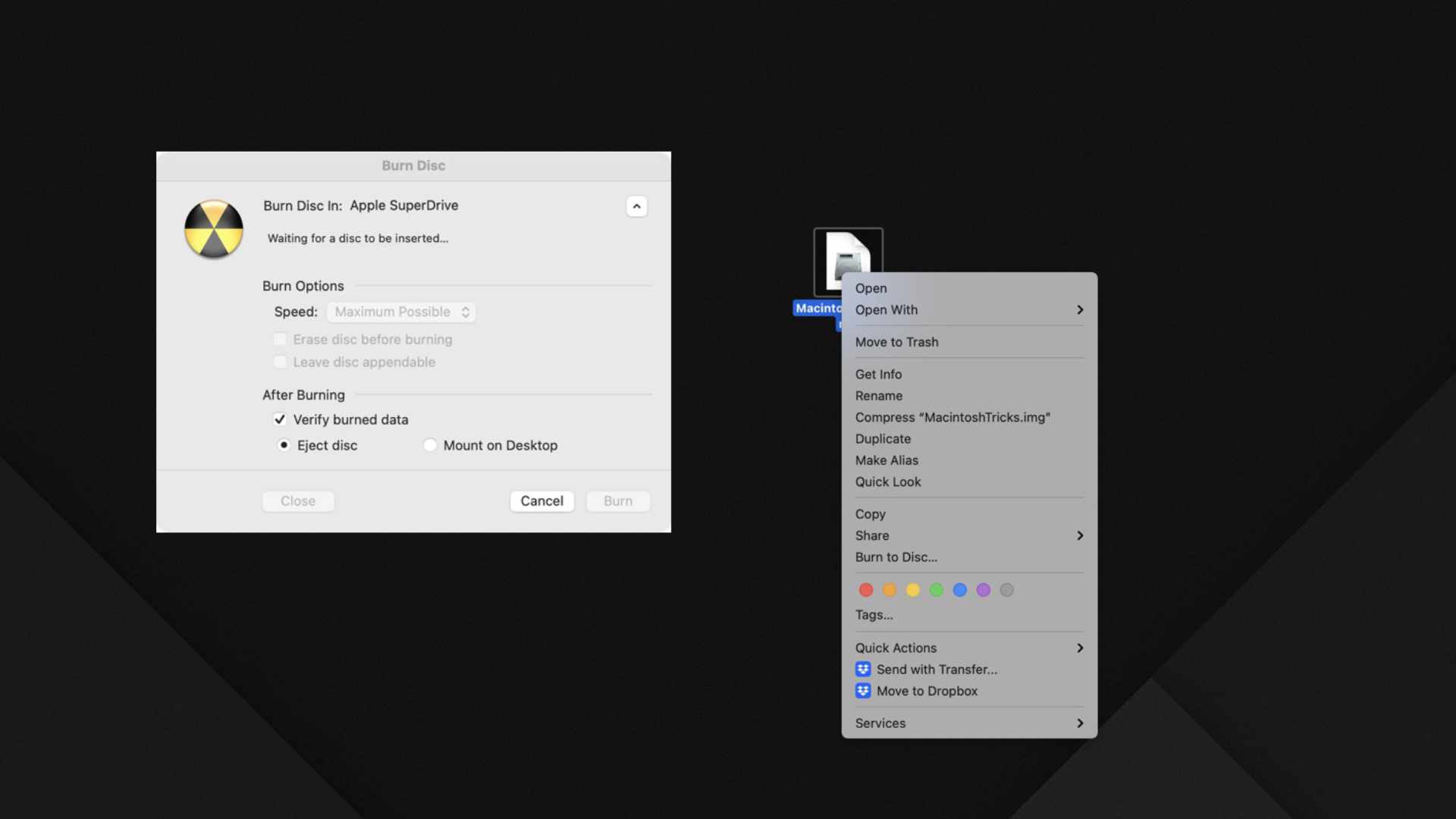
Simple Steps
- Export the Project media using the "DVD..." settings.
- This creates an IMG file - which is basically a digitalized version of a DVD.
- In the Finder, right click on the Disk Image and select "Burn to Disc..." If you don't have that option, you don't have a DVD burner connected to your Macintosh.
- You can basically keep the default options. (Always verify the burned data!)
- Click Burn and wait.
That's it!
The one downside that I encountered is that you can't set the number of duplicate discs you want. There is an easy workaround, simply repeat steps 3 and 5 for each disc you want to be created.
Another alternative is to get a DVD duplicator: PlexCopier 24X SATA 1 to 5 CD DVD duplicator Burner Writer Standalone Copier Tower ($249). This is a good investment if you need to do a lot of DVDs. The amount of time it saves you would be worth it!
