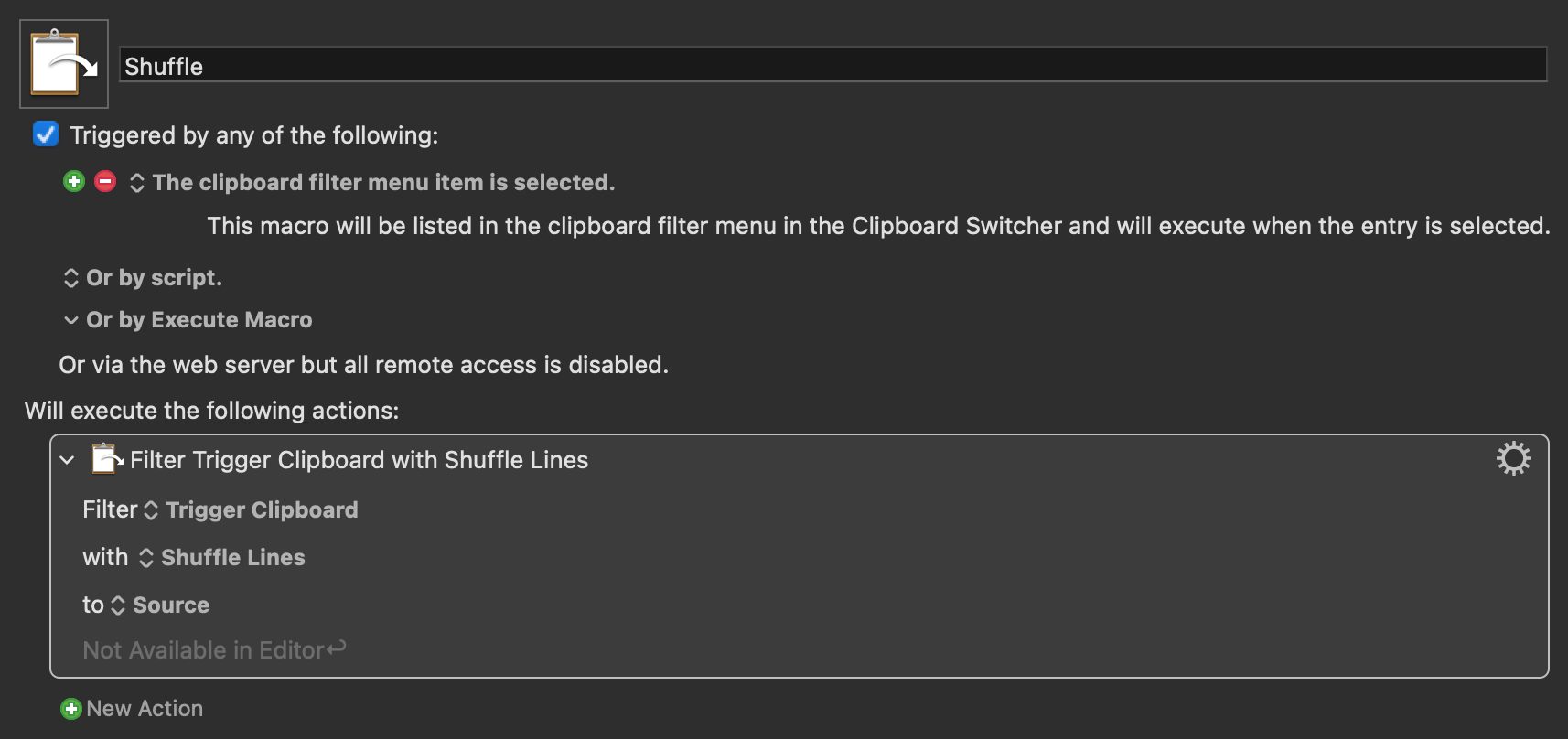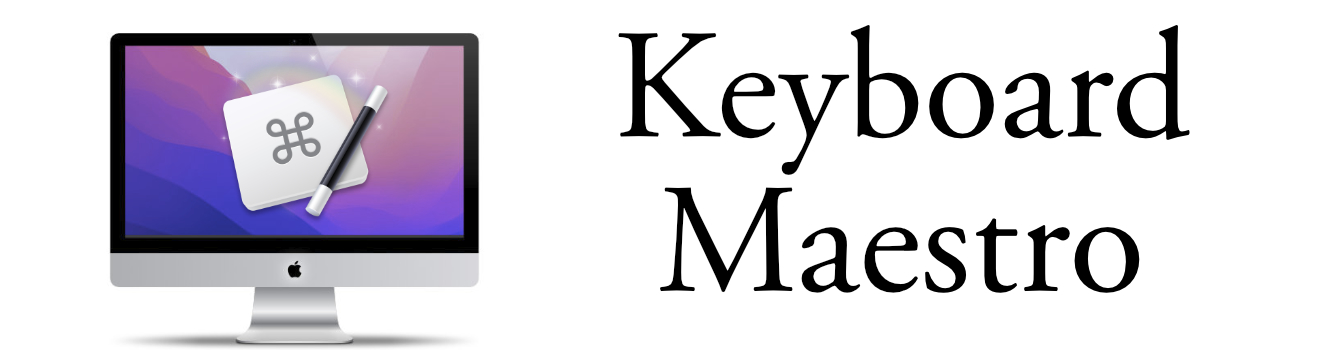Shuffle Filter System Clipboard
Add Shuffle to your Clipboard Content
One of the neat things about Keyboard Maestro is the Clipboard History. You can easily activate the Clipboard History Switcher and get back any content that was put in the clipboard. By default Keyboard Maestro will hold the last 200 items in the Clipboard History.
Additional Filters
Along with copy/pasting previous items, you can apply some filters to the text in the clipboard history. There are 21 filters included with every Keyboard Maestro installation:
- Capitalize
- Display as Text
- Flip Horizontal
- Flip Vertical
- Font Awesome
- Half Size Image
- Lowercase
- Lowercase First
- Lowercase then Capitalize
- Lowercase then Title Case
- Move to Extra Clipboard
- OCR Image
- Remove Styles
- Rotate 180-
- Rotate Clockwise
- Rotate Counter-clockwise
- Set DPI to Nominal
- Title Case
- Translate
- Uppercase
- Uppercase First
When you apply a filter they don't happen immediately. A new clipboard entry is created and you can paste the content in. This way you can still get the previous clipboard item for future action.
Shuffle Time
New in version 10 is the Shuffle filter. Now you can easily shuffle the contents of the clipboard. This is useful when you have a list of names that you want to shuffle.
You can find all the details on how to add a new Clipboard Filter Trigger on the Keyboard Maestro Wiki.
Example Macro