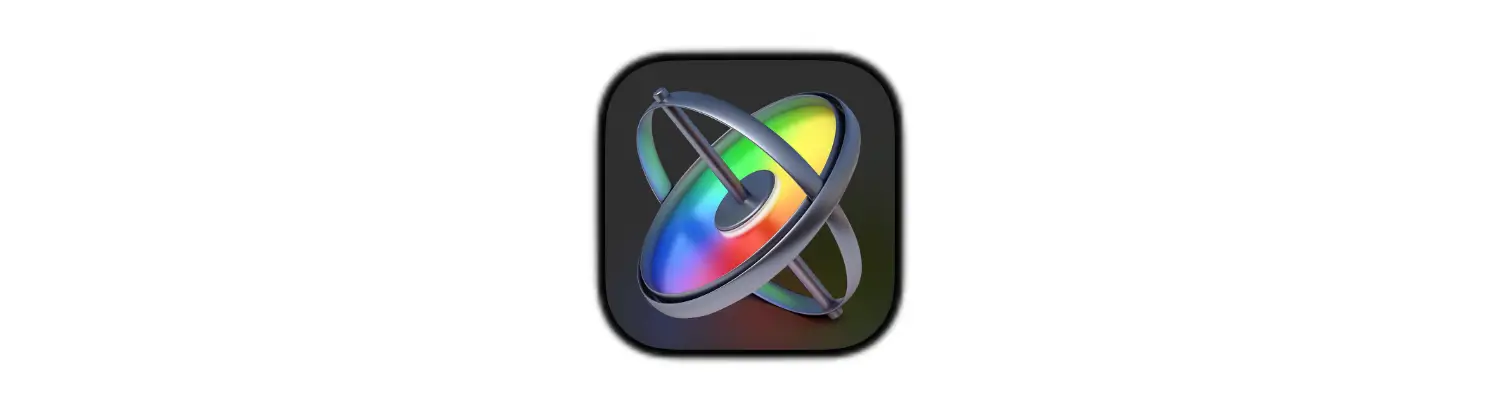360-Degree Images
Using 360-Images in Apple Motion
If you have a 360-Degree camera, you'll be happy to know that you can use your footage inside of Apple Motion.
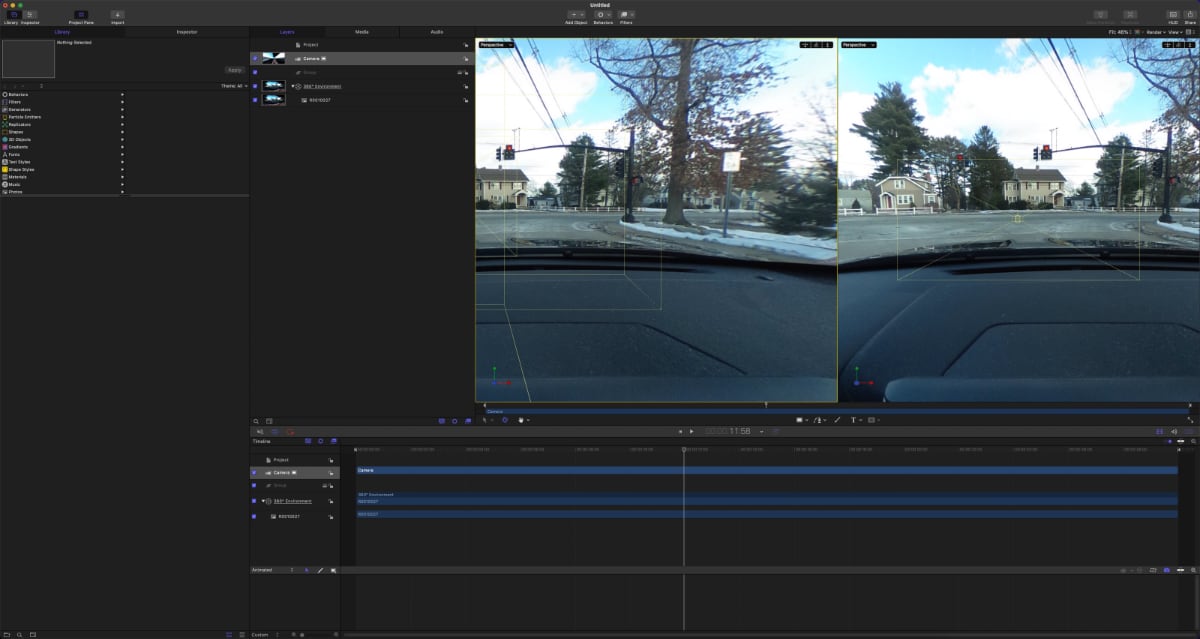
I am still learning on how to integrate and use a 360-degree image. But there are a few things that I learned so far.
Five Things I Have Learned
To use a 360-degree image or video your project needs to be set up as a 360-degree Video preset. If it isn't you won't get the full 360 Environment.
Any video or image that you import into Apple Motion has to be stitched first. You can use applications like Ricoh Theta to stich files - I tested images imported into Apple Photos and that imported successfully into Apple Motion.
When you import files the images end up in a group that is labeled 360-degrees.
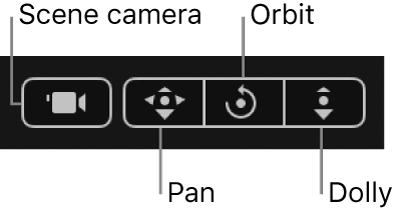
You can pan around your 360-degree image using the Orbit control when in the 360-degree "Look Around" mode.
Orbit control - This was a bit tricky to figure out. I couldn't figure out how to move the image around. It simple. Just click the mouse in the middle icon in the top view - see icons above. Then drag around to change the viewer.
You can also use the Rotation settings in the Properties panel to adjust the view. I just need to spend some time learning how to move the camera with the 360 images. Apple has a good guide to learn how to use 360-degree images in Apple Motion.