LaunchBar Quick Search
Use LaunchBar to start. your Amazon Searches
Here is a quick uses for LaunchBar.
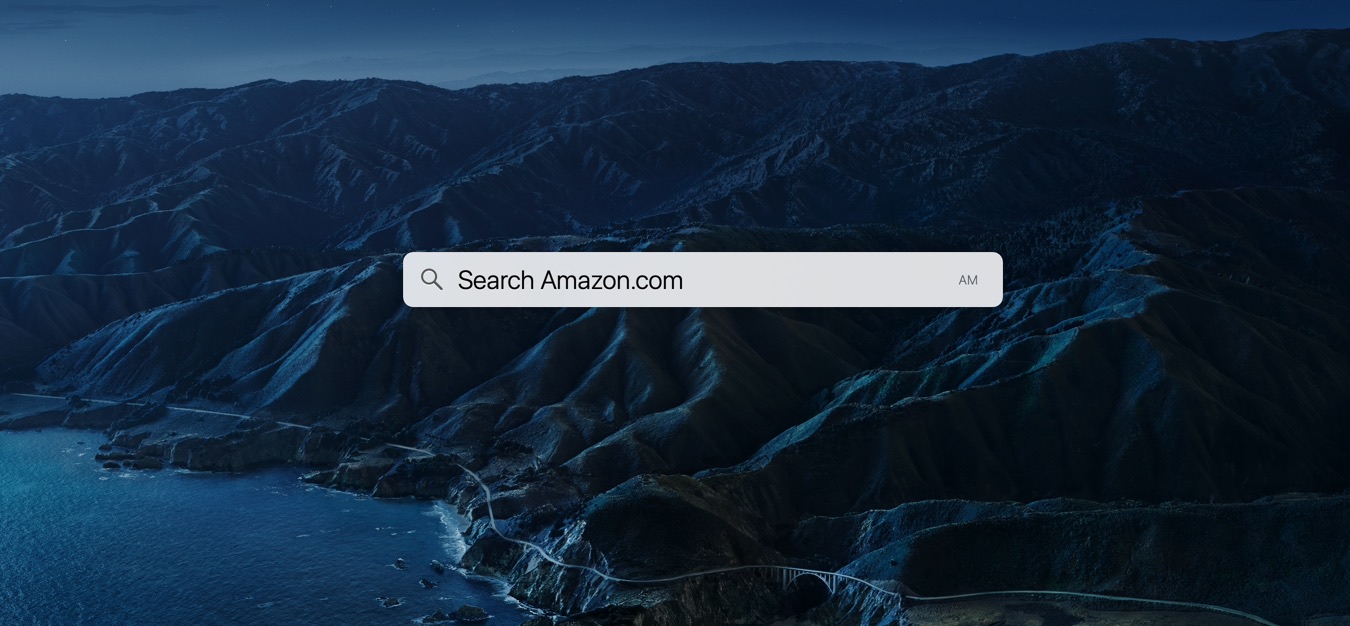
Quick Amazon Search
LaunchBar can quickly search Amazon with just a few keystrokes. Once you get familiar with this process, you'll see how this is much better than using bookmarks or the browser Bookmark Bar.
- Enable LaunchBar using the Command - Space
- Type: Amazon
- Type: ( spacebar )
- Then type in your search term and hit enter
If you see a lot of files when you type in "Amazon" you may have your Cloud Drive Index. I would recommend disabling your iCloud Drive so that you can better navigate around LaunchBar.
How to diable the iCloud Drive
- Enable LaunchBar using the Command - Space<
- Type in: Command Option I to open the LaunchBar index pane
- On the right scroll down and right-click on the iCloud Drive
- Select Disable
Note: You can always re-enable the index by following the above steps but select "Enable"
Some Parting Thoughts
As you continue to use this LaunchBar will put the Amazon search higher in the quick action/
This is much faster to use than opening a browser, clicking the bookmark, and then typing your search query.
The nice thing about this method is that you get a new tab every time you use it. So if you're searching for multiple items, you can stay focused on what area you're shopping for.
Once you use this method, you'll see the advantages of other search sites such as DuckDuck Go, Bing, and others. I added Etsy and Stackoverloy to my custom Search template.
