Combine Similar Images
Easy Tool to generate a new combine image
There are times when I want to combine two similar screenshots. Usually, it's because I want to combine multiple popovers over text.
It happened this week. I had a screenshot of tooltips that had data and they didn't match up. I wanted to create a screenshot with the two pieces of data.
It's been a while since I did it, and I can't believe that I didn't blog about it in the past. So here's how I combined two images that had just a slight change.
Combine Image Difference
So the key to get this done is to use the Focus Merge in Affinity Photo
Affinity Photo's Focus Merge feature is a great way to combine similar images into one composite. This can be especially useful for landscapes or photos with a lot of detail. By selecting the images you want to merge and then using the Focus Merge tool, Affinity Photo will automatically align and blend the images together for you.
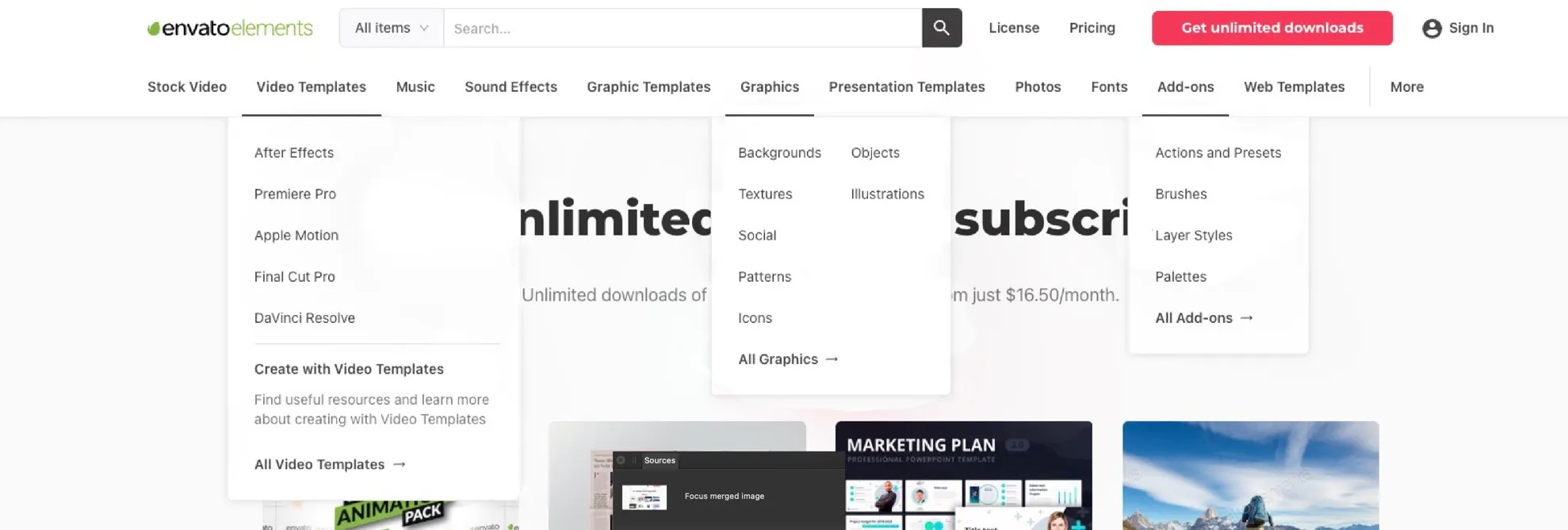
To create a new Focus Merge, go under the File menu and select "New Focus Merge."
Add a similar image that you want to merge together.
Then use the "New Focus Merge" tool to add and remove sections from each image. This takes some practice, basically, you select the layer and remove anything that you want.
It makes takes some time to understand this tool. It is the fastest way that I have found to combine similar images and touch them up.
The above image only took me 3-mins to clean up. It really is a useful tool for combining similar images.
