Navigating Macos Excel Spreadsheet
How to quickly jump to different cells
Excel for Mac offers a variety of ways to navigate around your spreadsheets. In this blog post, we will discuss two of the most popular methods: using the Name Box and the Go To dialog.
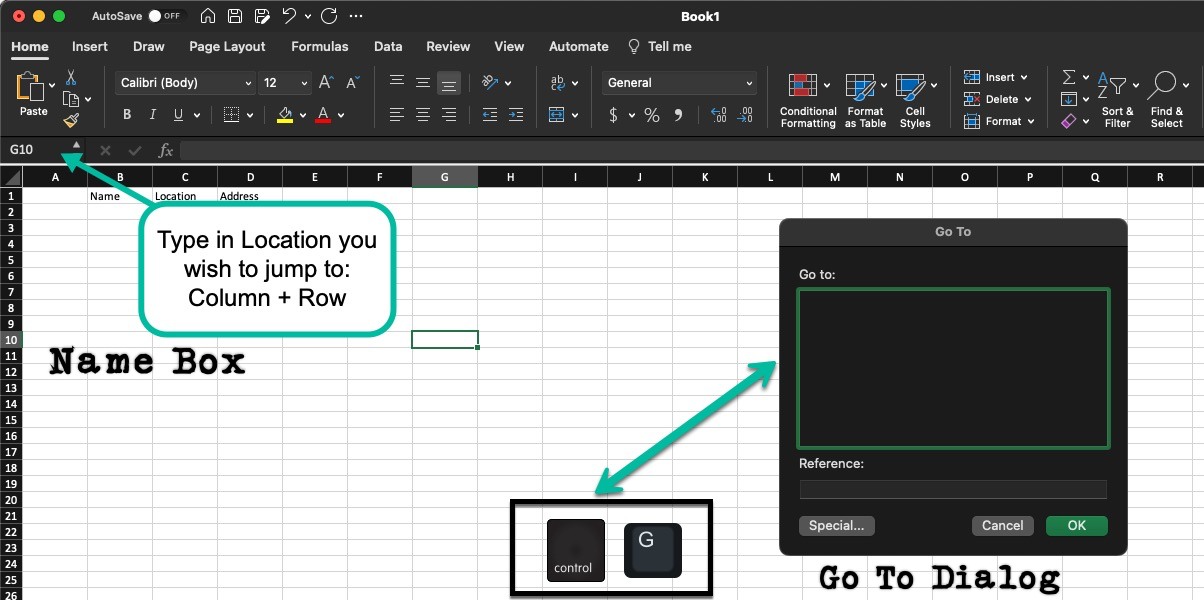
Using the Name Box
The Name Box is located at the top left corner of the Excel window. It displays the address of the active cell. You can use the Name Box to quickly navigate to any cell in your spreadsheet by typing its address. For example, to navigate to cell A1, you would type "A1" in the Name Box and press Enter.
You can also use the Name Box to create named ranges. Named ranges are a way to give a descriptive name to a group of cells. This can be helpful for making your spreadsheets easier to read and understand. To create a named range, type the name of the range in the Name Box, followed by an equal sign (=) and the address of the range. For example, to create a named range called "Sales" for the cells A1:B10, you would type "Sales=A1:B10" in the Name Box and press Enter.
Once you have created a named range, you can use it to navigate to the range by typing its name in the Name Box and pressing Enter. For example, to navigate to the Sales range, you would type "Sales" in the Name Box and press Enter.
Using the Go To Dialog
The Go To dialog is a more powerful way to navigate around your spreadsheets. It allows you to navigate to specific cells, ranges, and worksheets by name. To open the Go To dialog, press Control+G.
Type the desired cell address, range name, or worksheet name in the Go to box and press Enter.
The Go To dialog is a powerful tool that can help you quickly and easily navigate around your Excel spreadsheets. By learning how to use it, you can save time and improve your productivity.
