Five Finder Search Attributes
Fun Ways to Search in the Finder
Finder's search bar is like a superhero for finding files! It lets you ditch the endless scrolling and jump straight to what you need.
Forget just searching by file name. We're going to explore some hidden superpowers built right into Finder search. These are like secret filters that help you narrow down your search and snag those files in a flash.
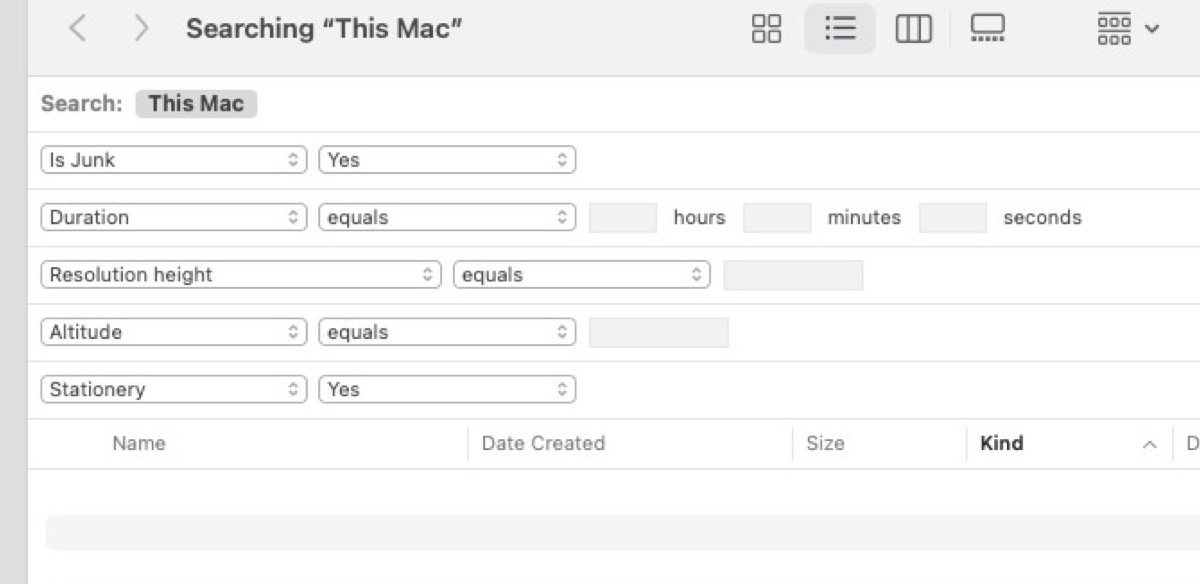
Five Finder Search Attributes You May Have Not Know Existed
We'll crack open the top five of these super-search options, turning you from a file-finding fumble into a Finder search master!
Is Junk - Whether the file is likely to be considered a junk file.
Pro Tip: I didn't find any junk on my computer - maybe I keep a clean shop? This could also be an easter egg put in by a developer to see if anyone actually looks at the search attribute menu.
Duration - Duration of this item in Seconds. This attribute works great when your looking for video or audio files of a certain length. You can use this to find videos downloaded from TikTok or YouTube Shorts.
Pro Tip: Really useful to find YouTube Shorts that I have created that I may want to upload to other platforms.
Resolution height - Find image files that are particular height. This is useful if your looking for images to use as a wallpaper. (There's also Resolution Width too.)
Pro Tip: Great way to find files that I have blogged about. Also good to find 1080p images that I might have used as YouTube templates.
Altitude - The altitude of the item in meters above sea level, expressed using the WGS84 datum. Negative values lie below sea level. This is a fun way to find images that you might have taken on that hiking trip or down Death Valley. More Fun: Use this to find out what photo you taken from the highest Altitude, start with 800 then keep moving the height. (Obviously not all photos will have Altitude info, but this is a fun thing to use on things that do.)
Pro Tip: I found a lot of high altitude files were created by other people. I didn't have anything below sea leve.
Stationary - Whether the file is stationery. Stationery files are documents that can be used as templates to create similar documents. This means that you can open and modify the template to suit their needs. The Stationery setting in OS X Finder tells an app to open a copy of the file when it opens the file. This means that the user won't accidentally change the original file.
Pro Tip: Apparently labels are throwing off the search results. I got a lot of files returned but when I checked the file info the Stationary Pad checkbox wasn't enabled. I did find a few actual files, so this was pretty cool.
