Emailing Multiple Photos or Videos
Have you ever wanted to send multiple photos from your iPhone and thought it wasn't possible, since the Camera Roll only allows you to select one image.
Well it turns out that you can and it's very easy! The key thing is this menu when sending your email:
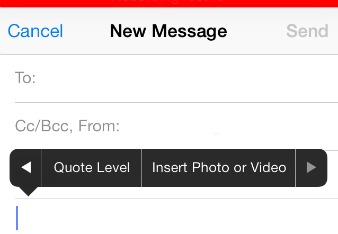
Here are the steps to send out multiple photos:
- Using your iPhone 4/5/5s, open up Mail
- Create a new email. (Click on the icon on the bottom right.)
- Enter in the email address where you want to send the pictures and click the Subject line
- Enter in any subject message and click on the body of the message.
- Touch and hold until you see a magnifying glass and let go, you should see a popup menu with three options, Select Select All and Paste.
- Click on the Arrow to the right of Paste.
- You should see two new options, Quote Level and Insert Photo or Video.
- Click on 'Insert Photo or Video'
- Select the photo that you want, You'll see a 'Choose' selection on the bottom right to select that one picture. (Note: You can only select one photo at a time.)
- To add more photos to this email, simply repeat steps 6 through 9
- When your done Click Send
- You'll have the option to select the image file size that you wish to send.
That's it! As you can see it is ery easy to send out emails with multiple photos!
