Remove Drop Shadow from Screenshot
Remove the drop shadow from Apple's screenshot application.
Skitch is a really cool screen capture program that I use as part of my QA toolbox. Screen capture helps put a visual in the bug/feature that I am reporting.
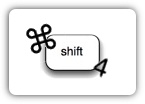
However, every now and then I'll need to use Apple's built in screen capture utility to capture a window. It's really easy to do just type in Command-Shift-4. Move the cursor over the window or menu that I want to capture and then click on the space bar.
A downsides of using this for a screenshot is Apple adds a drop shadow to the image. This can be a problem if you are combining images together. (Plus the image is slightly bigger.)
Fortunately there is a quick hack to remove the screenshot drop shadow.
Open up Terminal Application and Type in:
defaults write com.apple.screencapture disable-shadow -bool true Hit return, and then type in:
killall SystemUIServer

Now you can quit out of Terminal and all the window and menu bar screen shots will not have a drop shadow. If you want to re-enable the drop shadow, simply type in:
defaults write com.apple.screencapture disable-shadow -bool false
Hit return, and then type in:
killall SystemUIServer
