LaunchBar 6
 If you like using Apple's Spotlight Search, then you'll love LaunchBar.
If you like using Apple's Spotlight Search, then you'll love LaunchBar.
The whole idea behind Spotlight/LaunchBar is to navigate everything from the keyboard. Users shouldn't need to open applications by using the mouse and clicking on the Application in the dock. A simple Command-Space from any application and type a few letter and you're on your way. It's just a more productive way to open applications.
Objective Development's LaunchBar has been in production long before Mac OS X, it started as a series of shell scripts for NeXTSTEP. It became a real application around 2001 as Launcher 3. Apple saw the potential value of LaunchBar and came out with Spotlight in 2005.
Objective Development continues to improve on the functionality on LaunchBar. It's a setup to what Apple provides as a default. I feel that LaunchBar is perfect for any Macintosh power user that bounces around the different application. LaunchBar works well with multiple monitors.
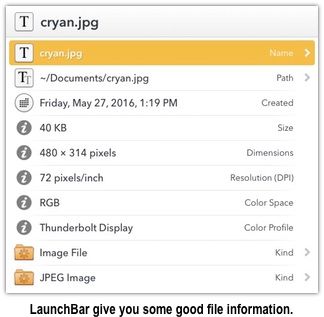
LaunchBar learns how you use the service, so if you type 'T' and select 'Thunderbird,' the next time you type T at the LaunchBar the first item under the search bar will be 'Thunderbird.' That's pretty cool!
Some cool features that I have discovered using LaunchBar:
Clipboard History
Use Clipboard History to access recently copied items. It not very to reuse any previously used clipboard item, simply by doing Command-Space then Command-K and select the item that I want to use. I can configure it to save the last 100 clipboard items.
Recent Items
I can switch between recently used applications. This is better than the application switcher (Command-Tab) because that only shows current items. To get the list of most recently items, simply Command-Space, then Command-B.
LaunchBar Index Control
You can easily control what content displays when you use LaunchBar. For example, you can exclude applications, categories, and actions. This allows you to make LaunchBar work for your needs.
What's cool about the LaunchBar Index window is that you can see all the different ways that LaunchBar works for you. There are 144 Built-in Actions, 6 Workflows, 73 services, 195 Categories to customize, and so much more. There's a
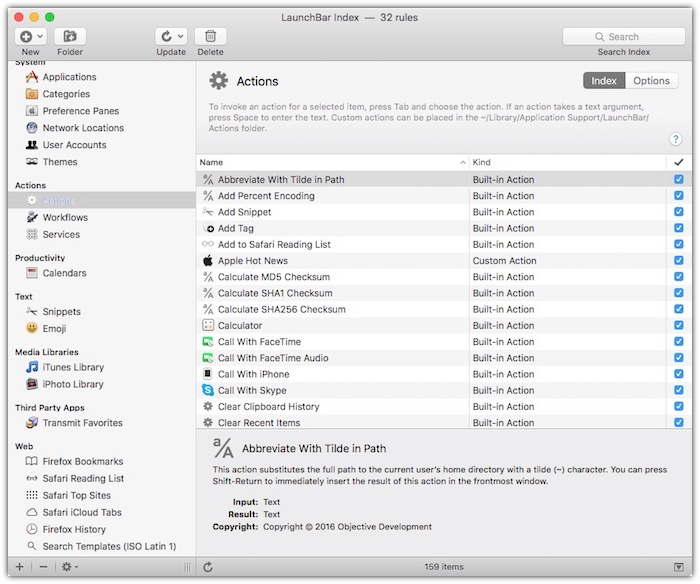
LaunchBar Index dialog box gives you lots of information.
Custom Actions
After playing around with LaunchBar for a couple of days, I ventured to create my own actions. LaunchBar gives you a lot of flexibility to make some pretty cool actions.
I spent time reading their API document and checking out some examples. There're some really cool featured actions in the LaunchBar library.
I thought it would be cool to have an action that would allow me to search the company Jira database in the Atlassian cloud. I was able to create a simple search action in about 15 minutes. Not bad for someone with minimal AppleScript experience.
Now when I need to search for a Jira issue, I type in Command-Space, then Jira then the issue number.

In Summary
I don't use Spotlight all that much and didn't think that I needed a third party tool to make it better. Once I started playing around with LaunchBar, I began seeing the potential. It really makes finding things on the computer much easier.
I like that there's a Usage tracker. It shows how much value you really are getting from the software.
If you are used to the Application Switcher (Command-Tab) and Spotlight (Command-Space), then you should see what LaunchPad brings to your productivity.
LaunchBar single license is $29 and a family license is $48. There is an eBook available ($10) that teaches you how to get the most use out of LaunchBar.
LaunchBar was last updated on June 11, 2014.
