Capto
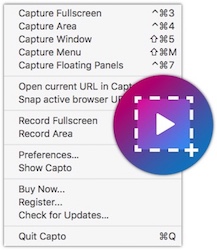
If your job requires doing any type of screen capture using popular tools such as Skitch, MonoSnap, Snagit or Snapz Pro X - you should certainly check out the newest player to the party - Capto ($29.99) by Global Delight.
Capto was officially launched on April 26, 2016. This application is a step up from their previous screen capture tool - Voila. Voila was a basic screen capture tool that had some cool tools and effects.
Instead of adding new features and functionality to Voila, Global Delight rebuilt their screen capture tool solution and came up with Capto. They wanted a powerful screen capture application that had awesome video capabilities.
Editing Tools
Capto has 15 editing tools to touch up any screen capture: Pencil Tool, Paint Tool, Text Tool, Shape Tool, Arrow Tool, Callout Tool, Highlight Tool, Line Tool, Blur Tool, Eraser Tool, Marquee Tool, Crop Tool, Spotlight Tool, Numbering Tool.
The end results is that Capto helps present your screenshots better. Instead of a basic arrow to point at something, you can have four different ways to point to the feature. The Callout Tool comes in handy when you want to point something out.

Missing Annotation Tools from Voila
Several annotation features didn't make the transition from Voila to Capto:
- Stamp tool - Ability to add 'Confidential, OK, Fail, Quality' and 14 others stamp text
- Effects - Edges, Skew, Filter, Adjust, and Crop
I don't know if any of the above will appear into Capto in future releases. The stamp and edges features seemed pretty cool in Voila.
Video Editing Tools
I don't use many videos in my bug reports, but that might change because of Capto. The video editing clearly gives you more control and makes reporting bugs fun. (Is that really possible?)
Capto makes it easy to add text, simple arrow, callout, blur, and Marker. You can define where it appears in the video and how long it appears. It's very easy to move the objects around and position them exactly where you want. The video timeline shows you where the objects are. You can easily overlap various object within the video.
Capto allows you to import other videos so that you can combine videos captures into one complete video.
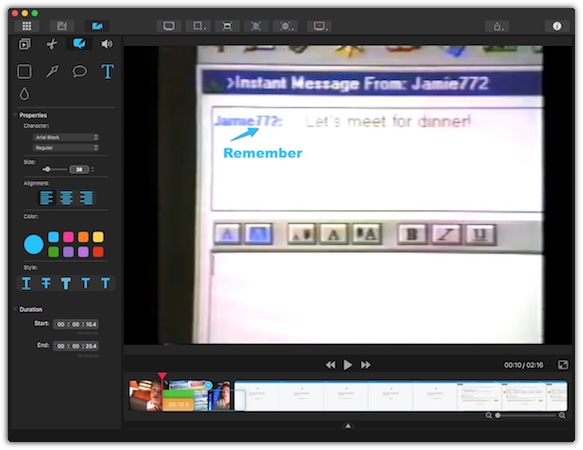
Comparison to Other Apps
I had a chance to compare the features of Capto with other screen capture tools that I have looked at in the past:
Snagit ($49.95) by Techsmith - A strong competitor to Capto, and many ways better application. Capto is $20 cheaper with much more powerful video capabilities.
The big advantage that Capto has is video Editing. Snagit only allows you to trim videos and not add any annotation to video. In addition, Capto has a built-in web browser, allowing you to do full page screen captures.
Skitch (Free!) by Evernote - Skitch doesn't support video capture. Skitch have very simple annotations and there's not a whole lot of control or options with the text tool. Skitch does have a cool, 'Previous Snapshot Area' functionality which is nice when you are looking to capture a change of something in the same area.
MonoSnap (Free!) by Monosnap - Basic Annotation Tools. You can capture video and trim, but not add any annotation. Monosnap supports exporting video to .mp4 and .gif. Capto supports .m4v and .mov format and will compress video for mobile devices.
Snapz Pro X ($69) by Ambrosias Software - One of the oldest screen capture tools. No screenshot library, no image or video annotation tools. Much more expensive than Snagit and Capto.
Missing Tools in Capto
With all the tools that's included with Capto, you would think it would be complete. However, there are some other tools that I would like to see, in addition to the missing Voila tools:
- Magnifying Tool - Included in the Preview App.
- Measure Tool - Ability to show spacing issues.
- Different Arrow heads - Would be nice to see something than a basic arrow head.
Summary
I find Capto very practical to use. You can download it and try it yourself download a trial version. If you need a add annotations to videos then Capto is the way to go.
If you don't do much video capture, you may want to see what Snagit offers for just a bit more money. I was impress with their annotation toolset.
