Scanning Multiple Images using Image Capture

Apple describes Image Capture simply as "Use Image Capture to transfer and scan images or take a picture. Many cameras and scanners are compatible with Image Capture."
I think of the Image Capture application as a powerful scanning utility that makes it easy to scan multiple images.
Tips to quickly scan multiple Photos
If your not fortunate enough to have a scanner that has an automatic feeder. You'll be happy to know that Apple's Image Capture has an 'Auto Selection' feature that can help you scan files quickly.
Steps to make Auto Selection Work
- Place Photos on the scanner, stay away from the scanner glass edge and be careful of any over lapping.
- Make sure that Auto Selection is enabled
- Click the Preview Button
- After the Preview is done, check the scan zones. Make any corrections.
- Scan.
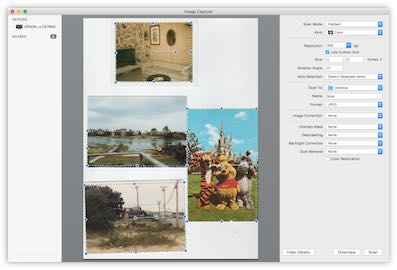
The scanner will make as many passes as there are zones. So if you selected 5 areas, the scanner will go back and forth five times.
You could do this in Pixelmator, but what's nice about the stand alone application is that it saves it as a file. In Pixelmator, each scan is an unsaved document. Which could be an issue if you have a lot of things to scan.
Auto Selection Tips:
- Make sure that you are capturing the correct part of the images. When I was doing this, I discovered that sometimes the image gets cut off due to the clouds in the sky.
- You don't have to worry if the image is perfectly straight. The bounding box will adjust around the photo and the image will appear in the file as if you did perfectly align it. How cool is that?
- Always check the scans to make sure it scanned correctly.
- I like to scan at 300dpi, and then downsize to 72 for Internet sharing. It's also easier to touch up images at higher resolutions.
Using 'Auto Selection' is good, but it doesn't really do any image touch ups or color correction. If you're doing a lot of scanning, you may want to consider a third party application.
Alternative Scanning Applications
The good thing about your options is that both of these have been around for at least 19+ years.
VueScan
VueScan by Hamrick is $49.50 for the Standard Edition. The Professional Edition is $99.95 and it includes support for Film/Slide scanning, OCR Text Files and advance features. VueScan has been helping people scan better for the past 19 years. They have a strong loyal customer base.
I played around with this briefly and couldn't figure a way to get the auto selection to work. There is way more functionality than what Apple includes in Image Capture. If my job required to do lots of scanning, I certainly would spend time learning and using this.
The one cool feature is the auto scanning. It will continuously scan with a slight pause after each scan so that you can change the photo on the scanner. You can define the duration between scans. This would be extremely useful if you have a lot of similar size photos to scan.
SilverFast
SilverFast by LaserSoft Imaging starts at $49 for the SilverFast SE 8, which is there entry level version. The profession version is $299 which features among other things; better color correction and removes natural image noise. SilverFast has been available for 20 years on the Macintosh and Windows.
I attempted to use SilverFast but found out that my scanner is not compatible with their software. I guess this means that the Epson xxx doesn't have certain functionality that the software needs to produce quality scans.
Check out their website to see if your scanner is compatible.
Both programs offer trials. You should try them out to make sure your scanner works with their software.
Image Capture and Evernote
Did you see my previous blog post on how Easy it was to scan images to your Evernote account. Worth checking out if you have a Premium or Plus Evernote account.
