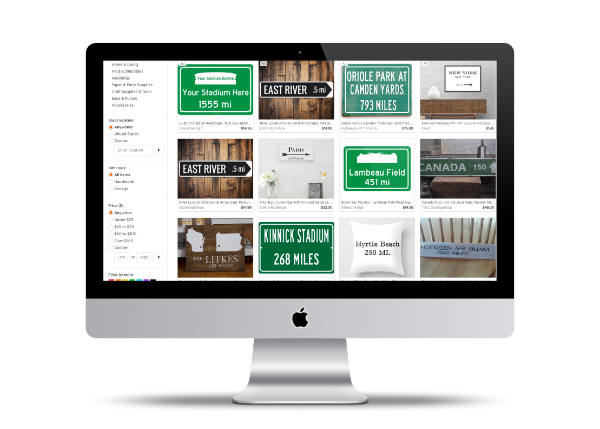Distance to Disney
Here's something fun to do while on your next trip: Take a picture of your favorite spot and then use the GPS information to get the distance to your home. Use that information to make a custom sign for your room or playground space.
Example Sign:
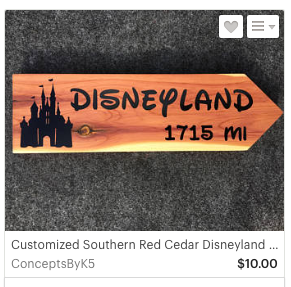
The whole purpose of doing this task is to have an accurate sign.
Step 1: Taking a Picture
Find a location that you want to mark, here are a few suggestions:
- The Entrance to the Magic Kingdom - (Latitude: 28*24'58.32"N, Longitude: 81*34'51.96"W)
- Middle of Main Street USA - (28.4176, -81.5813)
- Cinderella Castle (Latitude: 28* 25' 10.17" N, Longitude: 81* 34' 52.482" W)
- Haunted Mansion Entrance - (Latitude: 28* 25' 11.94" N, Longitude: 81* 34' 58.092" W)
- Spaceship Earth at Epcot - (Latitude: 28* 22' 33.882" N, Longitude: 81* 32' 57.57" W)
- The American Experience - (28.369651,-81.5488103)
- By your Favorite Celebrity at the Mann's Theater at Disney Studios (28.3571, -81.5605)
Using your smartphone take a picture of the spot. That's all you need to do while you're there, the rest can be done when you get home.
When you're at home, make sure to take a picture where the sign will be hung. You can use the GPS from that photo as the destination point.
Understanding GPS Basics
What's the difference between 28.376, -81.549 and "Latitude: 28* 22' 33.882" N, Longitude: 81* 32' 57.57" W"?
| Compass Direction with Degree/Min/Sec | Latitude: 28* 22' 33.882" N, Longitude: 81* 32' 57.57" W |
| Signed Decimal degrees without compass direction, where negative indicates west/south | 28.376, -81.549 |
You can find more on Geographic coordinate conversion - Wikipedia page.
Step 2: Getting the Location from your Play space to Disney
Here's how to find the GPS location of a photo on the iPhone.
You will need to download the photo from the iPhone, as there isn't a way to get the GPS coordinates numbers that you need for this project. You can download the photo to Apple's Photo App, or use Google Photos.
Getting the GPS information on a photo in Photos
You can't get the detail GPS numbers in Apple Photos. Apple will only show you the map where the picture was taken. That doesn't help us. So we need to export the picture and use the View Info from the Finder.
- Open up Photos App
- Find the Image that you took in Step #1
- Export the Image to the Desktop (Note: Drag and Drop doesn't copy the location information!)
- Make sure to select the Location Information on the Export
- Select the image and then Command-I to open up the Image Info
- Expand the 'More Info' in the Info dialog and you should see the Latitude and Longitude information.
- Copy that information down.
Note: To get the Compass Direction, open up the image in Preview and the type Command-I
Repeat the above steps with your destination image. (You should have a couple of points)
Getting the GPS information on a photo in Google Photos
- Open up Google Photos.
- Find the Image that you took in Step #1
- Click on the Photo
- Click on the 'i' on the top right of the page. (or press the 'i' key)
- You should see some coordinates on the right panel, such as " 28.42, -81.583"
Repeat the above steps with your destination image. (You should have a couple of points)
Step 3: Calculating the distance
You do have choices when it comes to calculating the distance. These should all give you the same results:
The Coordinate Distance Calculator on Jeff Boulter's site is a good place to calculate the distance between two points.
Another good site is the Calculate distance and bearing between two Latitude/Longitude points using haversine formula in JavaScript at Movable Type Scripts. The cool thing about this site is that you can see the midway point.
The National Hurricane Center Latitude/Longitude Distance Calculator is another good source.
Step 4: Get your sign!
You have a lot of choices. Check out the various sellers on Etsy.