Use PhotoScape to Fix GoPro Images
Use PhotoScape to fix the Fisheye effect in GoPro photos
You can take fairly basic photos using GoPro Hero 7. The only problem with the photos is the FishEye effect. The photos should get touched up so it looks great.
One of the easiest ways to clean up the photos is to use PhotoScape X. There's a couple of tools that will help touch up the image.
Here's an example of before/after of the Boston Public Library from Copley Square:
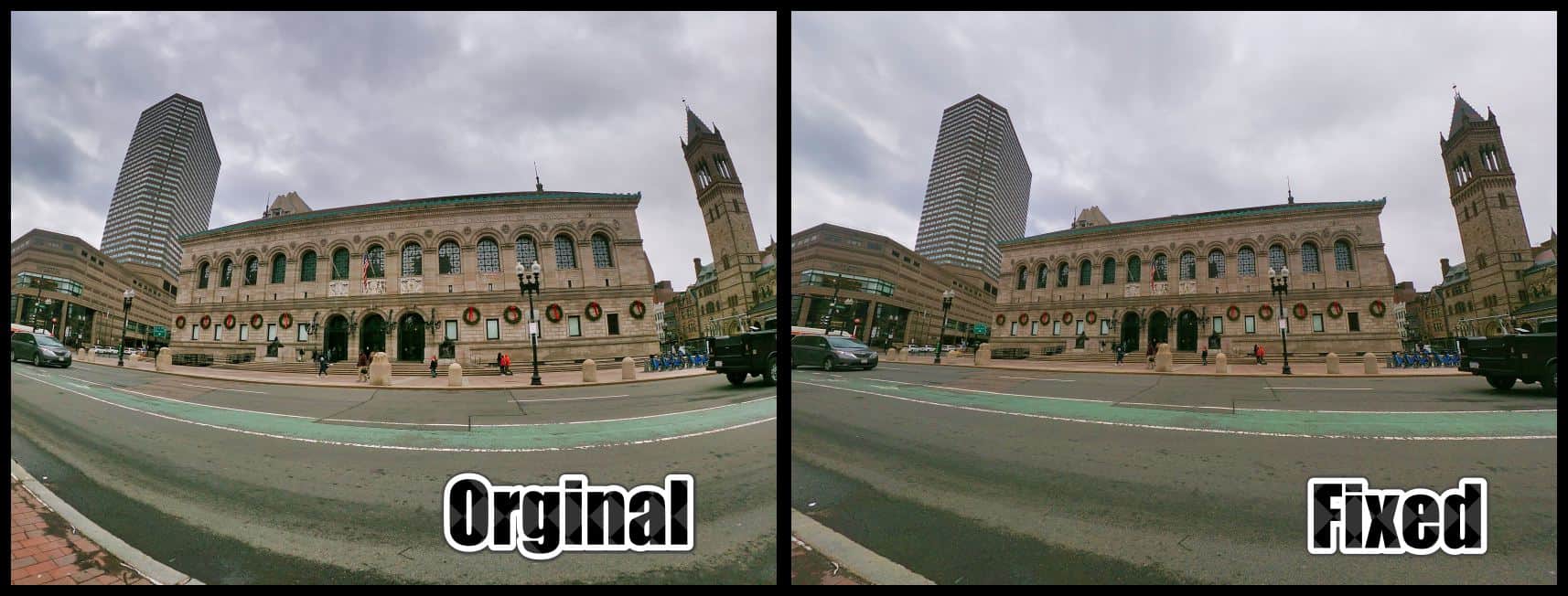
FishEye Tool
Under the Transformation category is the Fisheye effect tool. While most people think that it's used to add Fisheye, it's also used to remove fisheye, simply by adding a negative amount:
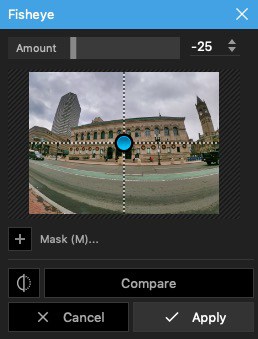
In my testing '-25' seems to be the perfect amount to remove the fisheye effect, just make sure that the focus of the Fisheye is in the center.
Lens Correction
Also located in the Transformation category is the Lens Correction Tool. This is where you have a lot more power in fixing the fisheye effect. The only downside is that there's a lot of different possible changes that can be made.
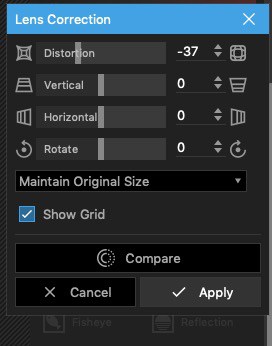
The best settings is using -35 for the Distortion Correction.
GoPro Photos
GoPro Photos capability isn't a replacement for iPhone XS Max. You may get some good wide-area photos, but the iPhone XS Max handle low light and colors much better.
GoPro Photos is good for landscape shots or when you want a cover photo for a YouTube video.
