Quick Printing using the Printer Pool
Create your own printer pool to print documents.
If you work in an office environment with lots of printers, it can confusing to print something now and know what printer is available. Sure printing to the closest printer is the solution, but if everyone else in the office is doing that - it may take a while to get your print.
Luckily you can set up a personal Printing Pool so that you can let the computer figure out the best printer to use - almost like a Waze for printing. Your computer will print to the next available printer - you don't need to spend time figuring it out.
The good news is that this is part of MacOS X you don't need to purchase a printing utility.
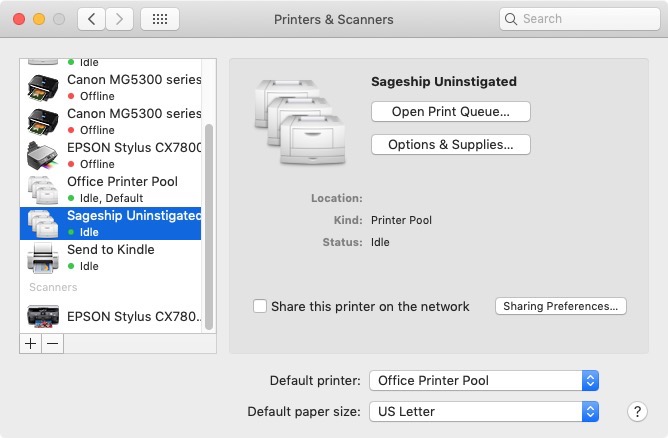
Setting up your Personal Printing Pool
Here are the steps to getting your own printing pool setup. (Tip you can set up multiple pools, based on location or printer types!)
- Open up System Preferences
- Click on the "Printer & Scanners" icon.
- Select multiple printer (Hold down the shift key to select the printers.)
- You see the right frame has "Multiple Printers Selected. Click on the "Create Printer Pool" button.
- Name the Pool - I suggest something simple such as "6th Floor Printers" or "Color Printers near me" and click "OK""
- You'll see the group appear with your other printers.
- You can make this the default group by selecting the name in the "Default printer" menu.
