Bootstrap 4 BBEdit Tools
Some tools to help use BootStrap 4 with BBEdit
Recently I upgraded the website from Bootstrap 3 to Bootstrap 4. This was a big upgrade as there were a lot of files that needed to get changed.
No more Panel or Wells
One of the biggest changes is that Bootstrap 4 no longer supports panels or Wells. Instead, Bootstrap 4 now puts emphasis on Card types.
Slight Problem
This site used both types extensively. Which means that I had to do multiple search and replace. So I would need to edit multiple files with various changes.
BBEdit TextFactory to the Rescue
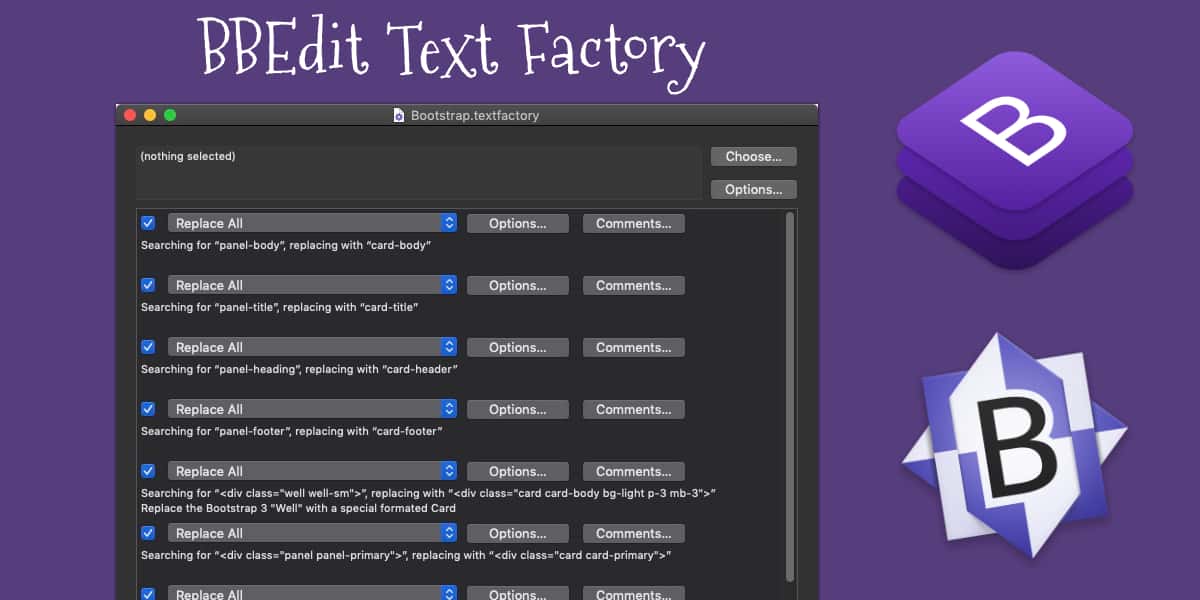
Download the BootStrap 4 Text Factory File
BBEdit Text Factory is the only tool that I have found that will perform multiple Search/Replace on a group of files.
I simply created a TextFactory will all the search and replace rules and the run it against various files on my site. It was easy to set up and certainly made the migration a lot easier than I thought.
TextFactory File
If you're migrating to Bootstrap 4, from Bootstrap 3, you should download my TextFactory file. I think you'll find it helpful with the migration process.
To install this into BBEdit, simply double click on the BootStrap.textfactory file, it should open in BBEdit. Then save the file in the ~/Library/Application Support/BBEdit/Text Factory/ folder.
Make sure to check out all the various search/replace options. You may need to adjust them based on your how your files are set up. BBEdit has more information about using the Text Factory.
Bonus: BBEdit Text Clippings
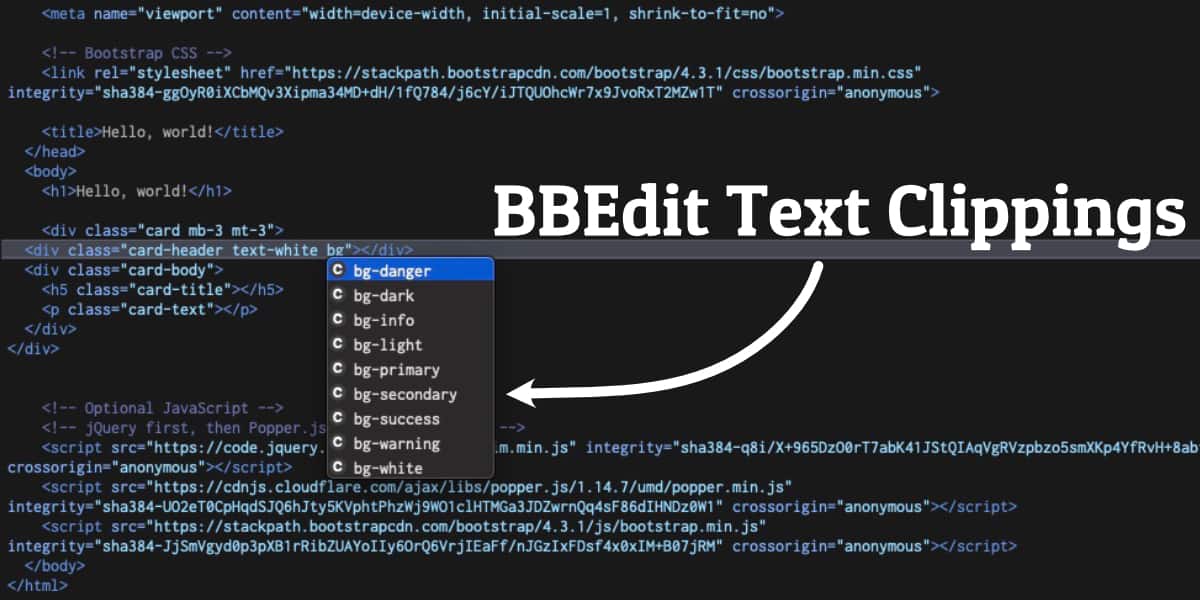
Download the BBEdit Bootstrap Text Clipping Library
I put together 60 Text Clippings for BootStrap 4. I separated them into two groups, Bootstrap and Bootstrap Colors. These will make it easy to use BBEdit to edit and create Bootstrap files.
To install these clippings, simply download the BBEdit BootStrap 4 Clippings file. Unpack it and move the BootStrap and BootStrap Color folder to your Clippings Folder. The easiest way to find your BBEdit Clipping folder is to open BBEdit and select the Clipping Menu - it's the C next to Help. Then select the "Open Clipping Folder." Drag the folders to the Clipping Folder.
