Keyboard Maestro Command in BBEdit
Control Multiple Actions with one shortcut
I have been using BBEdit as my daily note tool. Why BBEdit? Here are my three reasons:
Three Reasons I use BBEdit as a Note Tool
- Clean Simple Interface. I have it set as the "Right third" of the screen, and add notes when needed.
- I use Markdown as my note formating - so I can focus on notes and not formating. At the end of the day, I can easily import to DayOne, or Evernote (For Evernote, I preview the contents in BBEdit and then copy/paste the contents of the preview into Evernote.)
- I have BBEdit always open, so why not just use it.
Keyboard Maestro Implementation
Part of the problem with using BBEdit is that I don't need to see the Line Numbers or Gutter tool. BBEdit allows you to assign keyboard shortcuts, but I need to type in two separate commands.
Thankfully, with Keyboard Maestro, I can create a one-step command to show/hide the the Gutter and Line numbers. Note: This is more of a proof of concept than a real issue that was bothering me - can I create a Keyboard Maestro to trigger two menu item at once.
Keyboard Maestro Macro
This is the Keyboard Maestro Macro that I have setup so that it will Show/Hide the Line Numbers and Gutters.
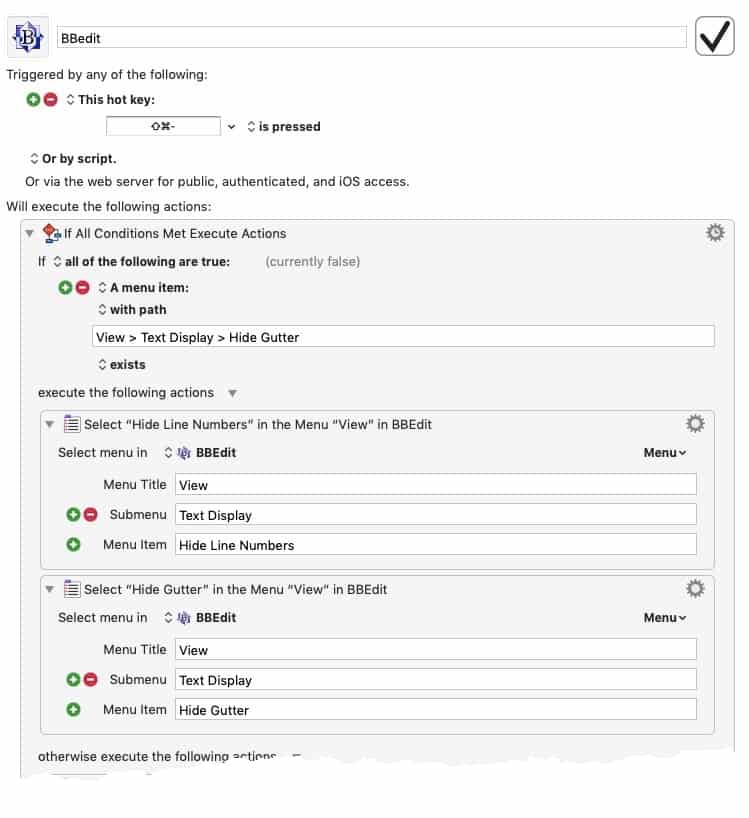
Click on image for a larger version.
Some Notes:
- I set this up so that I type the same command to Hide/Show the Gutters/Numbers.
- I have this in a Group so this command only works in BBEdit. That way I don't mistype the command in another application.
- It was a bit tricky to figure out how to set up the condition statement with application menus.
- I need to wait a few seconds before hiding/Show command. I can't quickly Hide/Show. Not sure if the issue is with BBEdit or Keyboard Maestro. But if I type in the shortcut fast twice, I'll get an error.
Download the Macro
If you have Keyboard Maestro you can download the Macro. It will save time typing in all the above information.
Default Language as Markdown
Since I start my day with using Markdown in BBEdit, I changed the BBEdit Settings to default every new document to Markdown. This is simple config change done using the Terminal Editor.
Simply open up Apple Terminal or iTerm and paste the following:
defaults write com.barebones.bbedit DefaultLanguageNameForNewDocuments -string "Markdown"
