Combine in Template in Snagit 2020
Snagit Combine feature lacks functionality.
One of the features of Snagit 2020 is the ability to use templated for combine images. This makes it really easy to show a side-by-side comparison. It's a nice feature to quickly put together some professional-looking designs.
Simply select the images in the Recent Capture tray or in the Snagit Library, right-click and select "Combine in Template." You'll see the following dialog box:
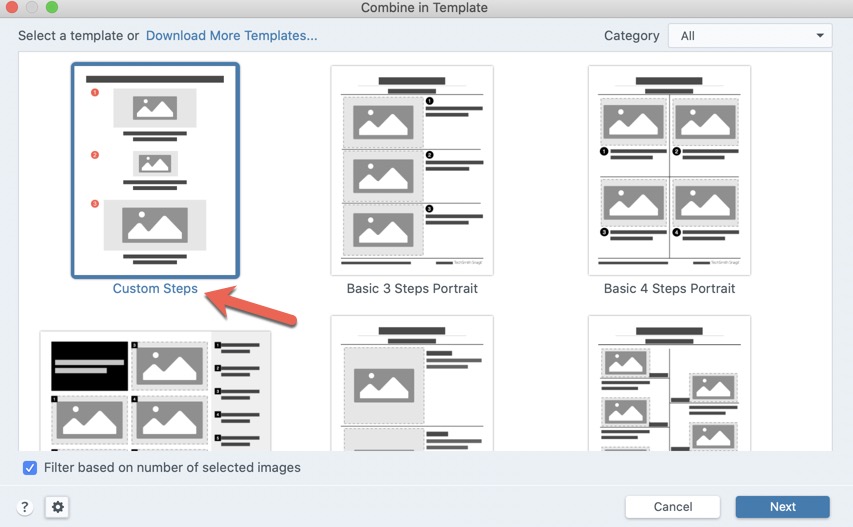
At this point, you pick the template that works best for the message that you want to communicate. The thumbnail images help
Note: If your use to how combine worked in previous versions of Snagit, simple select the first option "Custom Steps" as it will show you the previous combine functionality.
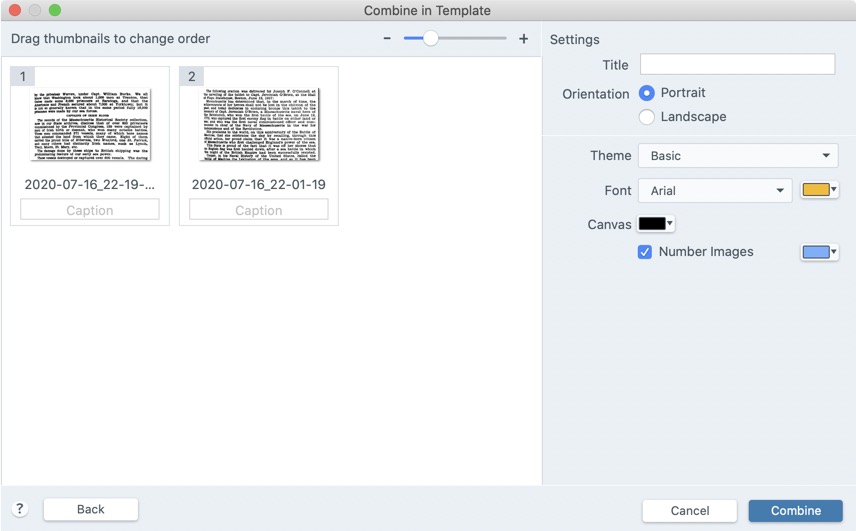
Some Thoughts on Snagit Combine Feature
There's very little flexibility with combine images. I find the combine options in PhotoScape X to offer choices with margins, spacing between images and size of the combined image.
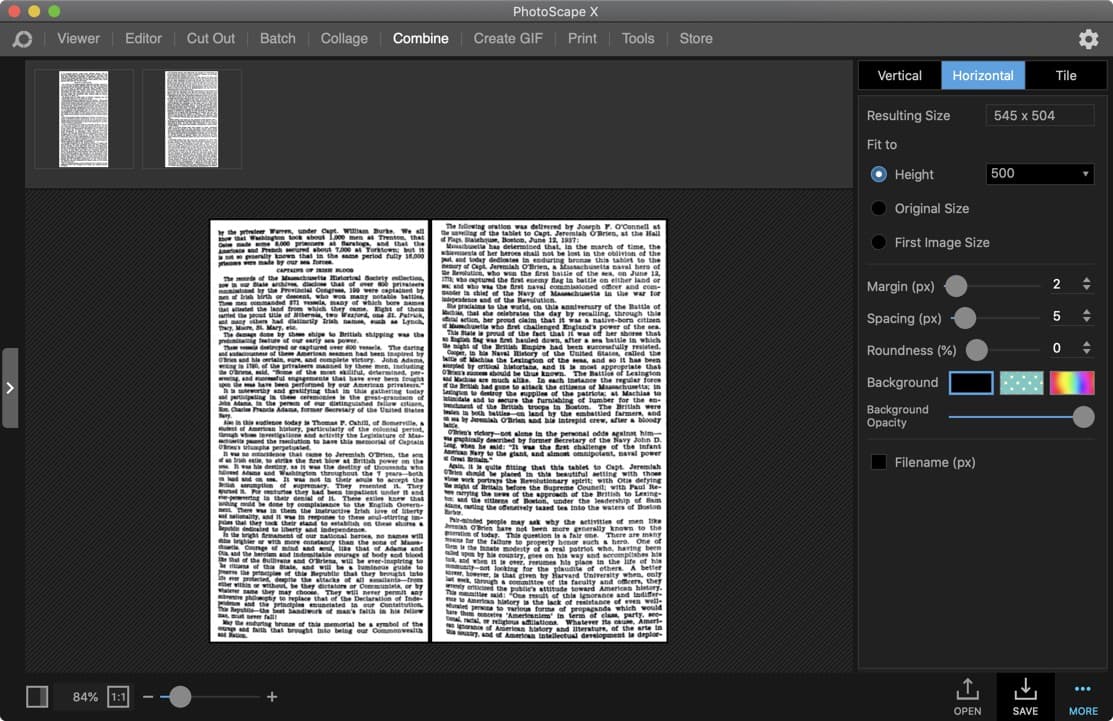
I don't like how TechSmith Snagit appears at the bottom of every template. You can select the bottom object and remove them, just an extra step that I don't feel that I have to do. Snagit should do what BBEdit does when creating a new HTML document, add a setting to "Give BBEdit credit."
The other thing I don't like about the templates is that they are small size: 612 x 792. It doesn't really work when you combining 5 images. Sure you can resize the canvas but then you're having to adjust everything else.
If I need to put together a quick comparison, I'll probably use Snagit. But for detail combinations, I'll probably just export the images in Snagit and put it together in PhotoScape X.
