Adding Favorites Folders to Import
Add your favorite folder to the Import dialog sidebar
You can easily add your favorite folder to the side menu of the Import dialog box. This will make it easier to connect to common folders that you may frequently use.
For example, it would be useful to put the "Download" folder in the Favorite section.
Apple doesn't really provide clear instructions on how to add folders to the favorite. Not exactly sure why that it.
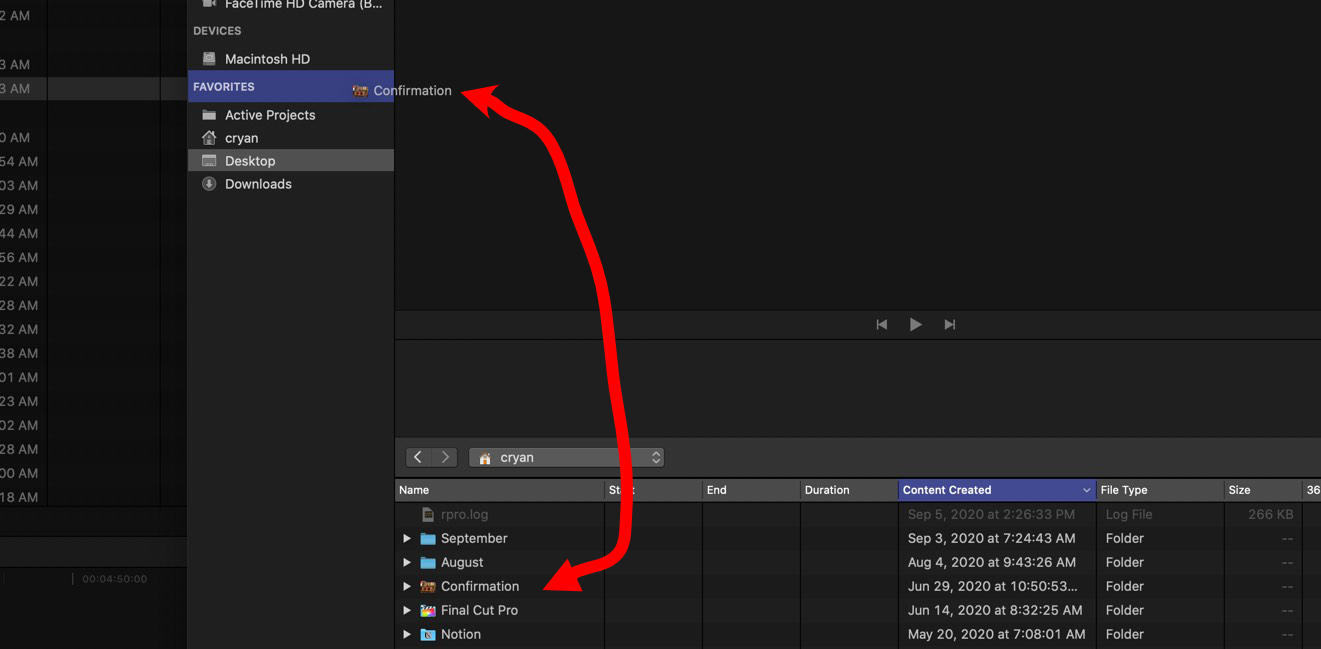
Steps to add a Folder to the Favorite Section
- Open up the Import dialog.
- Select a folder from the main listing and then drag it to the word "Favorites" in the sidebar.
- When the folder is over the "Favorites" text, the background color of Favorites should change.
- Release the Mouse to add it to the Favorites section.
Unlink from Sidebar
To unlink a folder, simple Control-Click on the item, and a popup menu should appear to "Remove from Sidebar."
Big Brother Watching?
One of the things I noticed was that when I performed the action, the light next to the FaceTime camera went on. I tried this a couple of times with different folders and saw the same results. I used some additional security software and can confirm that the microphone is also enabled.
This happens when you add or remove an item from the favorite sidebar.
What is going on? Why would the simple act of making a folder to a favorite cause the FaceTime camera to snap a picture and the microphone to record the audio?
