Match Color
Let Final Cut Pro take the guess work on the best color to enhance a clip
If you use multiple cameras to shoot a similar scene, one of the issues is dealing with different color shots. This is because every camera handles white balance differently.
Final Cut Pro has a way to fix the color mix match. It's a simple process, and the good thing is that you can always make adjustments to fix any strange color combinations.
Matching Color Steps
It's quite easy in Final Cut Pro to make two clips the same color. Here are the steps:
- Select the clip that you wish to fix the color.
- Type in Command-Option-M to open up the Match Color functionality.
- The viewer now has a split screen. Using the select tool, skim the clips in the timeline.
- Simply click once and then click on the "Apply Match" button.
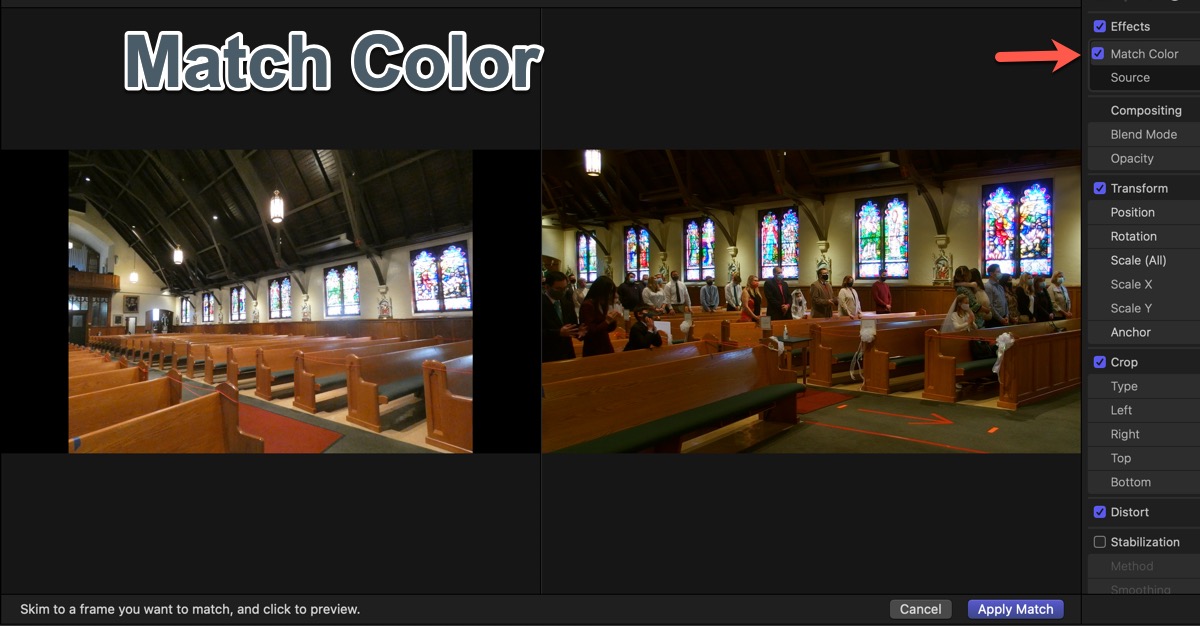
Three Things I have Learned
I have found that the Match Color works best when you have two cameras pointing to the same source at the same time. (Similar lighting and angle) If you use a different time for the match, you may not get the optimized results.
It doesn't matter where in the clip you click to get the best match. I would suggest near the entry point if you're merging the two clips together.
When you do a color match there will be no indication of the color change in the Color Inspector. In the Video Inspector, you'll see a "Mach Color" under the Effects section. You can enable/disable the effect here - very useful when you want to see how much improvement the matching color has on the clip.
