Test Audio Input Quality
How to test your Microphone to see if it works
Macintosh users have a powerful tool at their disposal for testing the quality of their audio input - Quicktime. This versatile application, which comes pre-installed on every Mac, can be used to record and playback audio, making it an ideal choice for testing and fine-tuning your microphone settings.
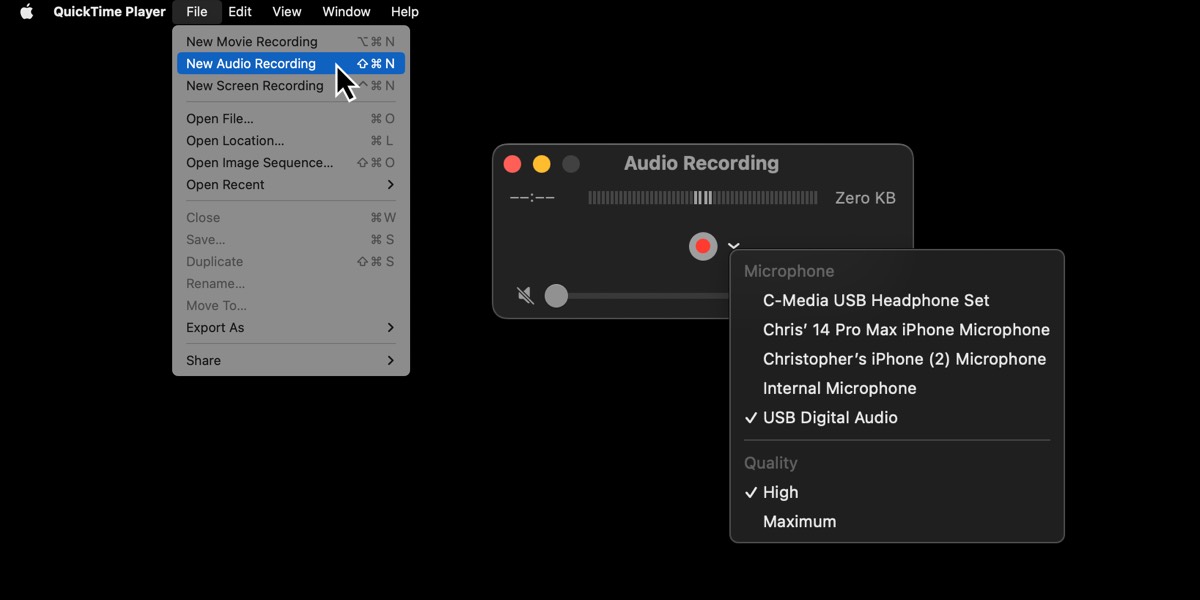
Here's how you can use Quicktime to test your audio input quality:
Step 1: Open Quicktime
To open Quicktime, click on the Spotlight Search icon (the magnifying glass in the top right corner of your screen) and type "Quicktime". Click on the Quicktime icon when it appears.
Alternatively, you can find Quicktime by navigating to your Applications folder and clicking on the Quicktime icon.
Step 2: Start a new audio recording
Once Quicktime is open, click on the "File" menu at the top of your screen and select "New Audio Recording". This will open the audio recording interface.
Step 3: Adjust your microphone settings
Before you begin recording, make sure your microphone is properly connected and set up. To adjust your microphone settings, click on the small arrow next to the record button in the Quicktime window. This will display a dropdown menu with options for selecting your input device and adjusting input volume.
Step 4: Start recording
When you're ready to begin testing your audio input quality, click the red record button in the Quicktime window. Speak or make noise into your microphone for a few seconds, then click the stop button.
Step 5: Play back your recording
To listen to your recording, click on the play button in the Quicktime window. This will play back the audio you just recorded, allowing you to hear the quality of your microphone input.
Step 6: Make adjustments as needed
If you're not happy with the quality of your audio input, you may need to make adjustments to your microphone settings. Try adjusting the input volume or selecting a different input device to see if this improves the quality of your audio.
Repeat steps 4-6 until you're satisfied with the quality of your audio input.
In conclusion, Quicktime is a powerful tool for Macintosh users who want to test the quality of their audio input. By following these simple steps, you can quickly and easily record and playback audio to fine-tune your microphone settings and ensure that your audio is crystal clear.
