iTerm Tips and Tricks
Useful Tools for Your Command Line Needs
If you're a developer or power user of the terminal, then you know the importance of a good terminal emulator. iTerm2 is one of the most popular terminal emulators for Mac users and is known for its advanced features and customization options. In this blog post, we'll explore some tips and tricks for using iTerm2 to help you become a more efficient and productive terminal user.
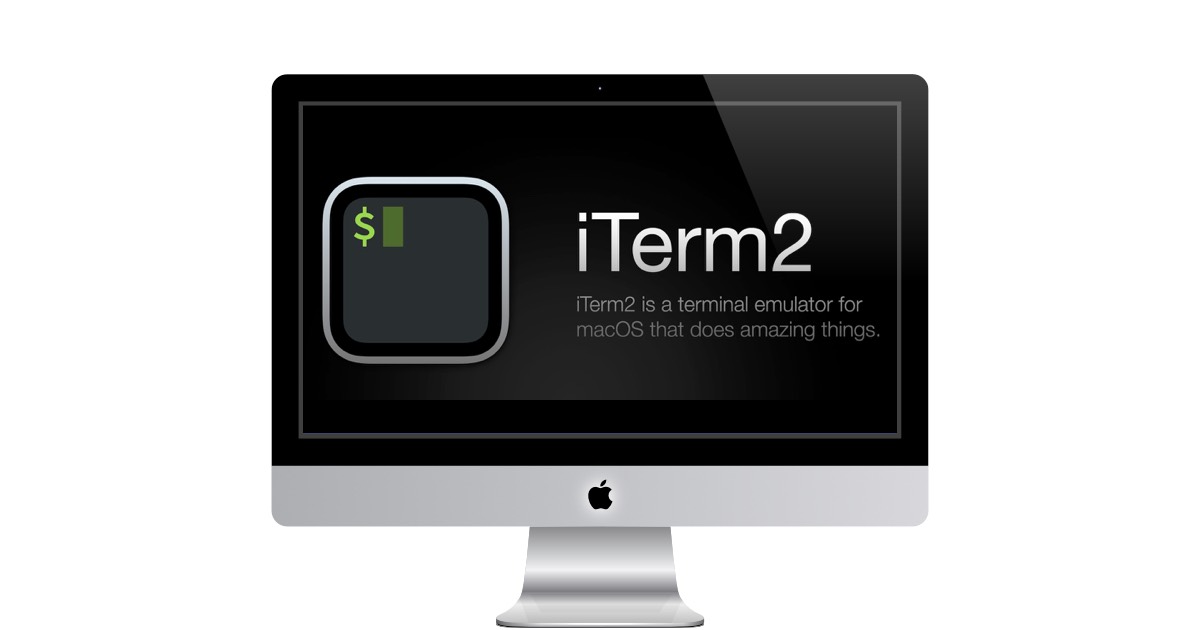
Split Window Horizontally to get more done. This allows you to view two different terminal sessions side-by-side, which can be very helpful for tasks such as comparing files or running multiple commands at the same time.
To split a window horizontally in iTerm2, press Cmd+D. This will create a new pane that is half the width of the original window. The current pane will be on the left side of the new pane, and the new pane will be on the right side. You can then switch between the two panes by pressing Cmd+Opt+Left or Cmd+Opt+Right.
You can also resize the panes by dragging the border between them. To maximize the current pane, press Cmd+Shift+Enter. To restore the hidden panes, press the shortcut again.
Split windows can be a very helpful way to work in iTerm2. They allow you to view multiple terminal sessions at the same time, which can save you a lot of time and hassle.
- Snippets! Use Snippets to save common commands and use them over and over. Save snippets appear in the Toolbelt and in the Edit menu under Snippets. Some sample Snippets to add:
- Path to a folder that you access the most (httpd root)
- tail -f /var/log/testudinal/server/debug.log (Some Common Log file)
- date "+%b, %d, %Y" (May 12, 2023)
- date "+%b, %d, %Y"
- curl wttr.in/~Boston (Latest Weather Report)
Use Composer to prep your complex commands. - Composer is a dialog box that allows users to insert a complex command line command. This can be helpful for users who need to run a command that is too long to type on the command line, or for users who want to save a command for later use.
To use Composer, simply press Cmd+Shift+.. This will open the Composer dialog box. In the Composer dialog box, you can type the command you want to run. You can also use the autocomplete feature to help you type the command. Once you have typed the command, you can click the "Run" button to run the command.
Composer is a very useful feature for users who need to run complex command line commands. It is also a great way to save commands for later use.
In conclusion, iTerm2 is a powerful terminal emulator that offers advanced features and customization options to help you become a more efficient and productive terminal user. With the tips and tricks outlined in this blog post, you can take your iTerm2 skills to the next level and improve your workflow in the terminal.
