Luminar AI Crash
Easy Fix to the Application Crash on Startup
Luminar AI is a popular photo editing software that provides a wide range of features for users to edit and enhance their photos. However, some users have reported that the software crashes every time they launch it. This can be a frustrating experience, especially if you have important photos that you need to edit. Fortunately, there is a simple fix that can help you get rid of this problem. In this blog post, we will discuss how to hold down the Option key when launching Luminar AI to change the Catalog and fix the crash issue.
What is the Option Key?
Before we discuss how to fix the Luminar AI crash issue, it is essential to understand what the Option key is. The Option key is a modifier key that is present on Mac keyboards. It is also known as the Alt key on Windows keyboards. The Option key can be used to access additional features and options in various software applications.
How to Fix the Luminar AI Crash Issue
If Luminar AI crashes every time you launch it, you can fix the issue by holding down the Option key when launching the software. This will give you the option to choose a different Catalog. When you hold down the Option key and launch Luminar AI, a window will appear, giving you the option to create a new Catalog or choose an existing one. You can select a different Catalog than the one that was causing the crash. This should help you fix the crash issue and allow you to use Luminar AI without any problems.
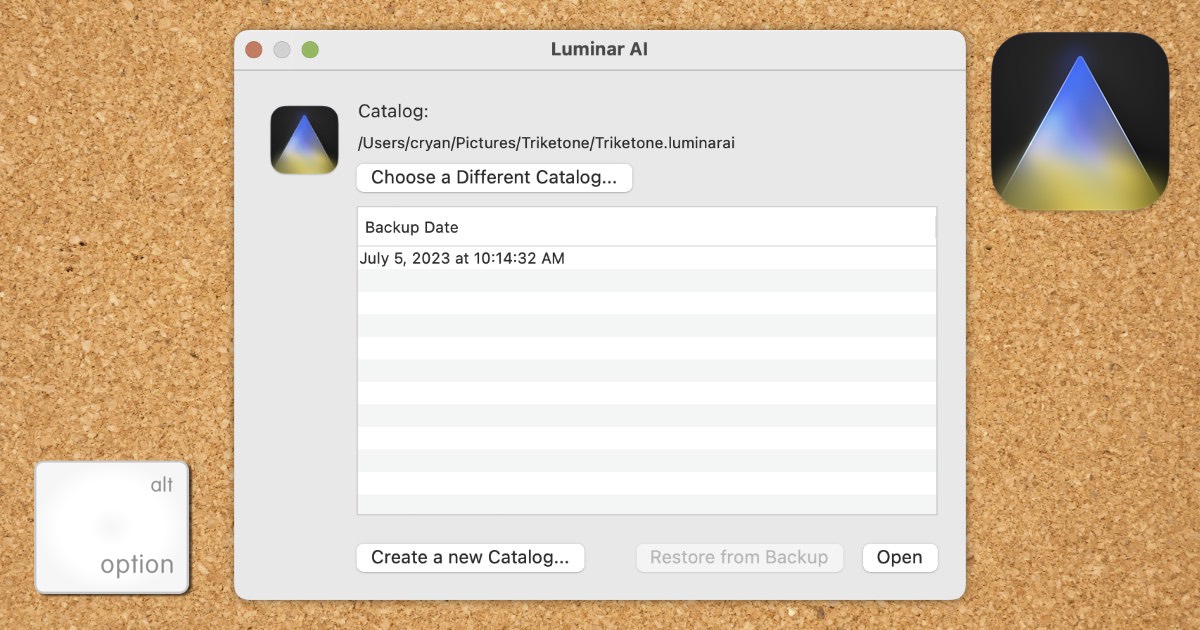
Luminar AI Dialog
Why I Was Opening Luminar AI
I was trying to open Luminar AI because I was looking for ways to add Augmented Sky to an image. The augmented sky is not available in Luminar Neo. It turns out that since Luminar Neo has more layer controls, you don't need to have a tool to add Augmented Sky.
Conclusion
Luminar AI is a powerful photo editing software that can help you edit and enhance your photos. However, if you are experiencing a crash issue when launching the software, you can fix it by holding down the Option key and choosing a different Catalog. This is a simple fix that can help you get back to editing your photos in no time. We hope this blog post has been helpful in resolving your Luminar AI crash issue.
