Best way to go full screen using Chrome
Full Screen is best on MacBook
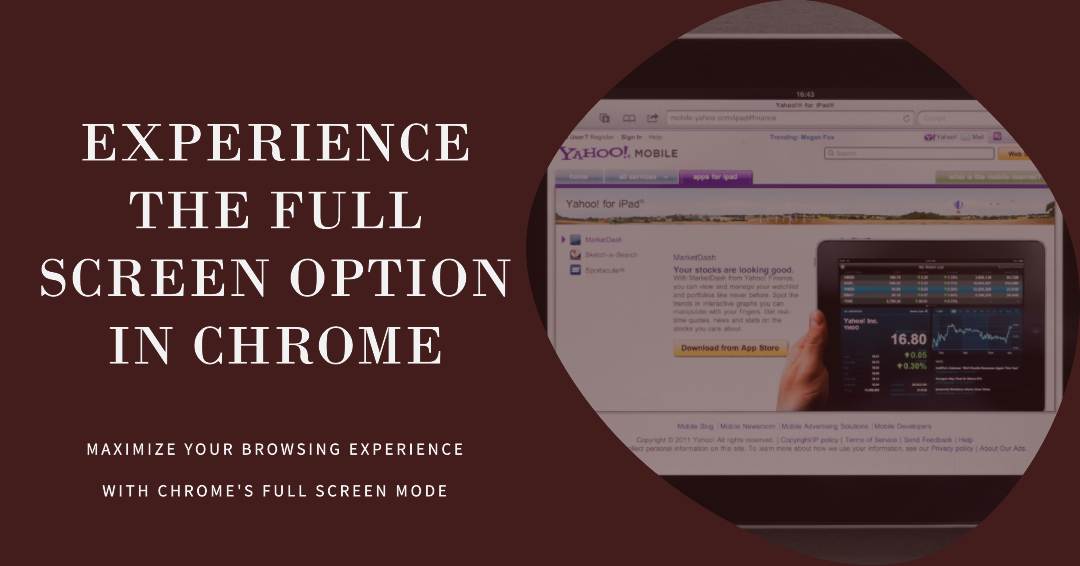
In today's digital age, maximizing screen real estate has become increasingly important for an immersive browsing experience. Whether you're watching videos, presenting slideshows, or simply want to focus on a single website without distractions, going full screen on Chrome for MacOS can greatly enhance your browsing experience. In this blog post, we will explore the best way to go full screen on Chrome, providing you with a hassle-free method to make the most out of your browsing sessions.
Keyboard Shortcut
The simplest and quickest way to go full screen on Chrome is by using a keyboard shortcut. MacOS offers a built-in shortcut that allows you to toggle between full-screen and regular mode effortlessly. Follow these steps to go full-screen using Chrome on MacOS:
- Open Chrome on your Mac.
- Navigate to the webpage you want to view in full screen.
- Press the "Control" key, along with the "Command" key, and the "F" key simultaneously.
- Voila! Your Chrome browser will now be in full-screen mode, occupying the entire display.
Conclusion
Going full screen on Chrome for MacOS is a convenient way to optimize your browsing experience. Whether you prefer using keyboard shortcuts, the menu bar option, or the right-click context menu, Chrome offers multiple methods to suit your preferences. By following the steps outlined in this blog post, you can effortlessly transition into full-screen mode and enjoy a more immersive and focused browsing experience. So go ahead, try out these methods, and make the most of your Chrome browsing sessions on MacOS.
