YouTube Shorts in Final Cut Pro
Simple Settings
Create a blog using markdown about the proper Project settings in Final Cut Pro for YouTube Shorts. Make sure to use the Vertical video format and 1080x1920 Resolution.
When creating YouTube Shorts using Final Cut Pro, it is important to configure the project settings correctly to ensure optimal results. To meet the requirements of YouTube Shorts, you should use the vertical video format and set the resolution to 1080x1920. This blog post will guide you through the necessary steps to achieve the proper project settings in Final Cut Pro.
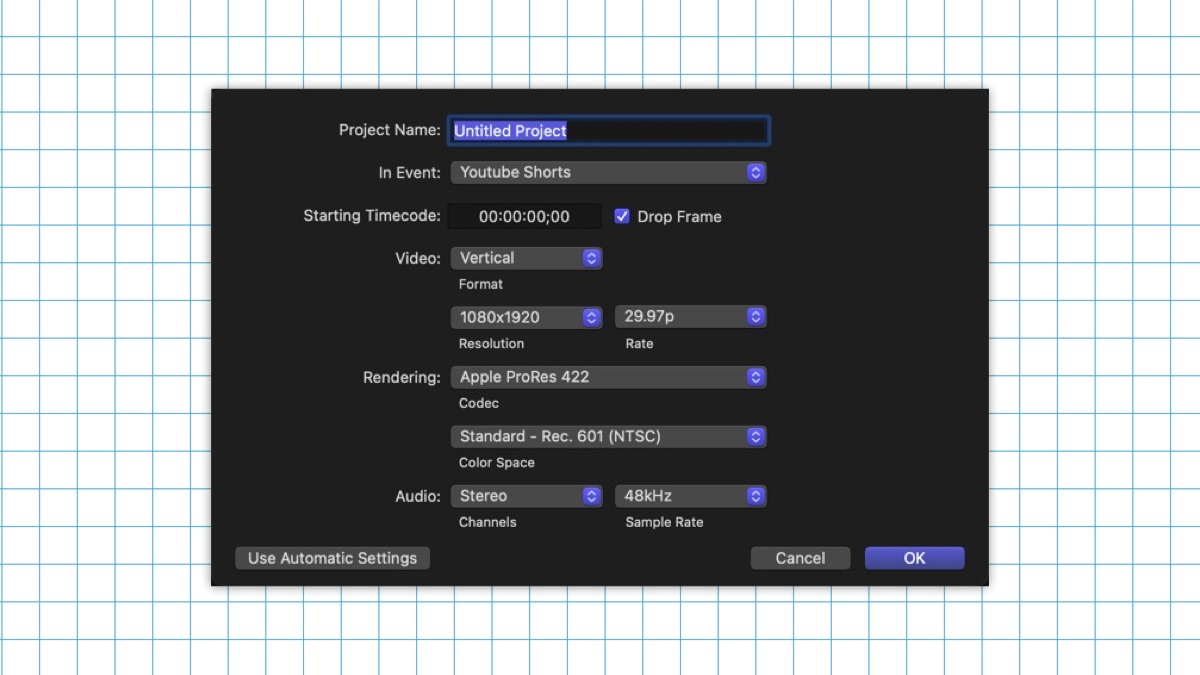
Step 1: Creating a New Project
Launch Final Cut Pro and click on "File" in the menu bar.
Select "New" and then "Project" from the dropdown menu.
In the Video Properties section, set the format to "Vertical."
Enter the resolution as 1080x1920.
Adjust the frame rate according to your preference, but for YouTube Shorts, it is recommended to use 29.97 frames per second (fps).
Step 2: Saving and Importing Media
Save your project by clicking on "File" in the menu bar and selecting "Save" or pressing Command+S.
Import your media files by clicking on "File" and selecting "Import Media," or by using the shortcut Command+I.
Drag and drop your media files into the timeline to start editing your YouTube Shorts.
Step 5: Exporting the Final Video
Once you have finished editing your YouTube Shorts, click on "File" in the menu bar and select "Share."
Select the "YouTUbe & Facebook"
Click "Next" and choose the destination folder for your exported video.
Finally, click on "Save" to export your YouTube Shorts video with the proper project settings.
By following these steps, you can ensure that your YouTube Shorts videos are created with the proper project settings in Final Cut Pro. Remember to always preview your videos before uploading them to YouTube to ensure they meet the desired quality and format requirements.
