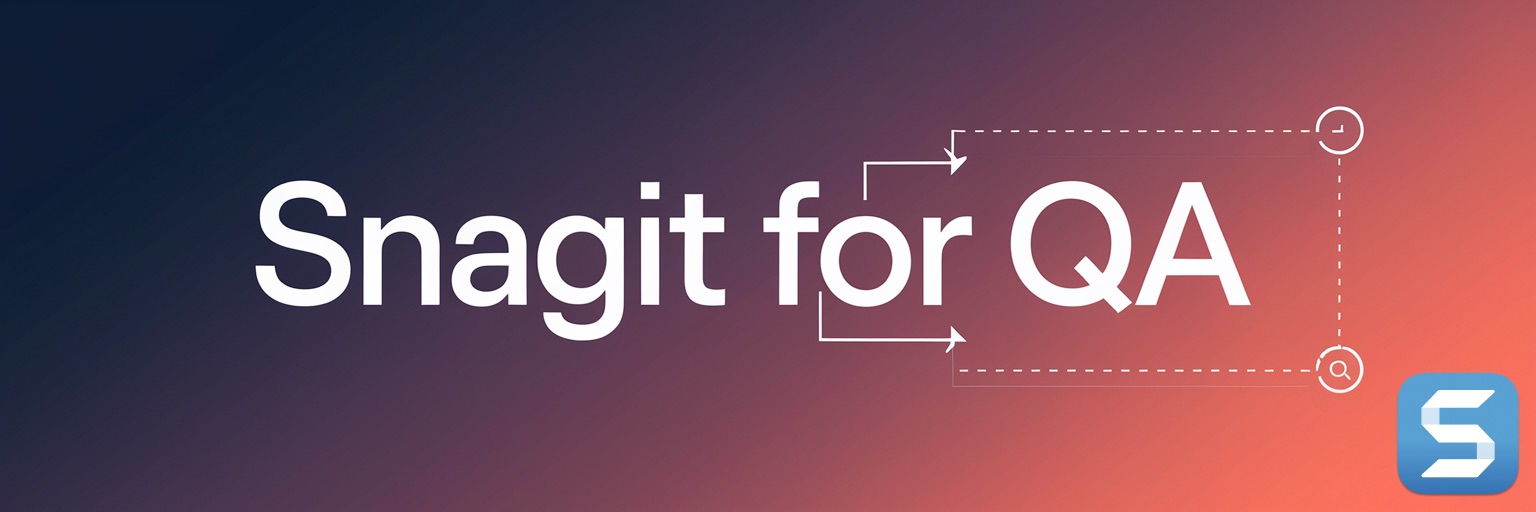Using macOS Stationary Pad feature with Snagit
Make Your Own Templates!
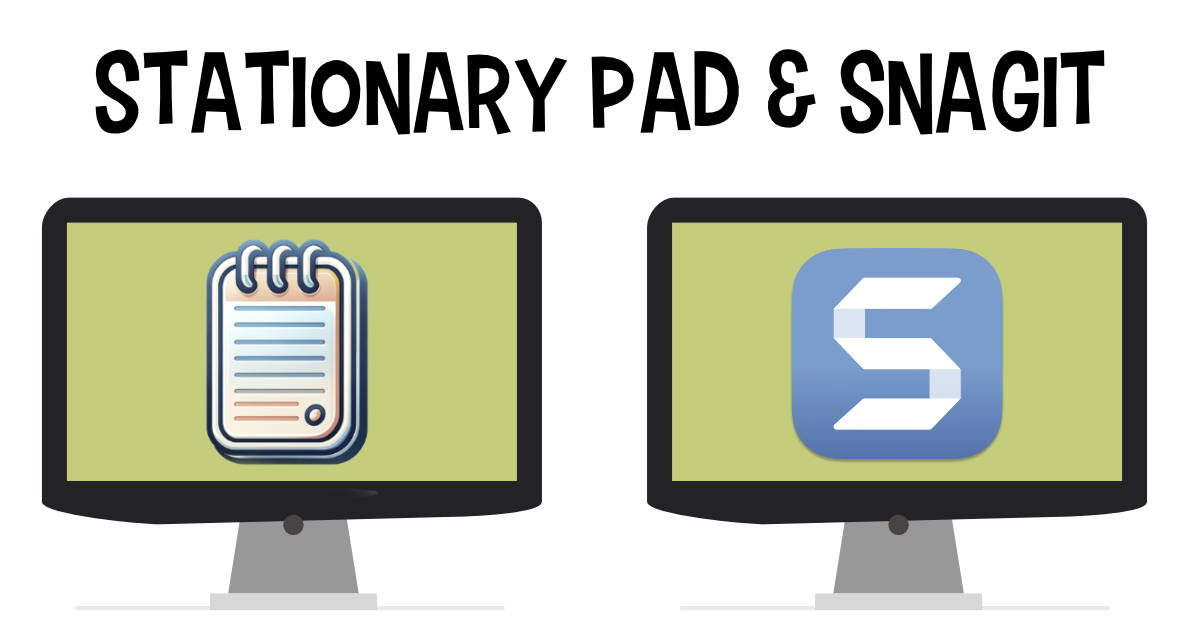
I'm excited to share a nifty trick that combines Snagit's robust screen capturing capabilities with a lesser-known macOS feature: the Stationary Pad. This powerful duo can dramatically streamline your workflow by creating a reusable template library.
Step 1: Crafting Your Main Template in Snagit
The first step is to create your main template in Snagit. This template will serve as the basis for all your future work, so it's important to design it carefully. Consider the elements you frequently use, such as specific annotations, shapes, or text formats.
How to Create a Template in Snagit:
- Open Snagit Editor and select the option to create a new image.
- Design your template by adding placeholders, text, shapes, or any other elements you regularly use.
- Once satisfied, save the file as a Snagit Capture file (
.snagfile).
Step 2: Transforming Your Template into a Stationary Pad File
Once your template is saved, the next step is to leverage macOS's Stationary Pad feature. This feature allows you to create a "master copy" of your file. Whenever you double-click this master copy, macOS automatically creates and opens a new instance, leaving the original file untouched.
Setting Up Stationary Pad:
- Locate your saved Snagit file in the Finder.
- Right-click on the file and select "Get Info." (or use the shortcut Command-i)
- In the Info window, find and check the option labeled "Stationary Pad."
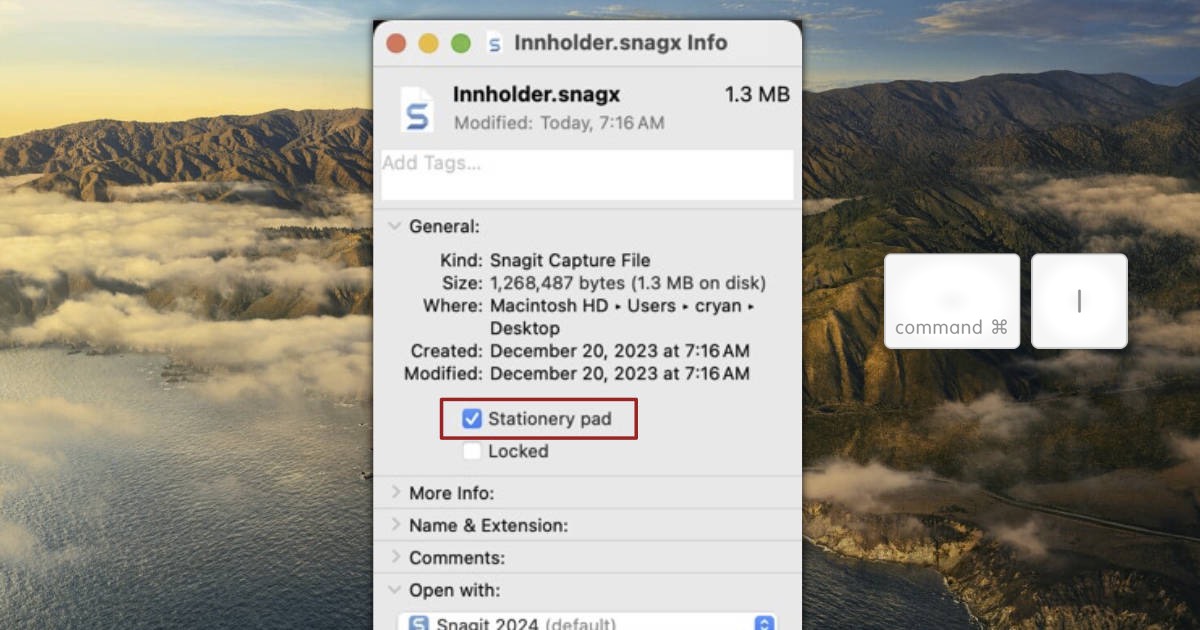
Step 3: Utilizing Your New Template
Now, every time you need to use your template, simply navigate to where you saved it and double-click the file. A new copy of your template will open in Snagit, ready for use. This method ensures that your original template remains unchanged, no matter how many times you use it.
Benefits for QA Professionals
- Consistency: Ensures all your captures maintain a consistent format.
- Efficiency: Reduces the time spent on setting up each new capture.
- Organization: Keeps your workspace tidy by reducing clutter.
Tips for Maximizing Efficiency
- Customize for Different Needs: Create multiple templates for different types of QA tasks.
- Regular Updates: Periodically update your templates to reflect changes in your workflow.
- Template Folder: Create a Template folder in your home directory of all your Snagit Templates. If you make it easy to find, then you'll likely use it often.
Conclusion
By combining Snagit with macOS's Stationary Pad feature, you can significantly streamline your repetitive tasks. This approach not only saves time but also ensures a high level of consistency and organization in your work. Give it a try and see how it transforms your workflow!