BBEdit Search Box
Best Tool for Search and Release
For efficient text manipulation, BBEdit shines. Its search and replace capabilities are top-notch, offering a user-friendly interface that surpasses what I've encountered in other IDEs. This streamlined approach saves me significant time when working with large codebases.
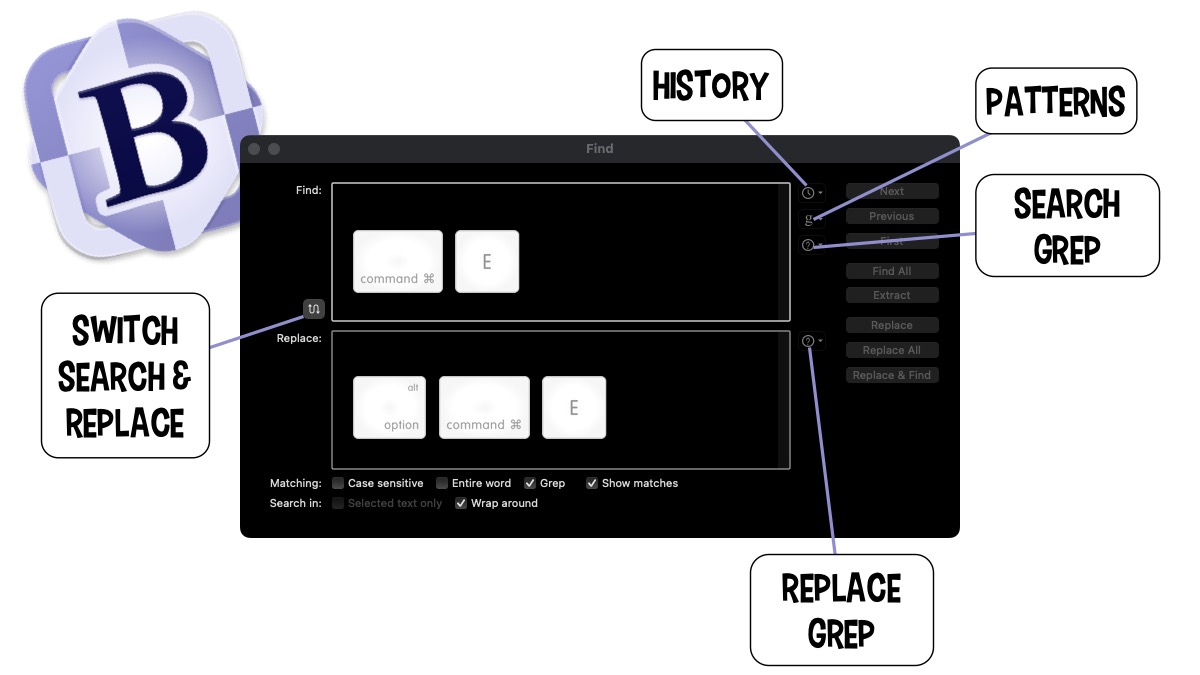
Five Things I Learned
BBEdit Search History: BBEdit maintains a history of the last 30 searches, allowing for easy reuse and saving time on repetitive typing.
Save Searches: You can save searches for later use, which is beneficial for frequently performed search/replacements and complex search patterns. Bare Bones provides sample patterns for reference.
In-Dialog Grep References: The in-dialog Grep references for both search and replace functions simplify the process of finding the correct grep combinations. BBEdit also highlights the search results for clear visibility.
Shortcuts for Search/Replace: Utilize shortcuts like "Use Selection for Find" (Command E) and "Use Selection for Replace" (Option Command E) to expedite the search/replace process by pre-populating the fields before opening the dialog.
Extract Match Text: BBEdit can extract matched text into a new document by finding all instances of the search string in the current document or search set and compiling them into a new untitled text document, separated by line breaks.
