Pixelmator Super Resolution
Supersize Your Videos!
I recently stumbled on the Super Resolution functionality that's available in Pixelmator Pro. Apparently this has been in Pixelmator Pro since 2019.
I guess I don't use Pixelmator Pro that much to notice it.
Feature Description
The Super Resolution tool harnesses the power and intelligence of machine learning to upscale photos while preserving and even recreating visually important details. Super Resolution algorithm is trained to analyze the patterns and textures in a photo instead of interpolating the values of pixels mathematically as done by the regular scaling algorithms.
Not Just Images!
Did you know that you can Super Resolution Video files?
Yes!
Simply open a video file from Pixelmator Pro, and then Command - Option - U to supersize the video!
Here's a screenshot of what one of the videos looked like when I Supersized it:
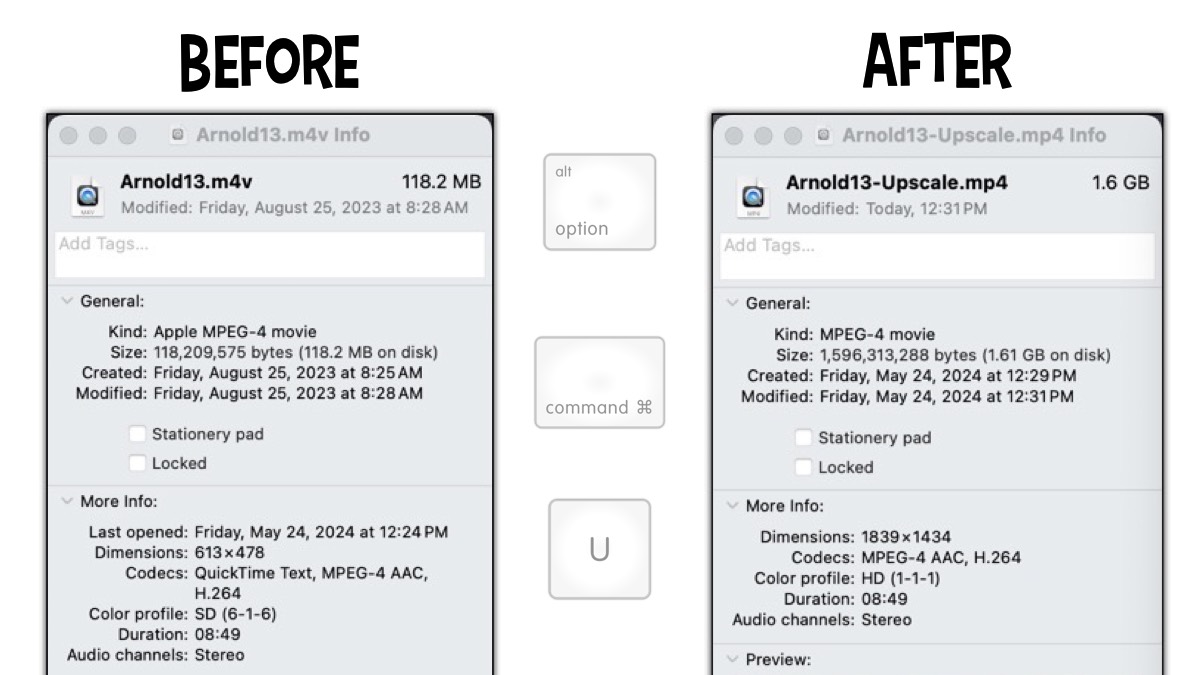
Five Things I Learned
The shortcut to execute the Super Resolution to any layer is Command - Option - U.
You can find the Super Resolution in the Image > Super Resolution. In addition, it's available in the window header in the three dots in the circle - next to the "Share Image" icon.
After you apply the Super Resolution you get a before/after preview. You may have to zoom in to see any image improvements. Click Done to apply your changes.
I decided to export the changes so that I don't loose the original video file. To Export, simply type in ( Command - E )
You can also use the "ML Enhance" to fix any lighting issues with your video.
