Vivaldi Browser
Powerful Browser with Customizations
In the crowded world of web browsers, Vivaldi has emerged as a compelling alternative to the ever-popular Google Chrome. While Chrome continues to dominate with its speed and extensive features, Vivaldi offers a refreshing take with a host of unique features designed to enhance user experience, particularly for Macintosh users. In this blog post, we'll delve into the key differences between Vivaldi and Chrome and explore why Macintosh users should be excited to install Vivaldi.
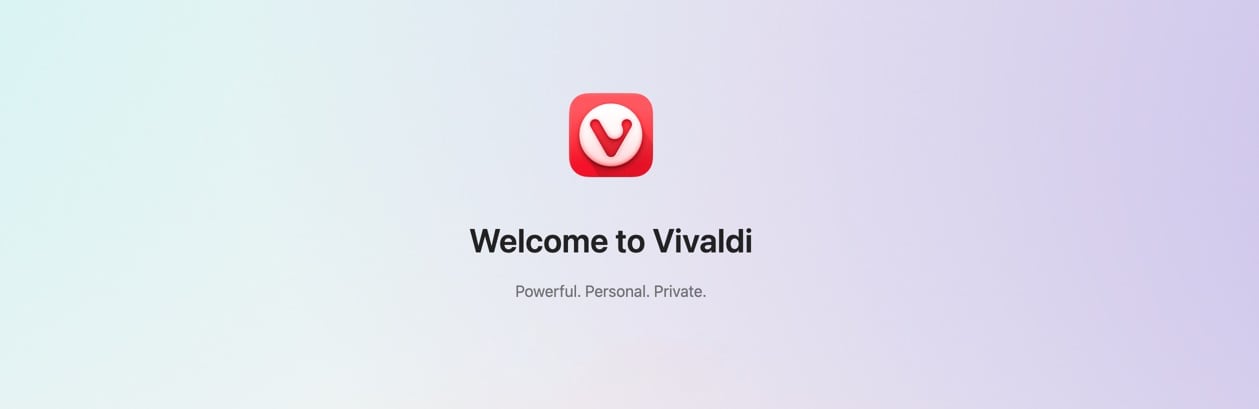
Key Differences Between Vivaldi and Chrome
- Customization Options
- Vivaldi: Vivaldi is renowned for its unparalleled customization capabilities. Users can tweak almost every aspect of the browser, from the appearance of the interface to the behavior of tabs. The browser allows you to create custom themes, rearrange interface elements, and even create your own keyboard shortcuts.
- Chrome: While Chrome does offer some customization options, they are relatively limited compared to Vivaldi. Chrome users can change themes and add extensions, but deeper interface customization is not as comprehensive.
- User Interface
- Vivaldi: The Vivaldi interface is designed with power users in mind. It includes features like a sidebar (Web Panels) where you can pin your favorite websites or tools, a tab management system that allows for stacking and tiling tabs, and a quick commands menu for efficient navigation.
- Chrome: Chrome's interface is clean and straightforward, designed for simplicity and speed. While this makes it accessible for many users, it lacks the advanced tab management and multitasking features that Vivaldi offers.
- Privacy and Security
- Vivaldi: Vivaldi places a strong emphasis on privacy. It does not track your usage or collect data, and it includes built-in ad blockers and tracking protection. The browser also offers encrypted sync options for your data.
- Chrome: Chrome has robust security features, but it is developed by Google, a company that relies heavily on data collection. Chrome tracks browsing activity to personalize user experience and advertisements, which raises privacy concerns for some users.
- Built-in Tools
- Vivaldi: Vivaldi comes with a suite of built-in tools designed to enhance productivity. These include a notes manager, a screen capture tool, an email client, and an RSS feed reader. These tools are seamlessly integrated, reducing the need for additional extensions.
- Chrome: Chrome relies heavily on extensions to provide additional functionality. While this allows for a high degree of customization, it also means users need to find, install, and manage these extensions themselves.
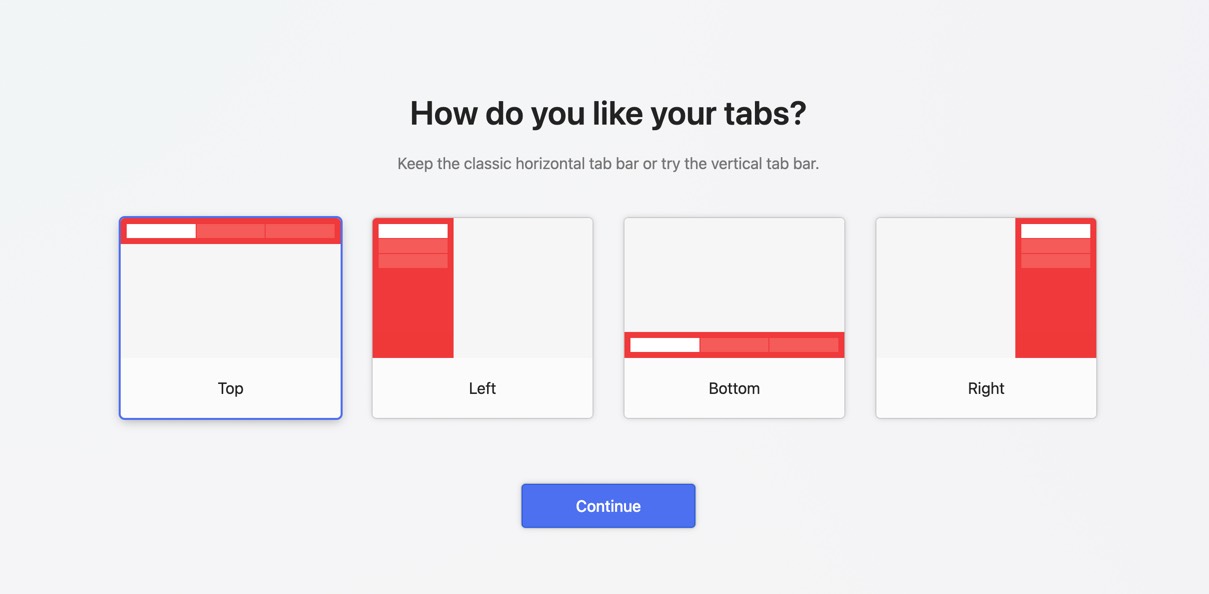
Users can setup Vivaldi so that it works best for them.
Why Macintosh Users Should Be Excited About Vivaldi
- Optimized Performance
- Vivaldi is optimized to run efficiently on macOS, ensuring smooth performance and low system resource usage. This is particularly beneficial for users with older Mac devices who may find Chrome's resource demands too taxing.
- Native macOS Features
- Vivaldi integrates well with macOS, supporting native features like macOS shortcuts, gestures, and touch bar integration. This makes the browser feel like a natural extension of the macOS environment.
- Enhanced Multitasking
- The advanced tab management and tiling features in Vivaldi are a boon for users who need to multitask. You can view multiple tabs side by side, making it easier to compare information or work on several projects simultaneously.
- Privacy Focused
- Macintosh users who are concerned about privacy will appreciate Vivaldi's strong stance on data protection. With built-in tracking protection and no data collection policies, Vivaldi provides a safer browsing experience.
- Customizable Workflows
- For professionals and creatives who rely on their Macs for work, Vivaldi's customizable interface allows them to create workflows that suit their specific needs. Whether it's rearranging the interface for better accessibility or using quick commands to streamline tasks, Vivaldi adapts to the user's preferences.
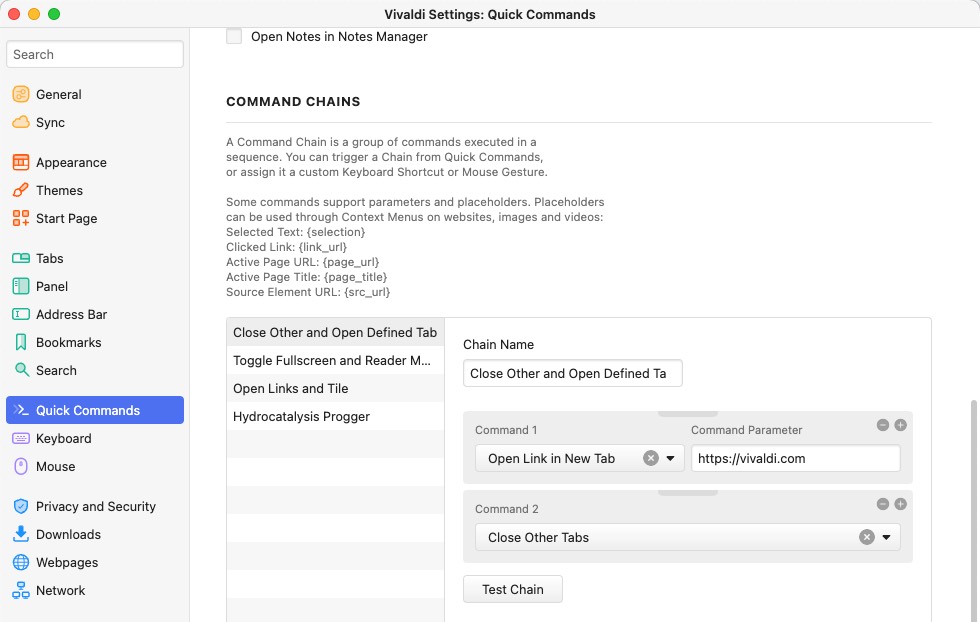
Quick Commands
Quick Commands in Vivaldi are similar to the functionality you see in LaunchBar. You activate Quick Commands and simply type the command you wish to use; instantly, it opens up the desired dialog or functionality. This provides a much faster way to navigate around the browser. Quick Commands can also be used for basic math calculations.
Vivaldi offers 197 actions ready for use when you type in the shortcut Command E.
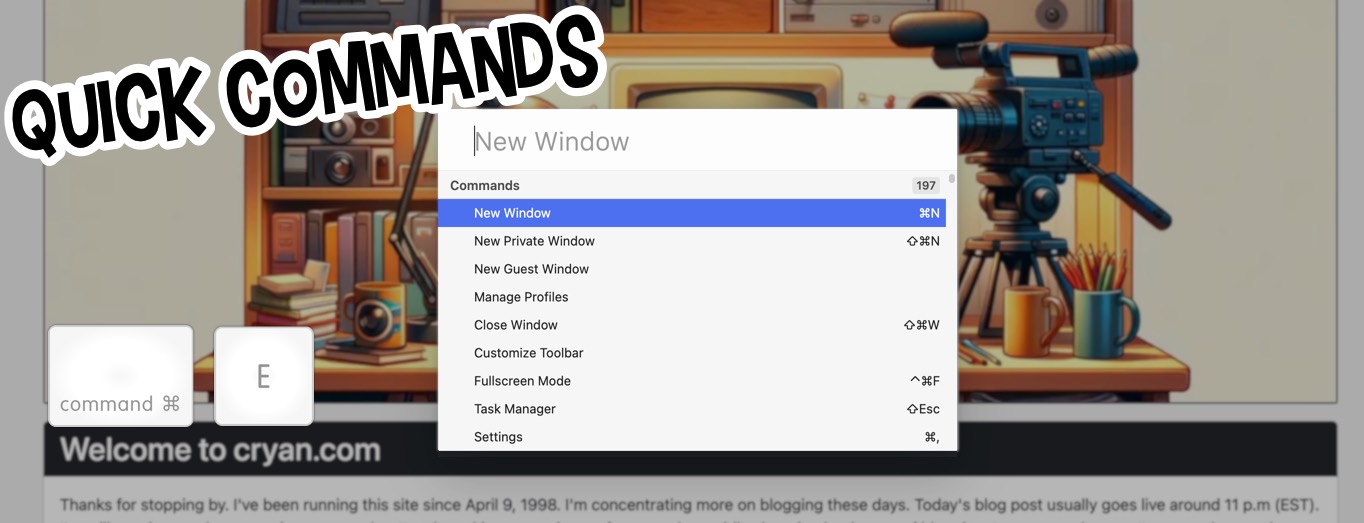
Conclusion
Vivaldi offers a robust alternative to Chrome, particularly for Macintosh users who value customization, privacy, and advanced multitasking features. Its seamless integration with macOS and efficient performance make it a compelling choice for those looking to enhance their browsing experience. If you're a Macintosh user seeking a browser that adapts to your needs and respects your privacy, Vivaldi is definitely worth a try. Download it today and explore the myriad ways it can transform your browsing experience.
