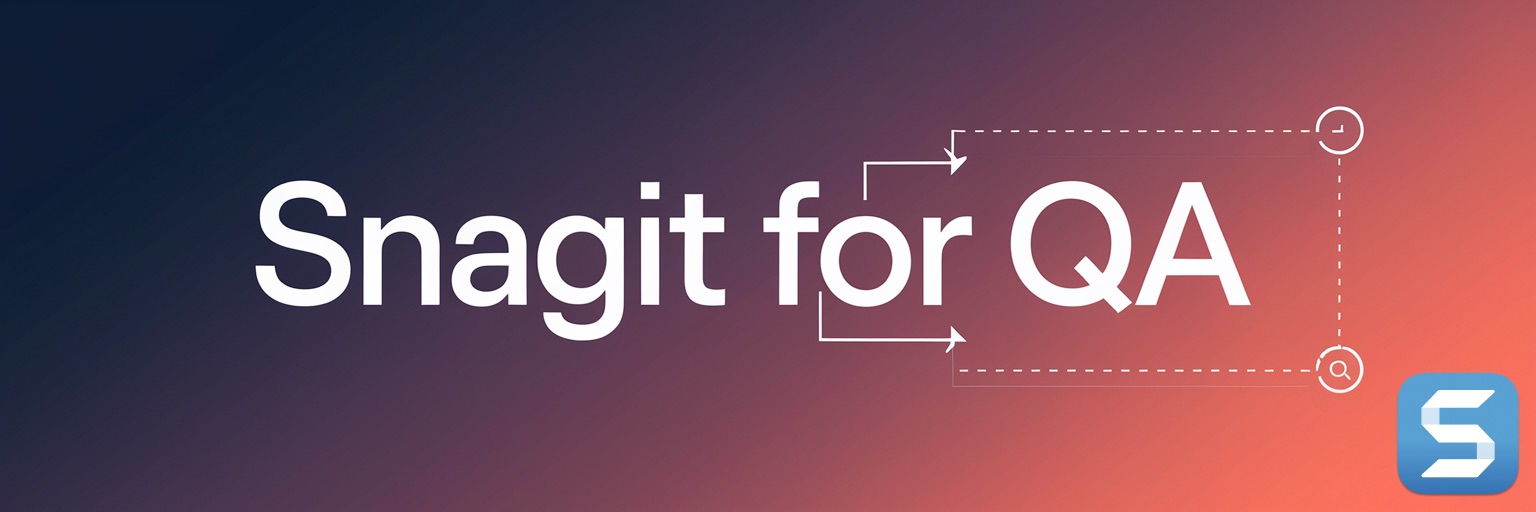Streamline Your Screen Captures: How I Use a Gaming Mouse with SnagIt on macOS
Discover how a simple gaming mouse setup saves time and enhances efficiency for seamless screen captures on macOS, even with Windows-only configuration tools.
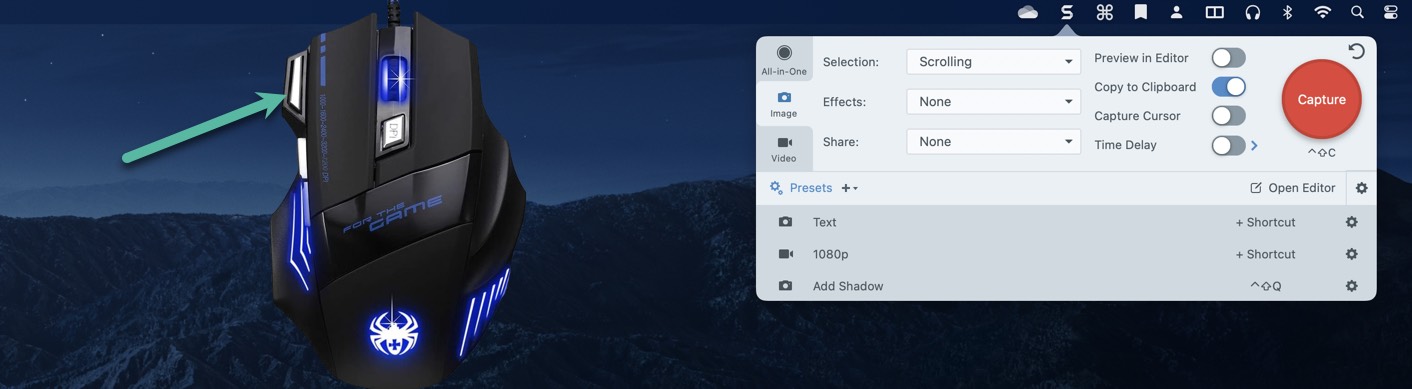
Arrow points to my Snagit Capture button.
As someone who takes countless screenshots for work, having a fast and reliable way to capture my screen is essential. Over time, I've honed my setup to make screen capturing a breeze, thanks to SnagIt and a Zelotes Ergonomic 7200 DPI LED Optical Wired Gaming Mouse. Here's how I use this combination to streamline my workflow.
Setting Up the Mouse for Mac SnagIt Users
The Zelotes mouse comes with configurable buttons, but there's a catch - it requires Windows to set them up. Here's how I made it work:
- Configure on Windows: Using the Zelotes software, I mapped one of the mouse buttons to execute the Command + Shift + C shortcut, which triggers SnagIt's capture tool.
- Plug and Play on Mac: Once the configuration is saved, it persists even when I plug the mouse into my MacBook. No additional setup is needed on macOS!
Why This Setup Works So Well
I've set SnagIt's All-In-One mode as the default capture action, which means with a single button press, I can start a capture and choose between Image or Video. Most of the time, I'm working with static images, and I frequently resize the capture area after the initial selection.
What I love about this setup is the convenience. The few seconds I save might seem minor, but the ease of having screen capture at my fingertips makes it all worthwhile. Plus, SnagIt's built-in editing tools allow me to polish 90% of my captures directly within the app.
Tips for Replicating This Setup
If you're considering trying something similar, here are a few things to keep in mind:
- Windows Requirement: The Zelotes mouse configuration software is Windows-only. If you don't have access to a Windows machine, this solution might not work for you.
- Explore Alternatives: There are other mice with configurable buttons that might be easier to set up directly on macOS.
- Optimize Your Workflow: Whether you're capturing static images or videos, SnagIt's customization options can save you time and make your work more efficient.
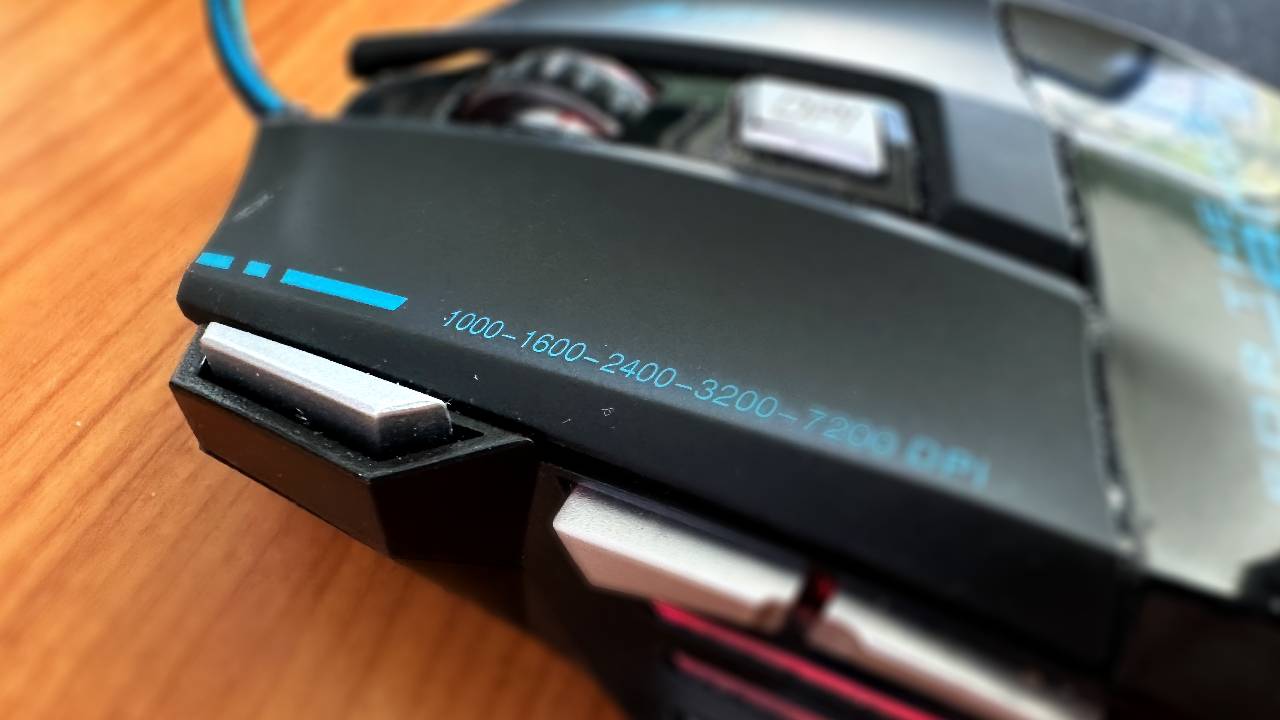
My Mouse with the SnagIt Capture button at my finger tips.
Final Thoughts
This simple but effective setup combines the precision of a gaming mouse with the power of SnagIt to handle screen captures quickly and efficiently. If you frequently capture screens and want to add a bit of convenience to your process, consider a similar approach. It's small tweaks like these that make everyday tasks smoother and more enjoyable.