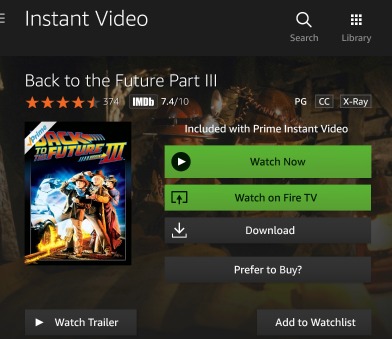Using Pixelmator as a Canvas
I have been using Pixelmator a lot over the past few weeks. I really like some of the flexibility that it offers over other graphic applications. I take a lot of computer screen shots, and I like to touch up and combine some pictures in Pixelmator.
I have checked out SnagIt by TechSmith, and it?s a pretty cool application, as I used it all the time on my Windows computer. The problem is that I have a pretty old license and in order to use it on my Macintosh I would need to pay for an upgrade. So, instead of paying for an upgrade, I decided to use Snapz Pro X. I paid for my copy about 4 years ago and the license still works! It cost $60 to purchase Snapz Pro. That's expensive for a screen capture program. However, since the license still works 4 years later - I now see it as a great investment!
My Productivity Hack
In Pixelmator, I created a blank 1950x1080 image and saved it in my Documents folder. I then put a shortcut of the document in my desktop dock. This gives me a quick access to a blank canvas where I can drag and drop screen shots.
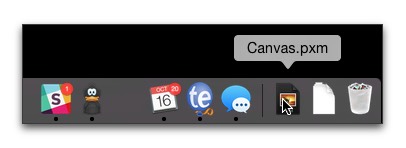
By having a canvas, I can easily combine screen shots, so If I want to show before and after changes, or if I want to show how functionality is broken in Staging but working fine in Production. I can use the Layers Style functionality to add drop shadows. When I am all done, I crop the image before saving to eliminate any unused space.