Mask Images
Swift Publisher has a lot of Mask templates
On of the nice features of Swift Publisher is the ability to apply image masks. These masks add a nice effect to an otherwise boring image.
Masks are a way to hide an area of the screen to produce some type of effect.
To use a Mask in Swift Publisher, simply select an image then under the Inspector panel, select the appearance, and then choose Mask.
Sample Image with mask

Lots of Masks
Swift Publisher 5 offers a lot of mask designs, in fact there are 116 designs to choose from.
Here's a "snapshot" of all the image masks that are available in Swift Publisher 5:
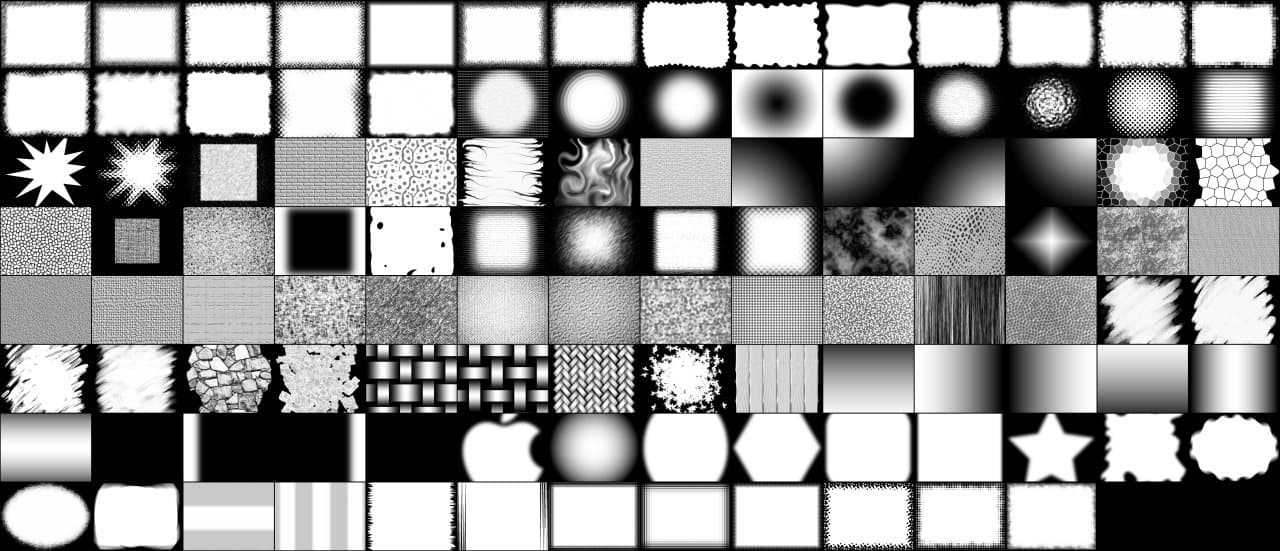
Create Your Own Mask
If you don't find the mask design that you're looking for, you can create your own mask. Simply create a black/white image and import it as an image mask.
Tips on creating a Custom Mask.
- According to Swift Publisher, the ideal mask image size is 519 x 519.
- You can create an Image Mask with any program.
- The images can be JPG or PDF documents.
- The areas of black are removed when a Mask is applied.
- You can't add the custom mask to Swift Publisher. Save the file in a reference folder to be found later.
- You can learn how to create a Mask using this YouTube Tutorial.
- If you don't have any creativity time, you can always buy a mask collection on Creative Market.
